Navigation within the graph section is primarily controlled by the toolbars at the top of the page, which is divided into 2 sections.
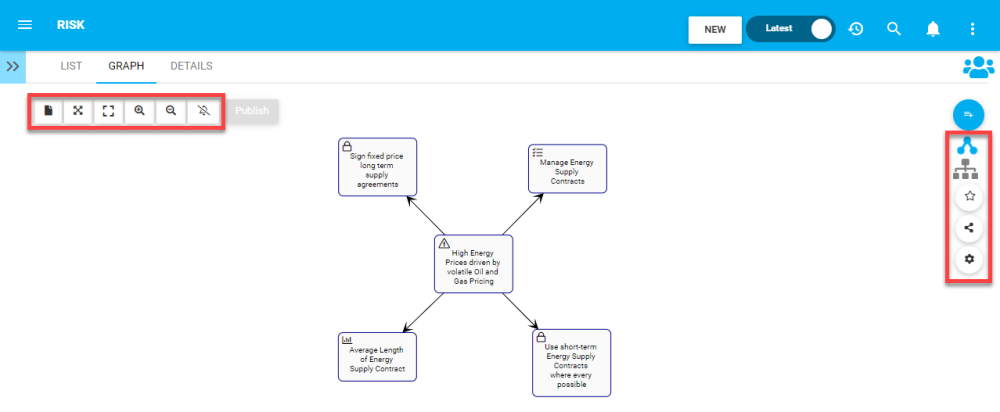
Section 1: items are focused on user viewing and graph functionality. Please see the table below for the list and description of each item:
| Item | Icon | Description |
|---|---|---|
| Object Book |  |
Risk book generation |
| Fit Screen |  |
This button will center the selected Risk on the users screen |
| Full Screen |  |
This button will enlarge the item and fit a large-scale view to the user’s screen |
| Zoom In |  |
This button will allow a user to zoom in to better view an item or item |
| Zoom Out |  |
This button will allow a user to zoom out to better view an item or item |
| Subscribe |   |
This button will allow a user to subscribe to the document being viewed. The icon will be displayed in white when a user is not subscribed to an item or in blue when a user is subscribed to an item. |
Section 2: items are focused on Graph selection. Please see the table below for the list and description of each item:
| Item | Icon | Description |
|---|---|---|
| Impact Graph |  |
Graph showing downstream representation of associated items |
| Hierarchy Graph |  |
Graph showing a top-down view of items and how they fit within organizations |
| Favorite | |
Copies URL to user’s clipboard to share |
| Share | |
Copies URL to user’s clipboard to share |
| Settings |  |
This button will allow a user to modify the settings associated with their Graphs |
Need more help with this?
Visit the Support Portal


