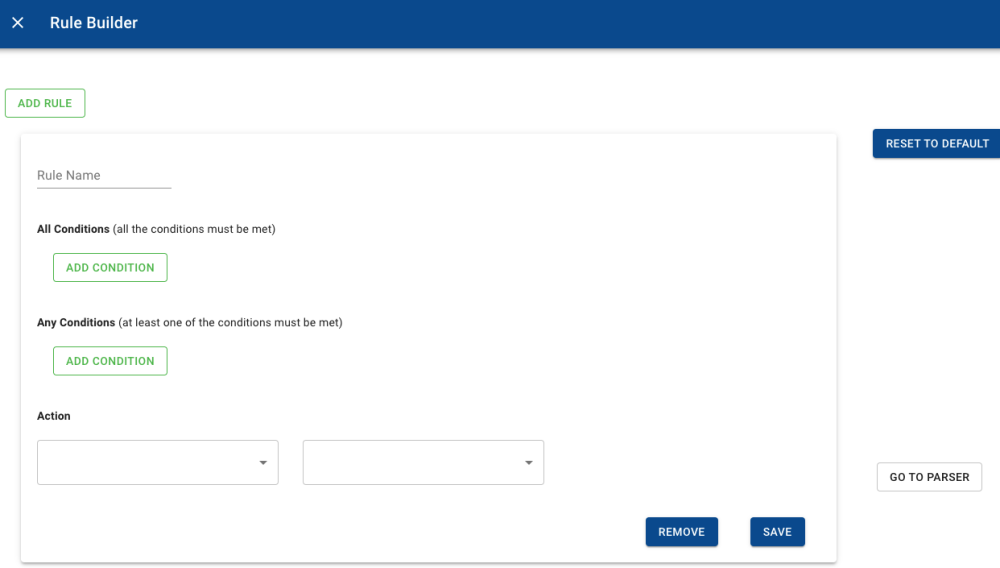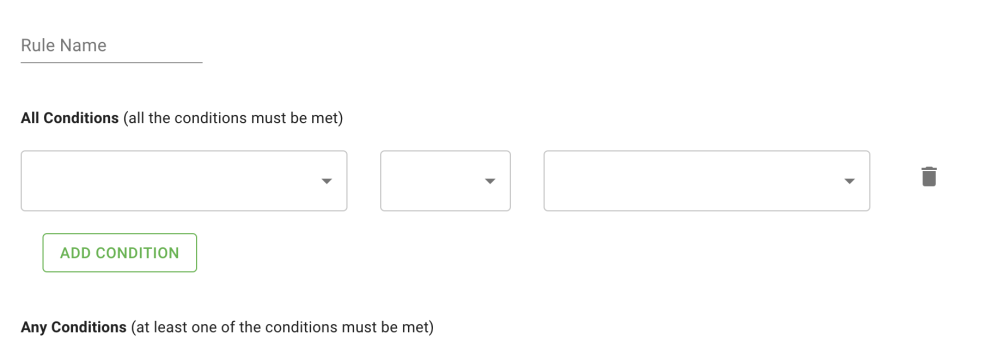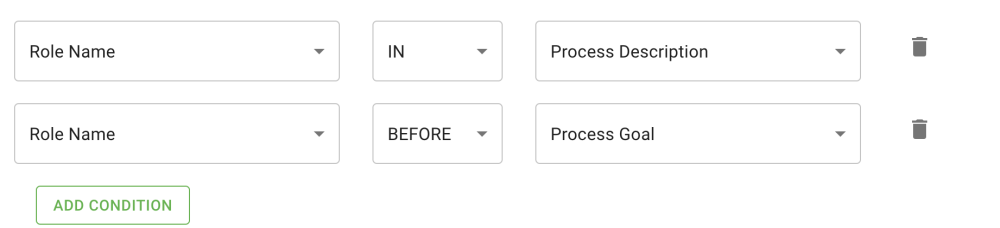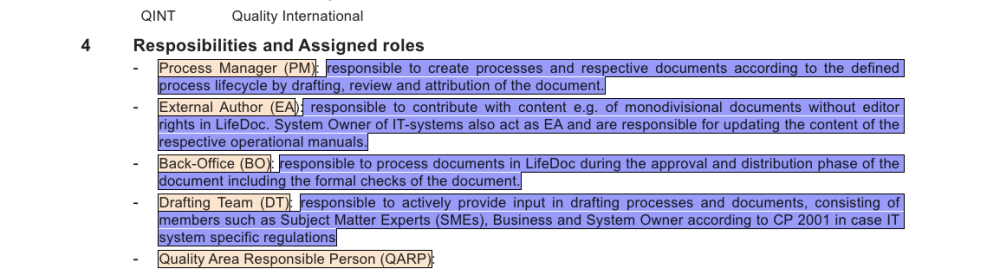Introduction to the Rule builder
In this advanced section of the Parser, user will be able to create rules that can improve the quality of the parsing. These rules are helpful for different cases. For example : when the original document is not formatted correctly, when users want to mass replace objects that are already tagged, ignore some specific tags, etc.
To access the Rule builder
Users will click on the three dotted menu on the top right corner of the screen and then click on “Rule Builder”
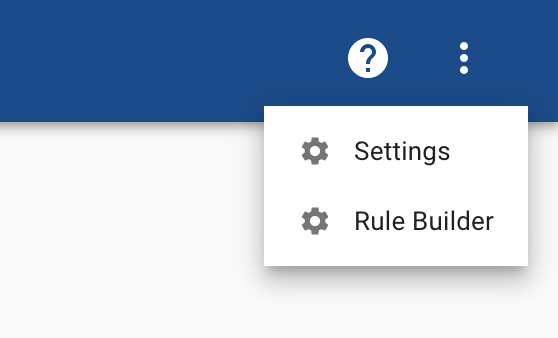
The user will be taken to the Rule Builder :
Add New Rule
By clicking “Add Rule” users will be able to add another set of rules that they can apply to the parsing. Parser will apply the rules one by one, in the order of creation.
Rule Name
This field will let user to name each rule. This will help differentiate the in the parsing screen, where users can check or uncheck them so the can be applied to the text.
All Conditions
This section will allow the users to be able to to create a set of rules/conditions : All conditions must be met, to be able to apply the rule and the action.
Any Conditions
This section will allow the users to create rules/conditions : At least one of the conditions is met to apply the action.
Actions
Actions available :
| Action | Definition |
|---|---|
| Tag as | This action triggers a new field to let the user to choose an EPC Object that will replace the object previously selected in the conditions |
| Ignore Tag | This action doesn’t need to open the second field and it will just ignore the tag of the selected object |
| Ignore in Export | This action doesn’t need to open the second field and the tag will remain in the Parser but it will be ignored in the export |
Remove & Save
- Remove : Will delete the rule
- Save : Saves the rule
Building a rule
First field will contain the following:
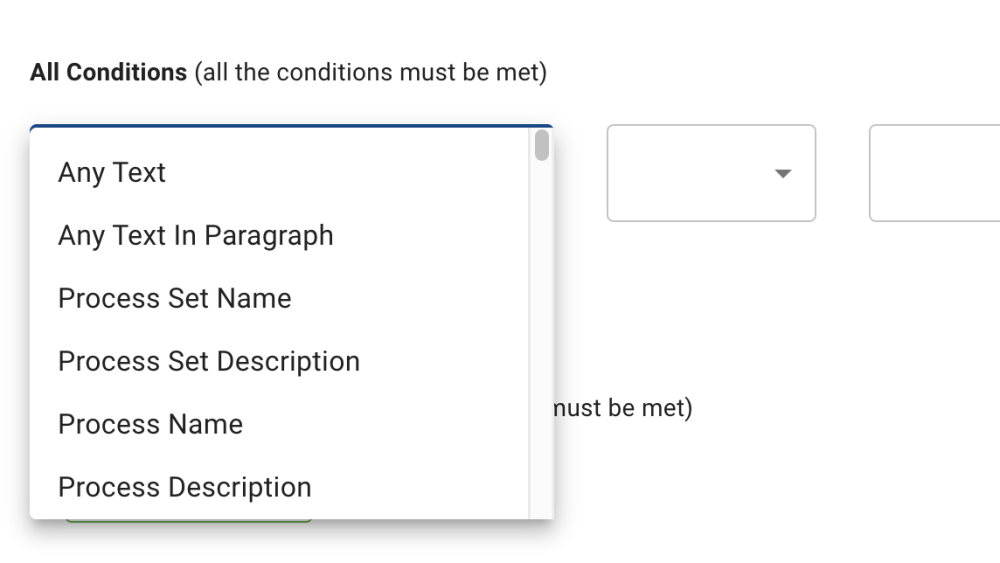
Objects: All first and second level objects that are available in EPC
Any text: Refers to any text without considering the formatting or the paragraphs. This is mostly used when users need to specify sections in the text where the rule will be apllied
Second field will contain the condition itself:
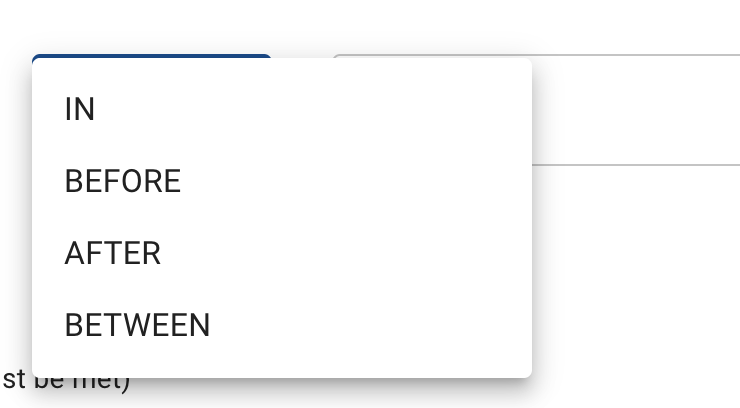
– IN: This condition will mostly be used in a scenario where users want to target specific Object Names IN (or inside) Object Description.
A common scenario can be while using the auto tag option. In this case we can find a situation where users want to ignore some of the tags for various reasons. An example of rule for this scenario can be :
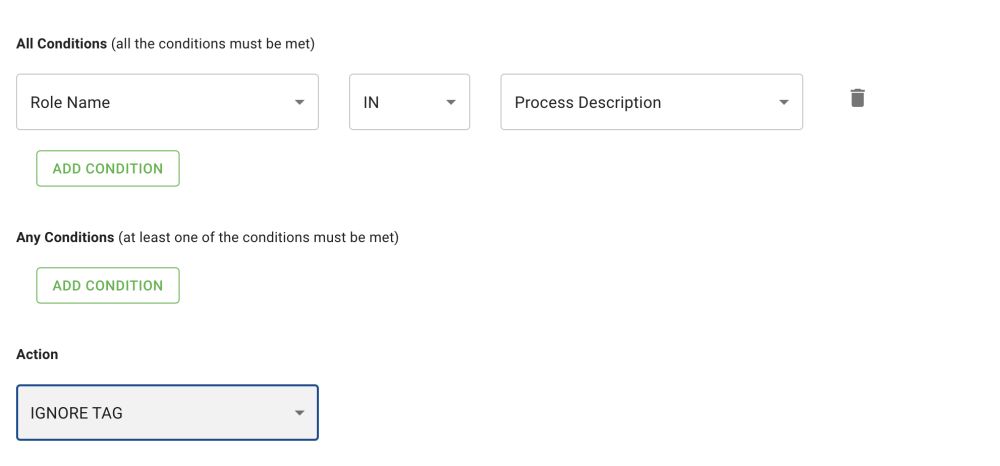
– BEFORE: This condition will be useful to users that need to target specific parts of the document using an object or an element as a point of reference.
This rule can be used combining the previous rule illustrated above. Here’s an example if user needs ro ignore all Roles Names that are in a Process Description AND also, they have to be before a Process Goal in the document:
– AFTER: This condition will be useful to users that need to target specific parts of the document that are after an object or an element as a point of reference.
– BETWEEN: This condition works as a combination of BEFORE and AFTER.
Third Field can contain Objects or Custom Text:
Once user set the condition in the second field they can close the rule with an object or with custom text.
The custom text fields can be really useful when users have to target specify start and/or end of points of references in the document.
Here’s an example in a document where the users weren’t able to table process roles and their description due to the document formatting :
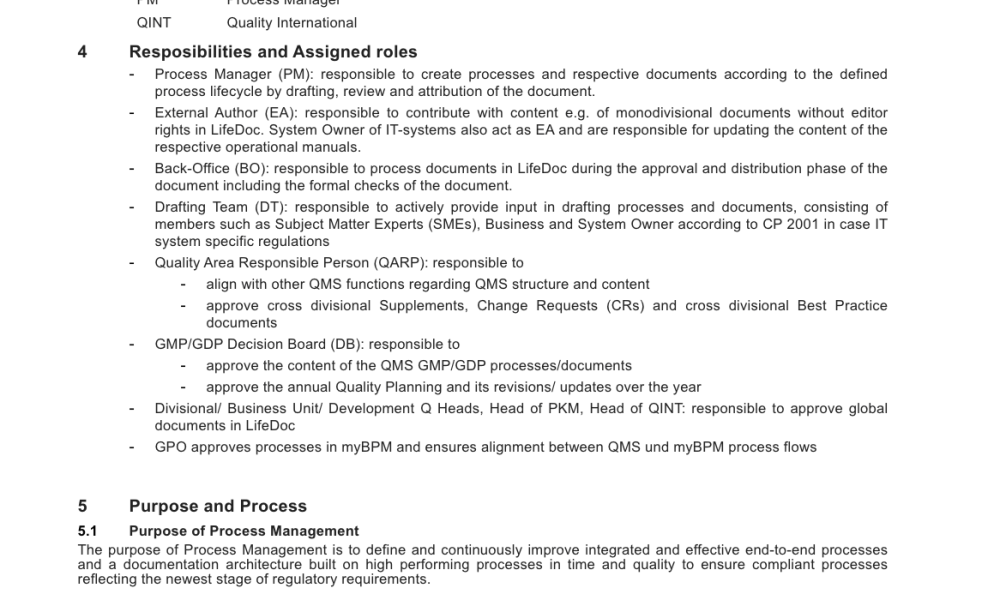

But if parsed, the current result will be that everything is tagged as a Role name :
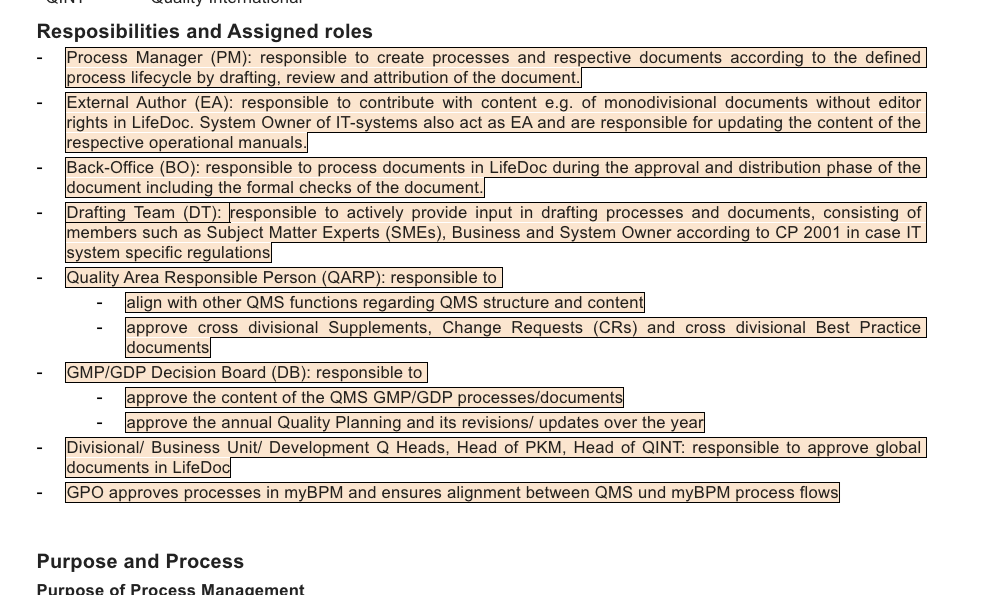
Rule to make the tagging work correctly:
Rule 1
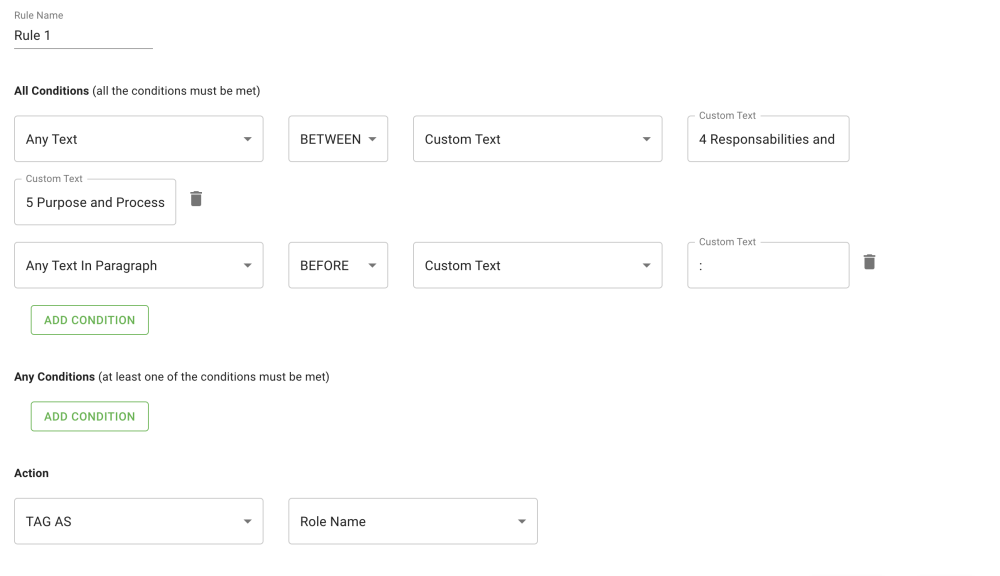
Rule 2
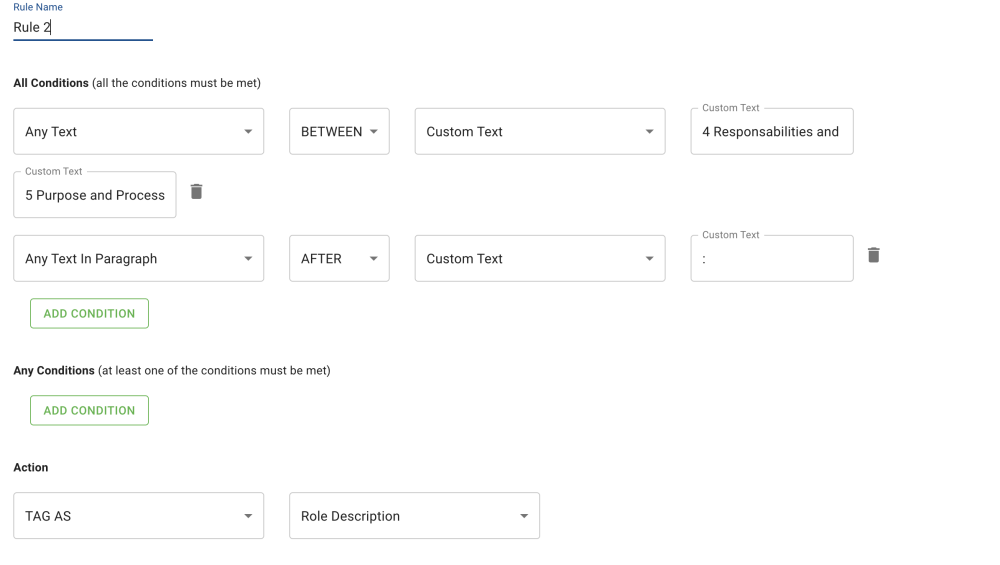
After applying the two rules, this is the correct result :
Need more help with this?
Visit the Support Portal