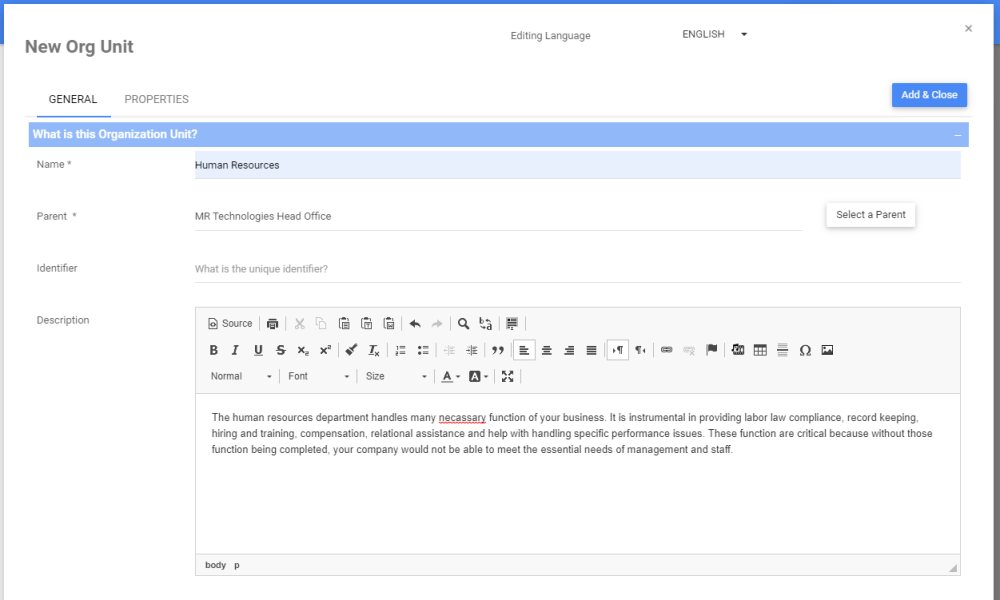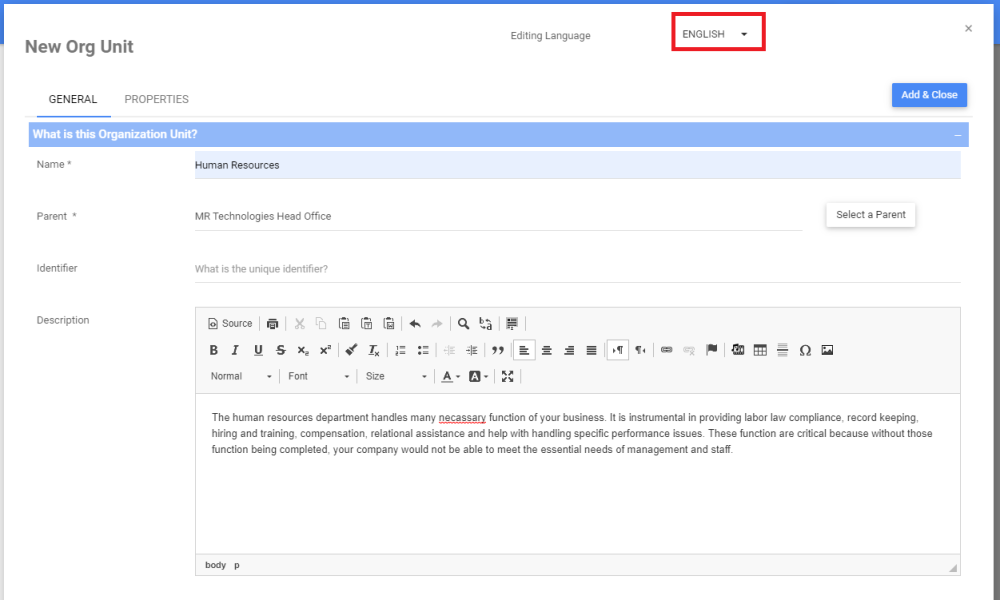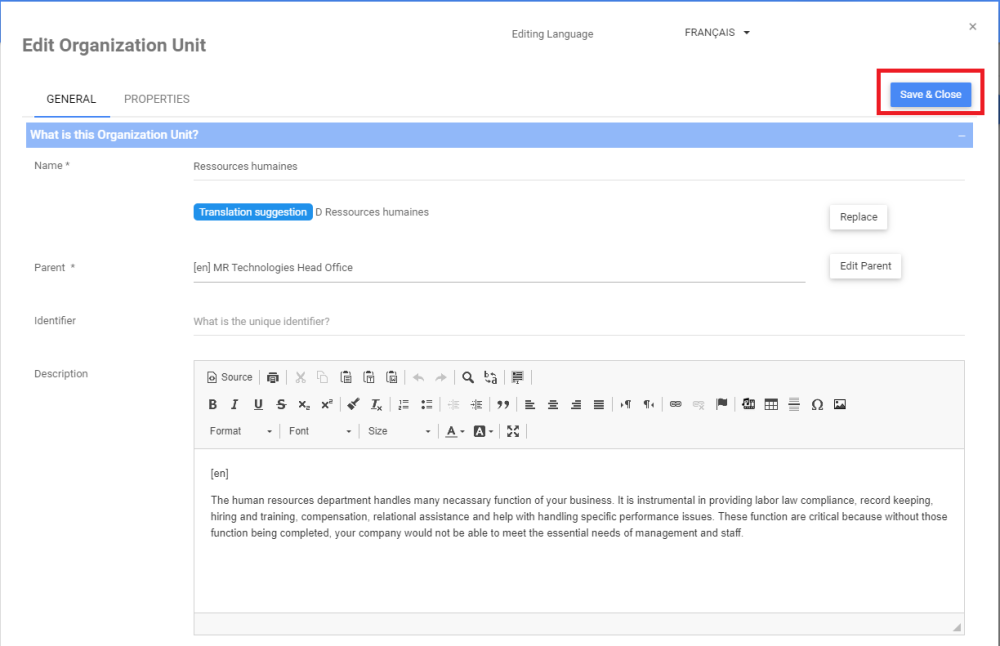Web Modelers can input content data about EPC objects in different languages. Editing the language of EPC objects is done through the Edit Details window of an object.
This enables EPC end users to display the content in the language they prefer. To learn how to define language preferences for your profile, click here.
For further information, navigate to the Understand Content Language section.
To Edit the language of an EPC object, follow these instructions
- Navigate to the Edit Details window using the Edit button. In this example, an Organization Unit
- Navigate to the Editing Language box
- A drop-down menu will be generated with the different languages you can input content in.
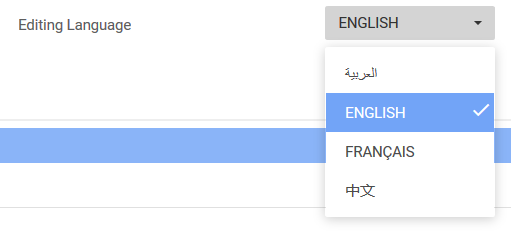
- Select the language you want to edit the content in. In this example, choose French
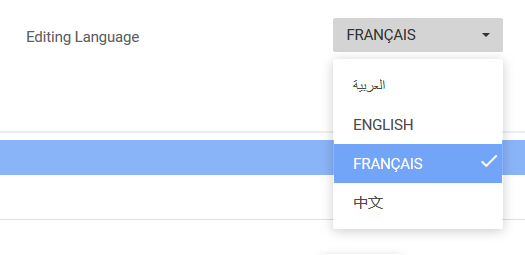
- The Interface Language will switch to the language you chose in the previous step. You will also receive a notification saying the record was updated successfully.

- Navigate to the Name field

- Select the English name of the object. In this example, select “[en] Human Resources”. The automatic translation will suggest a translation. Review it and click on Replace.

- The French name of the Organization Unit is displayed in the Name section now

- Click on Save & Close
- You will be redirected to the Details tab of the object
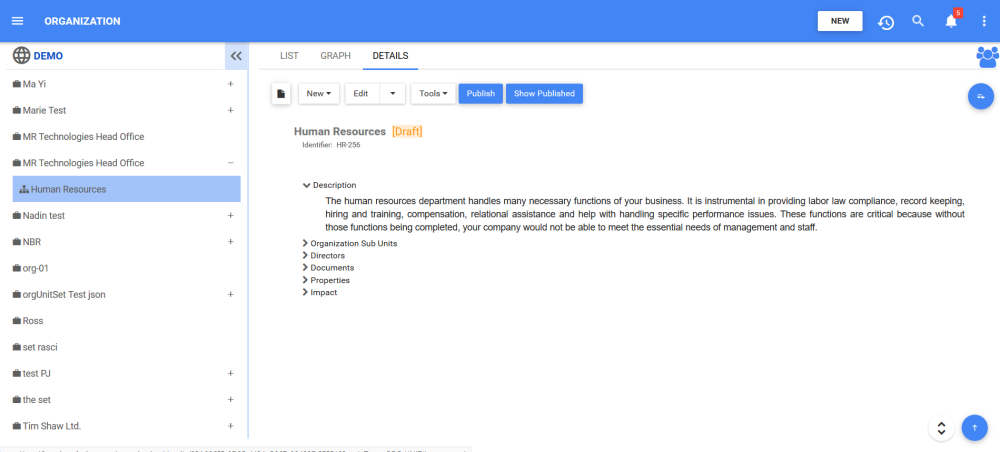
- Change the Content language of your profile to French, and navigate to the “Human Resources” Organization Unit. The content will be in French.

Need more help with this?
Visit the Support Portal