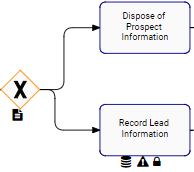The side-to-side arrows allow users to navigate from item to item within a given process, without exiting Details view. This allows users to, directly on a details page; navigate from 1 item within a process to the next.
For example, take the following process.
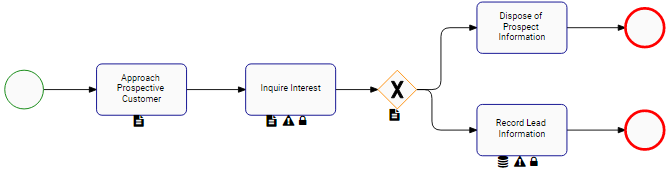
A user can navigate directly from the Details page of “Customer Approach” directly to “Interest Inquiry” and vice versa.
Users can use this function when there is Single Navigation Path, and when there are Multiple Navigation Paths.
Single Navigation Path:
A Single Navigation Path is a scenario where there is only directional inflow and outflow to a process object. The following image shows a Single Navigation Path scenario.
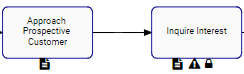
Please see the following instructions to use the Value-Stream Navigation arrows in a Single Navigation Path:
1. Navigate to Graph View
2. Click on a desired Task (e.g. Approach Prospective Customer)
3. Navigate to details page of “Approach Prospective Customer”
4. THEN the 
Multiple Navigation Paths
Multiple Navigation Paths are presented when a process inflow or outflow can have multiple different scenarios. This happens when an object requires multiple inputs, or if an object can have multiple outputs. The following image shows a Multiple Navigation Path scenario.
Please see the following instructions to use the Value-Stream Navigation arrows in a Multiple Navigation Paths:
1. Navigate to Graph View
2. Click on a desired object. In this case we will be selecting the “Gauge Prospect Interest” Gateway represented by 
3. Navigate to details page of the selected object
4. Select the 

5. The window generated will provide the possible navigation destinations for the user. Select the desired destination and the user will be navigated to the details page of the selected item.
Need more help with this?
Visit the Support Portal