The highlight function allows you to highlight the Critical Path, the High Risk Path, or tasks that are Value Added. Addtionally, tasks to which a resource or a role that is linked to your user account can be highlighted as well as the Manual or Automated Tasks.
Manual Vs Automated: Indicates the automation level of an activity. Highlighted in red are tasks which require human input (manual activity), highlighted in yellow are activities which require human input but are assisted by a system (semi-automated activity) and highlighted in green are activities which require no human input and is fully automated by a system (automated). The flow object will be highlighted depending on whether an asset, role, resource or org unit is assigned to it. Refer to the table below for the RASCI-VS assignment rules for the highlighting.
| Color | RASCI-VS Assignment |
|---|---|
| GREEN | Asset [ R ] or/and [ Su ] |
| YELLOW | Asset [ R ] or/and [ Su ] + Role/Resource/Org Unit [ R ] |
| RED | Role/Resource/Org Unit [ R ] |

To enable ‘Manual Vs. Automated’:
1) Navigate to the process you wish to view
2) Select the ‘Settings’ Icon
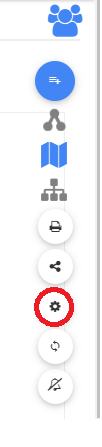
3) Click on the ‘Highlight’ dropdown
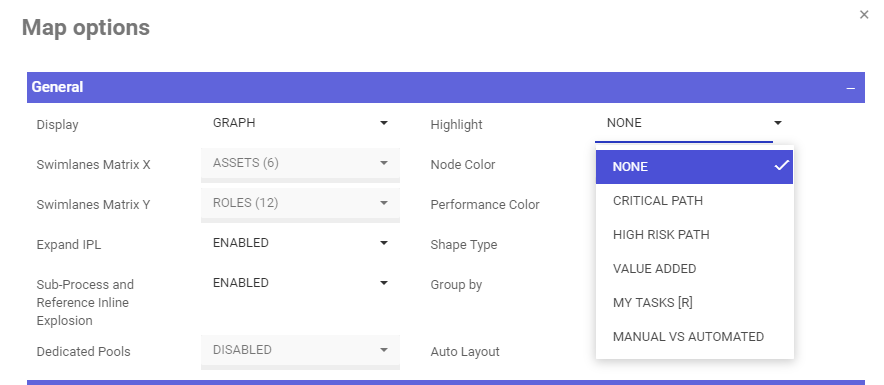
4) Select ‘Manual Vs. Automated’

5) Click on ‘Save Changes’
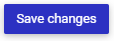
6) Review the Results

Need more help with this?
Visit the Support Portal


