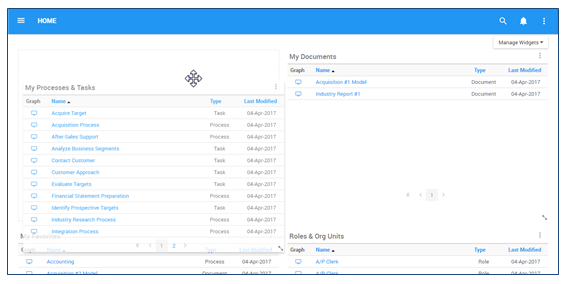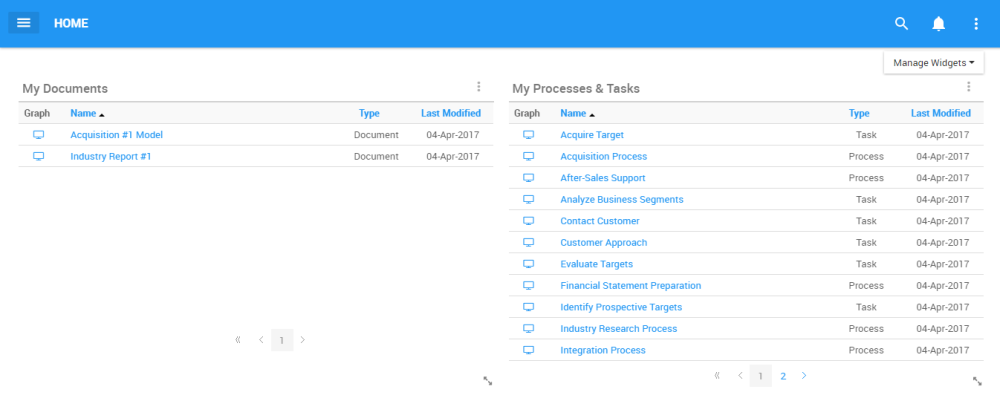Widgets featured on a Home page can be relocated based on user preference of need. Please see the instructions below for full details on Widget relocation
1. Navigate cursor to the extremity of a particular Widget’s border. Navigate cursor until the 
Case A
Case B
2. Select the Widget and relocate it to the desired section of the page. This can be any outlined Widget section within a page. If the desired section is currently occupied by a Widget, the Widgets will exchange places once the function is performed.
Need more help with this?
Visit the Support Portal