Users can filter through their notifications to help themselves in finding the desired item. Using the filters within the notifications window will allow users to quickly and efficiently find the item they are searching for.
Users are provided with 3 main filters:
- Object Type
- Notification Type
- Date Range
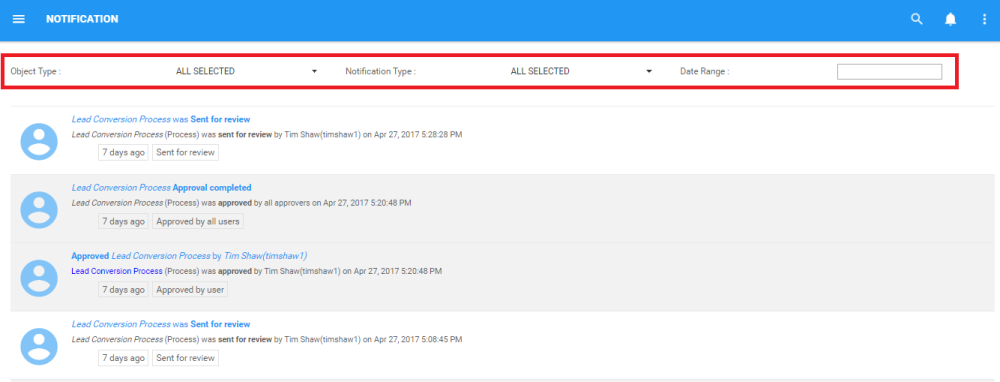
Using Object Type
1. Navigate to the Notifications page
2. Select the “Object Type” Task bar
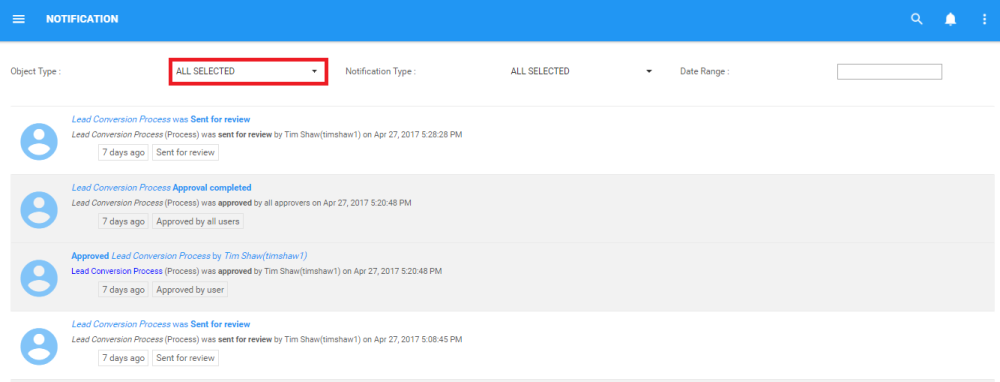
3. This will generate a drop-down menu
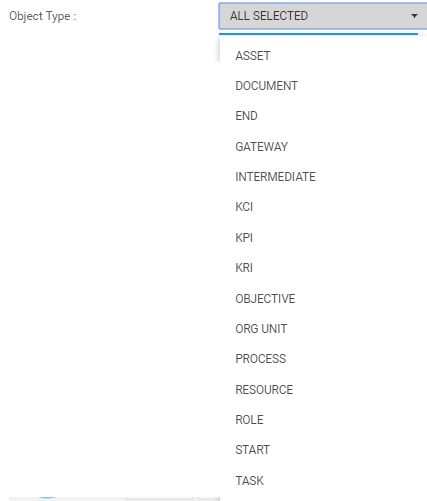
4. Select the desired Objects. Users can select 1 of multiple different object types simultaneously
Using Notification Type
1. Navigate to the Notifications page
2. Select the “Notification Type” Task bar
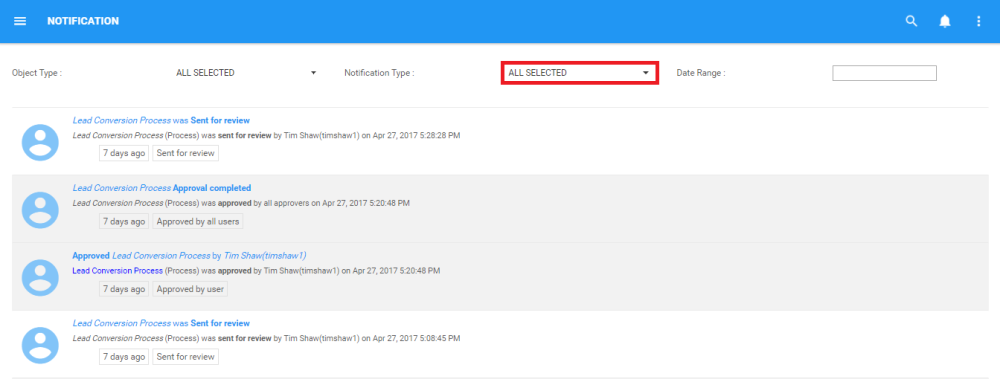
3. This will generate a drop-down menu
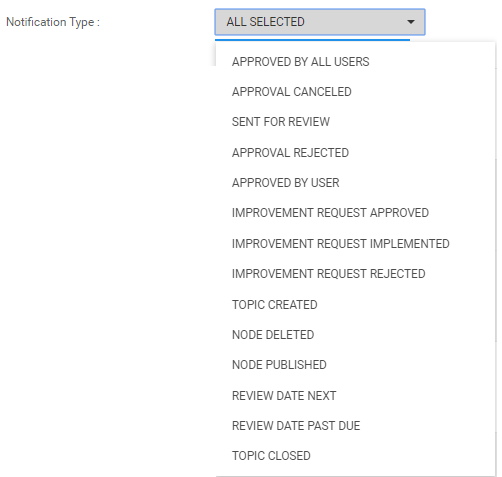
4. Select the desired Notification Type. Users can select 1 of multiple different object types simultaneously
Using Date Range
1. Navigate to the Notifications page
2. Select the “Date Range” Task bar
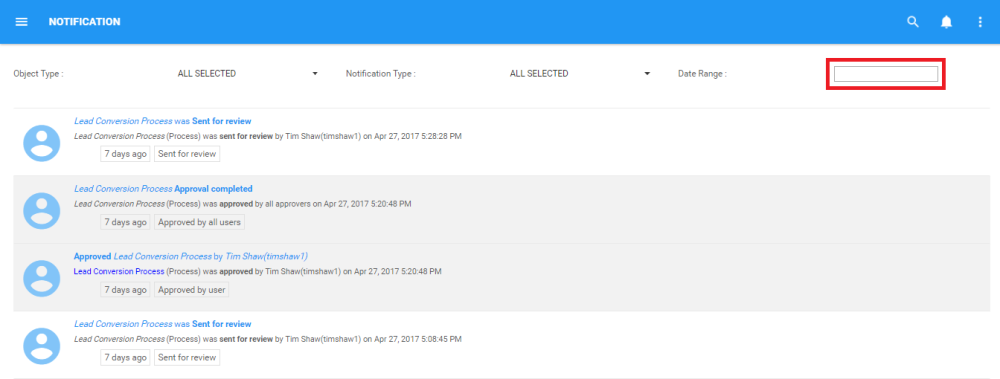
3. This will generate a drop-down menu
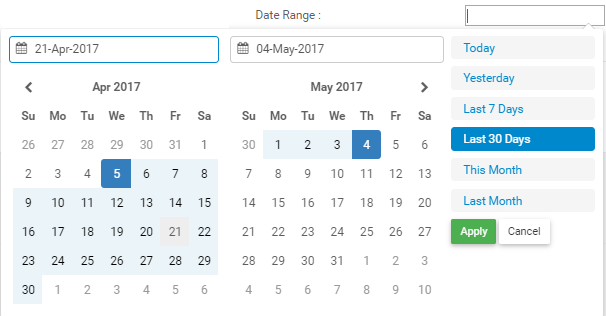
Users can manually type in the date ranges they desire:
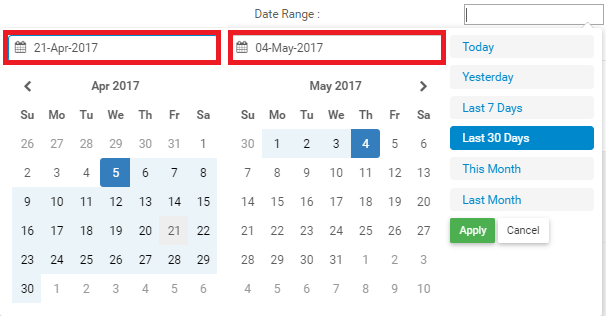
Users can select the date range within the displayed calendar by selecting both the month and date within each calendar:
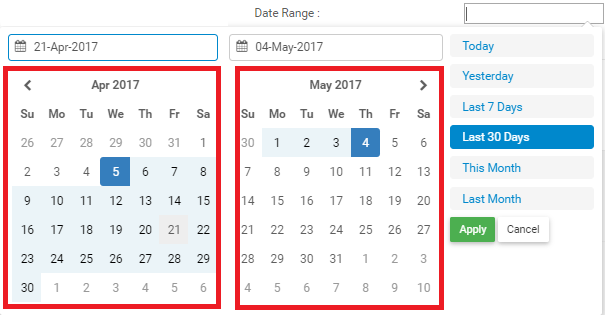
Users can also select the default date ranges:
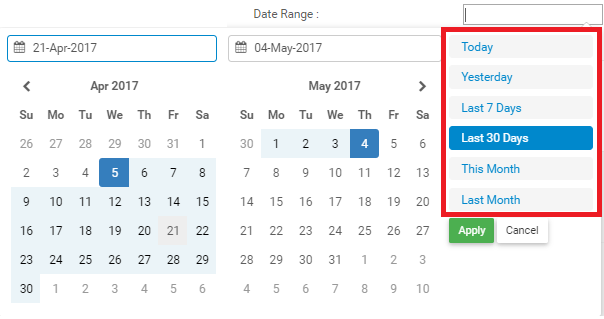
4. Once the desired date range is selected. Click the 
Need more help with this?
Visit the Support Portal


