To add your e-signature, please follow the next steps:
1. Navigate to “My Profile” section on the EPC WebApp
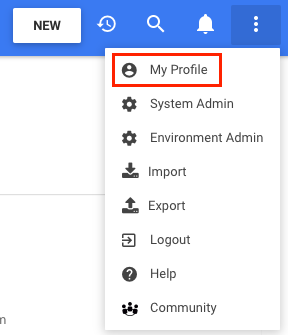
2. Scroll down to the Add/Edit Signature section and click on the 
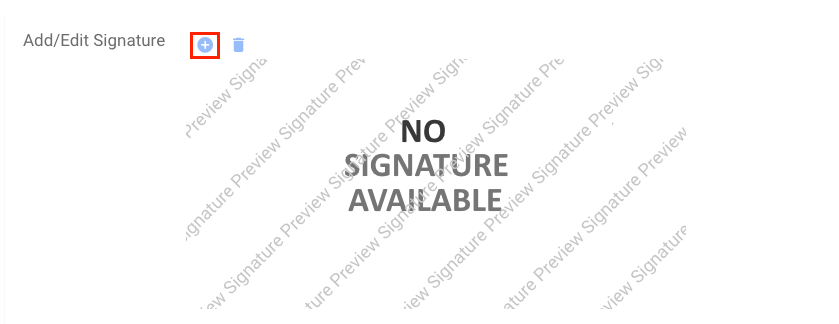
3. The following pop-up window will appear with a message to remind users the validity of the e signature. Every time users have to approve object with required signature, users will see the message of the validity of the e signature.
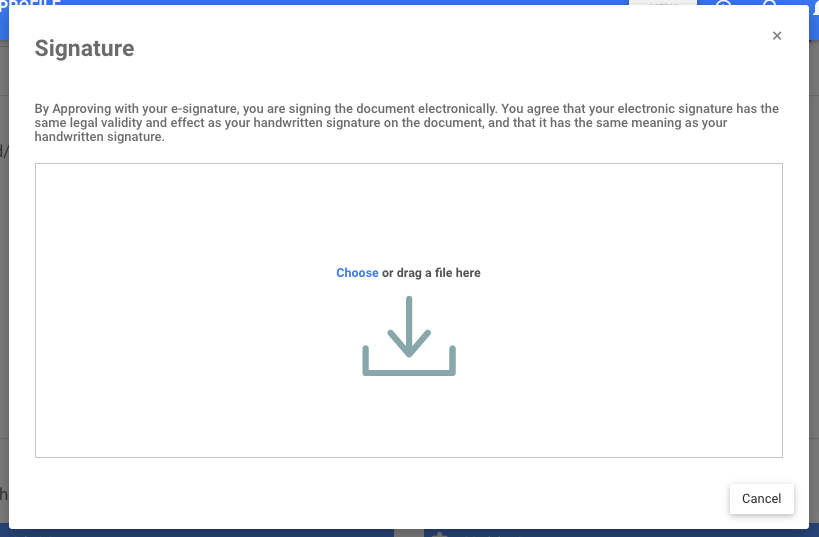
4. To upload a signature, users can “Choose a file” or “Drag a file”
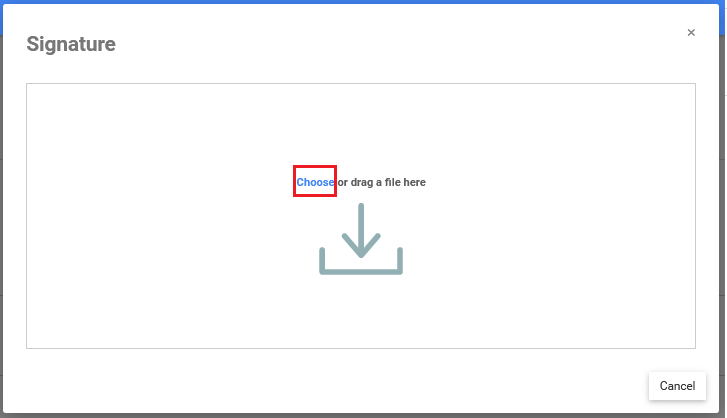
i) To choose a file click on “Choose a file.” to locate the picture you wish to upload and click on “Open”
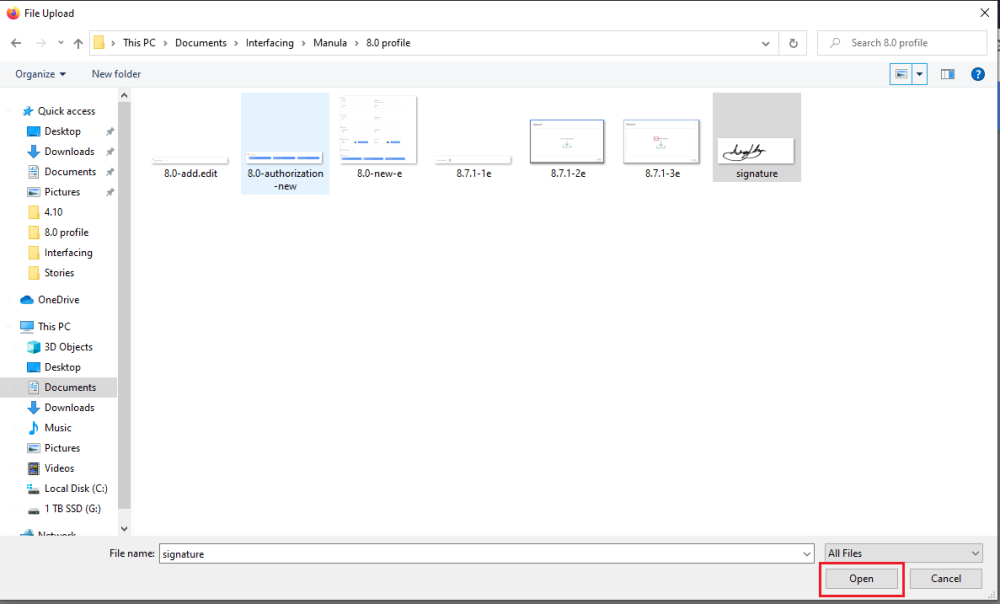
ii) To drag and drop the file, open the folder where the file is located and drag the file to the 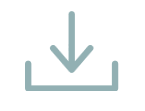
5. The user’s signature will pop-up on the window
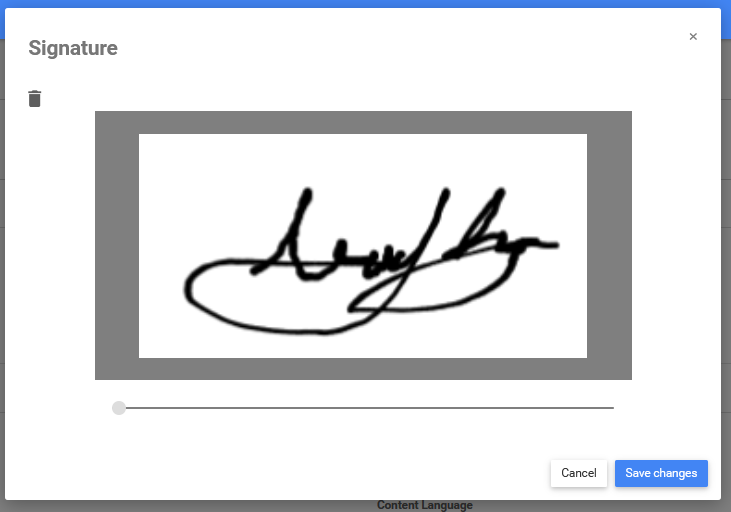
6. Click on 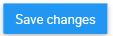
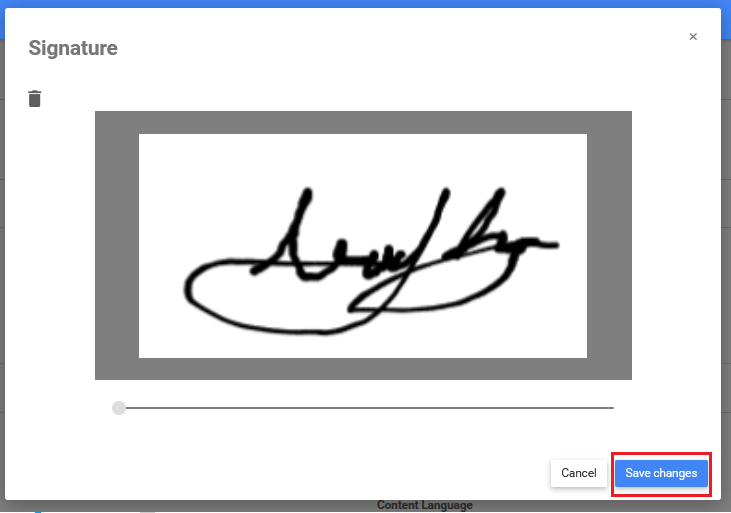
7. The new signature picture will appear on the Signature section of the “My Profile” page
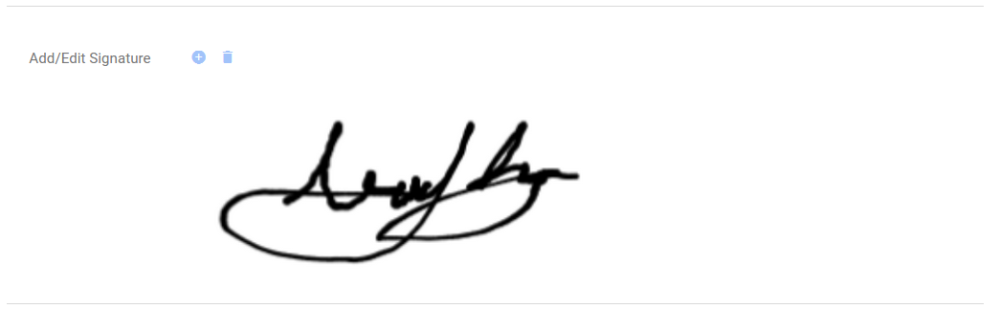
Need more help with this?
Visit the Support Portal


