The Mass Endorsement feature allows users with endorsement profiles to be able to bulk endorse to do’s that are appearing in their list, to save time on pending tasks.
To use the Mass Endorsement feature, please follow the instructions below:
1. Navigate to the To Do module
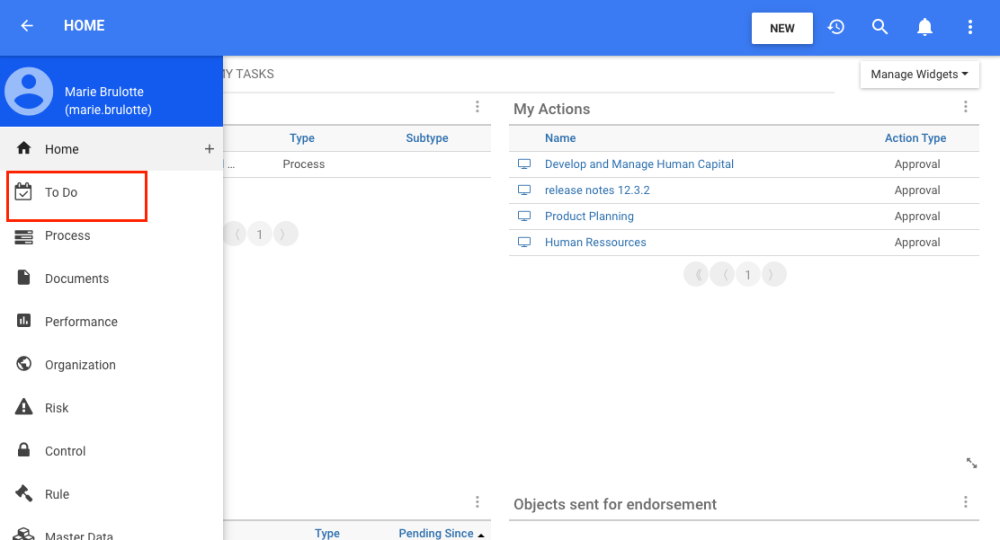
2. At the bottom of the to do page, the user will see the list of all the items that are pending. To filter for endorsements, click on the 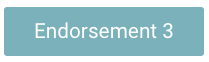
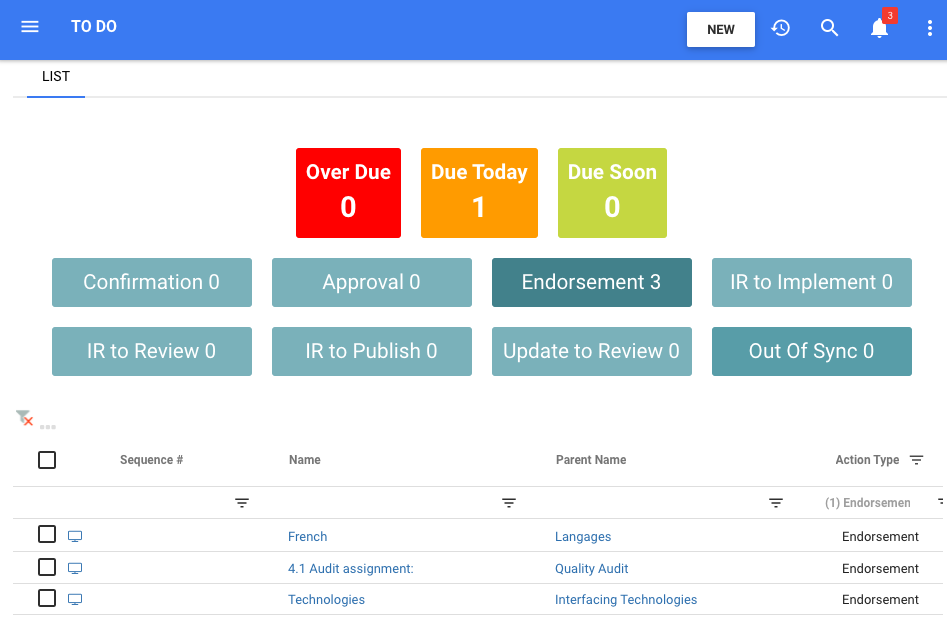
3. Select (or select all) desired to do’s to endorse or not endorse
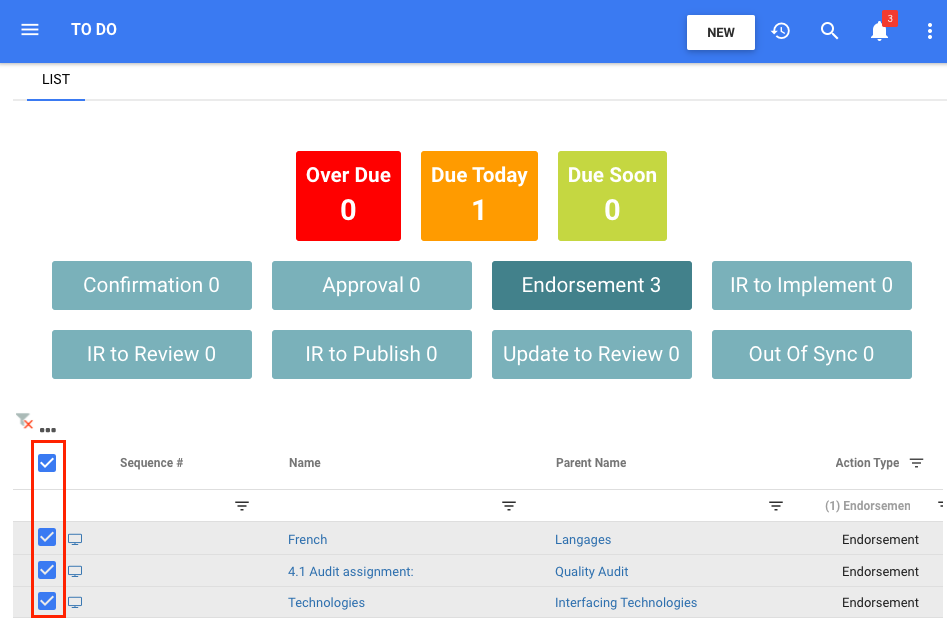
4. Click on the three dot button, on top of the select all button. An Endorsement box will appear.
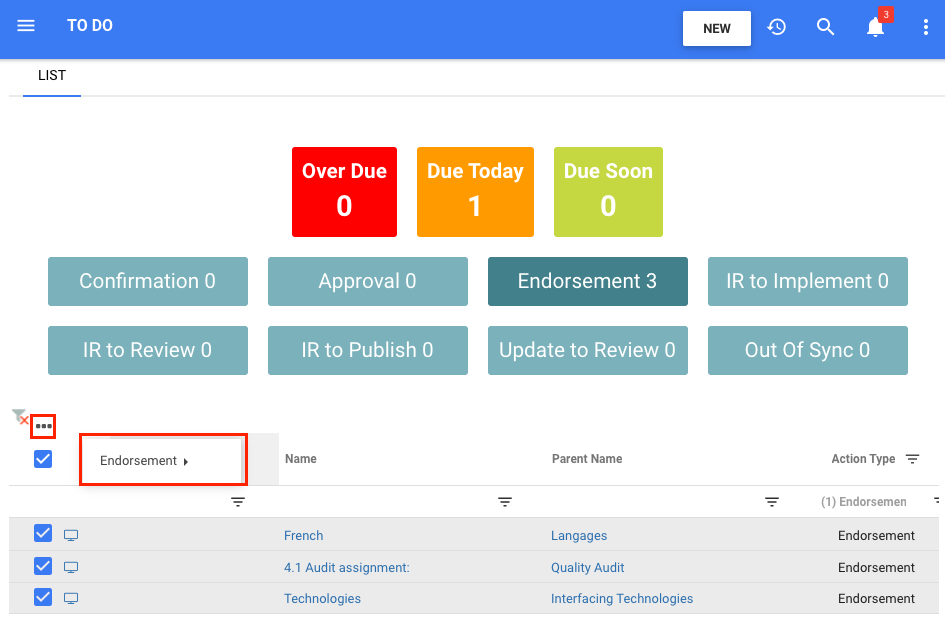
5. Hover over the 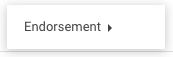
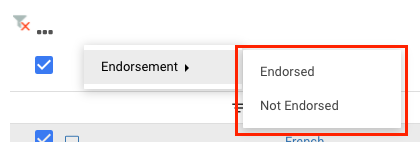
6. If the user endorsed the objects, a notification of endorsed will appear and the endorsed objects will disappear from the pending items list
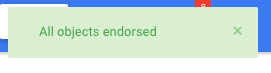
7. If the user did not endorse the objects, a notification of not endorsed will appear and the rejected objects will disappear from the pending items list
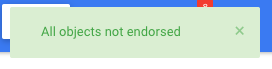
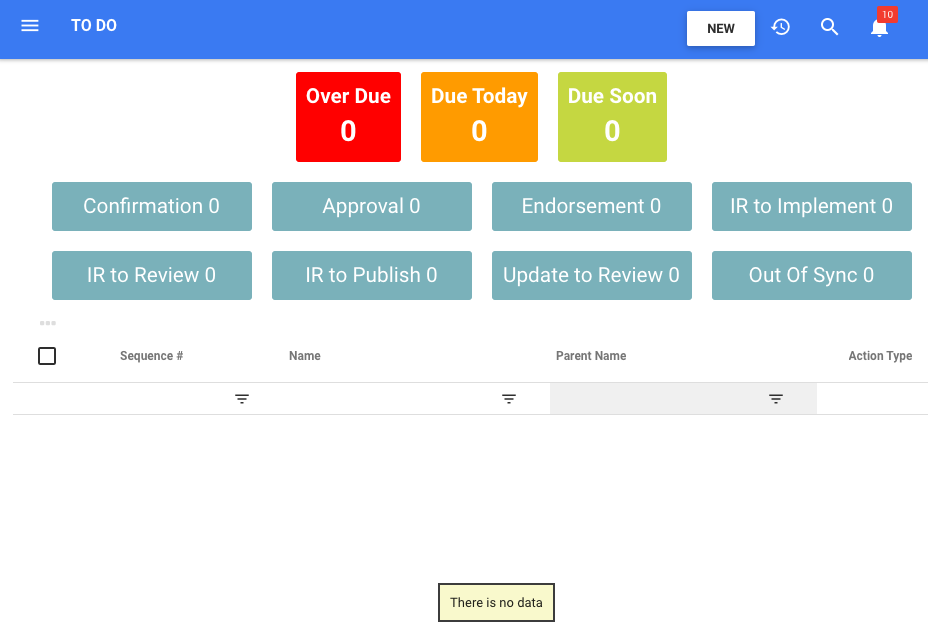
Disabling The Mass Endorsement Feature
Admins can choose to disable the Mass Endorsement feature to increase user compliance when it comes to endorsing new important changes.
To disable the Mass Endorsement feature, please follow the instructions below:
1. Navigate to the System Admin Panel -> Advanced
2. Navigate to the config named ENABLE_MASS_ENDORSEMENT to disable the mass option by clicking the pen icon, and entering “false”, then saving.

Need more help with this?
Visit the Support Portal


