Review cycles provide organizations with an easy and automatic way to keep their objects reviewed and updated regularly based on the review frequency defined in the Governance module. Thus, organizations prevent their content and data from becoming outdated in addition to ensuring that business elements are always compliant with corporate standards without needing to republish the business item.
Follow the following steps and rules to implement review cycles on objects:
1. the object must be assigned its review frequency from the Governance module, in the Overview tab.
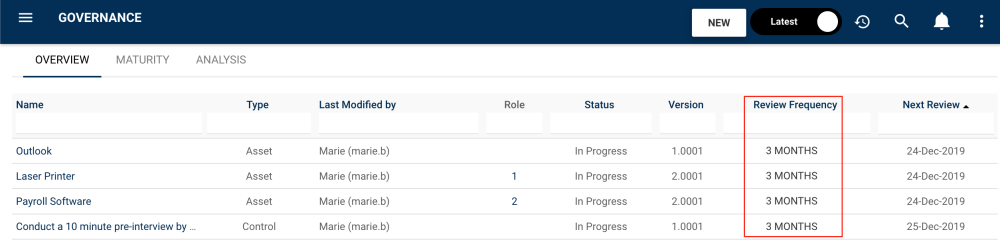
2. To trigger a review cycle, it is important that the object in question has a published version and an associated resource, group or role as accountable, because they will be the ones who will take care of the review task.
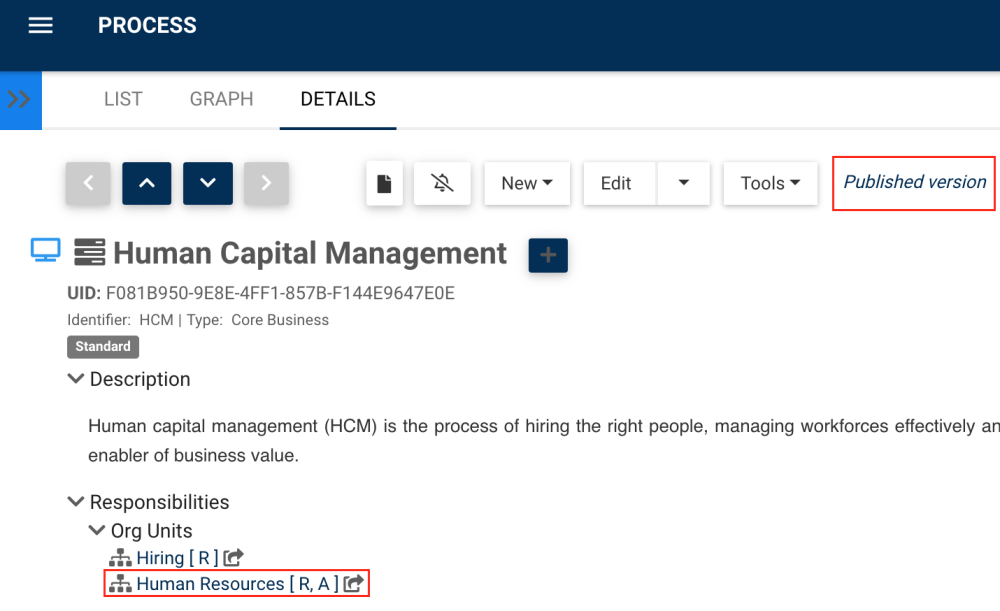
3. When a process is 30 days from being ready for review, accountable users receive an email notification and can access the to-do module to view and filter pending reviews.
4. Click on the “Objects to Review” button (1).
5. Click on the Action Type filter menu (2).
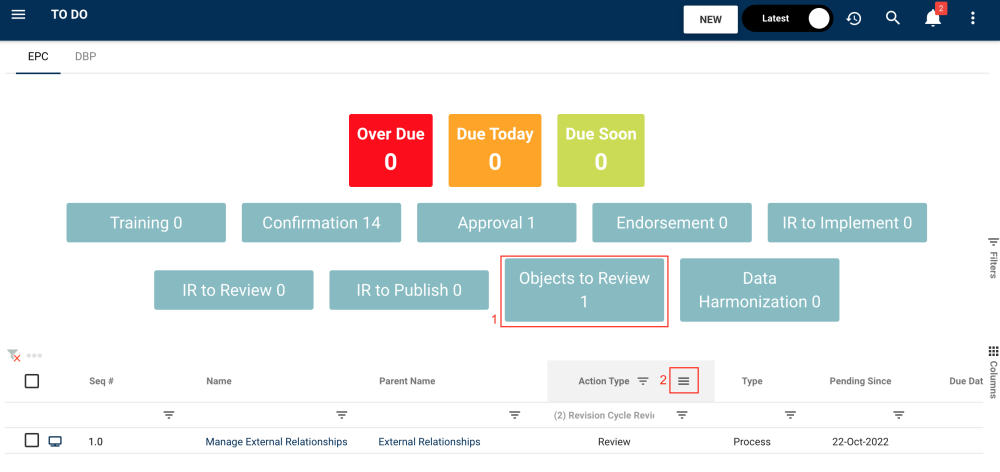
6. You will have two options in the menu (3):
| Action Type | Meaning |
|---|---|
| Change to Review | Changes that were made on objects that you are assigned to as IR implementer |
| Revision Cycle Review | Review cycle |

6. When clicking on the name of the Object to Review, you’ll be redirected to the item’s Details page. Open the “Pending Review” box.

7. The review cycle box could ask you to toggle to the object’s published version to ensure that you are reviewing the version visible to business users and not a draft. Click on the version number in blue.
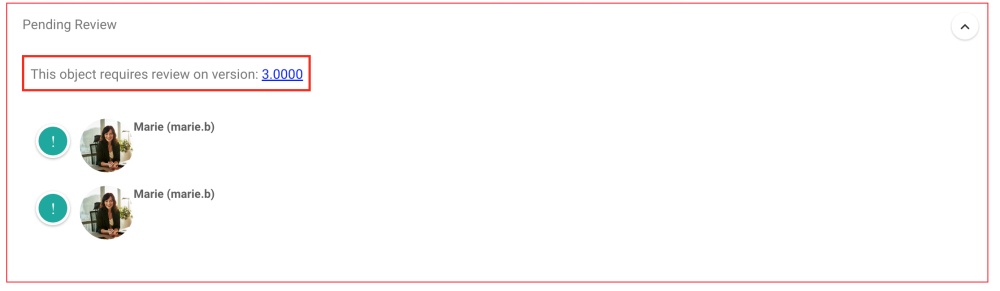
8. Once the appropriate review of the object is completed, click on “Complete Review”
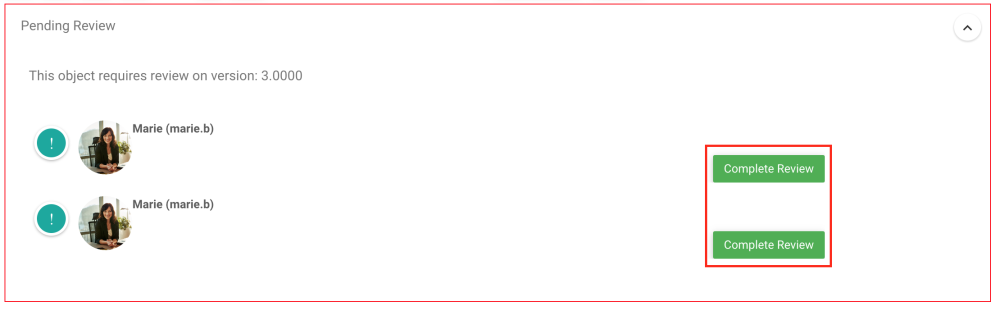
9. The cycle will start over again (in the time frequency that was set) to ensure your business objects are still in line with corporate standards. If no changes are required on the object, there will be no need to republish the object. Users will see the “Last Reviewed Date” on the object’s Details page, like so:

Need more help with this?
Visit the Support Portal


