The Search section of the Environment Admin Page controls the search indexes within the EPC. The Search function is controlled by Indexes that have been uploaded to the EPC. The Indexes themselves comprise of the different data sets that EPC Modelers have inputted and uploaded into EPC databases.
Uploading these indexes connects the EPC Modeler databases with the EPC Web App Search engine. Once the connection is made by the Admin, users can use the EPC Search Engine.
For the Search function to work effectively, Environment and System Admins must populate the indexes within the EPC. The indexes, once uploaded, allow users to search through them with the Search function. Search Indexes must be both created and subsequently refreshed to be used most effectively.
To Create Search Indexes, please see the steps below:
1. Navigate to Environment Admin page
2. Navigate to Search Tab

3. You will be navigated to the Search page
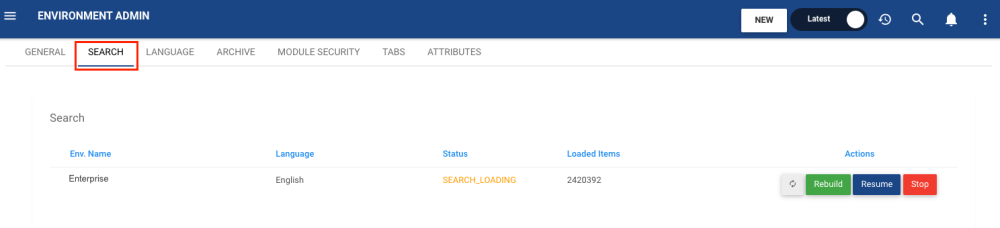
4. To create the Index, select the 
5. To stop the index from loading, click on the 
- To resume the loading of the index, click on the
button.
6. After the index has been created, select the refresh icon 
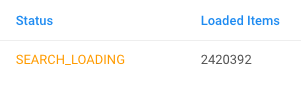
Need more help with this?
Visit the Support Portal



 button.
button.