Auto Tagging
User can use the Auto Tagging feature where the Parser will automatically identify data to be tagged.
By default, the Parser is able to detect generic Responsibilities, Roles and Assets – if the feature is used without any custom entry
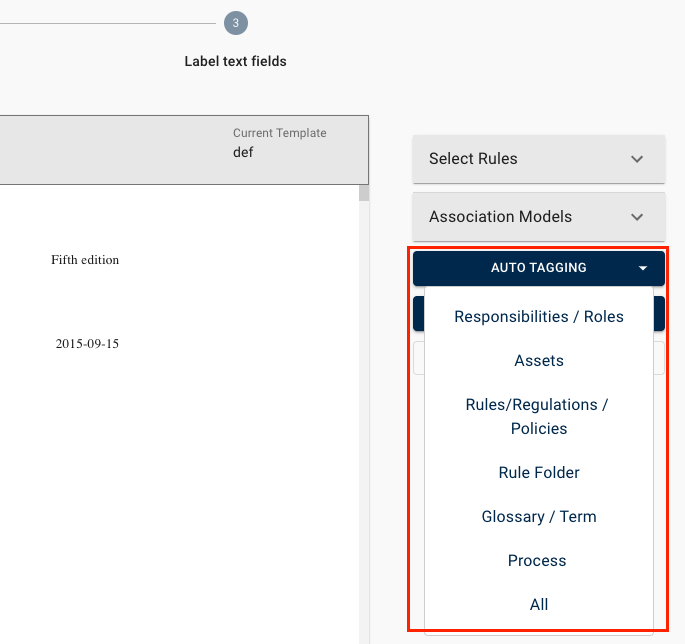
Custom List – Auto Tags
Users can predefine a list of tags that are used in the documents.
To set up the list of the Auto Tag feature :
1. Go to Settings
On the top right of the screen users can find the settings window
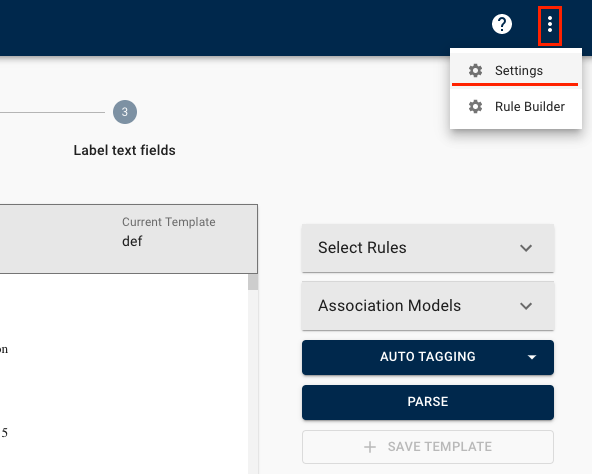
2. Select Auto Tag Settings and check “Upload & Use Custom Tags”
When checking the option, the Parser will use the uploaded document with the custom tags for the Auto tags
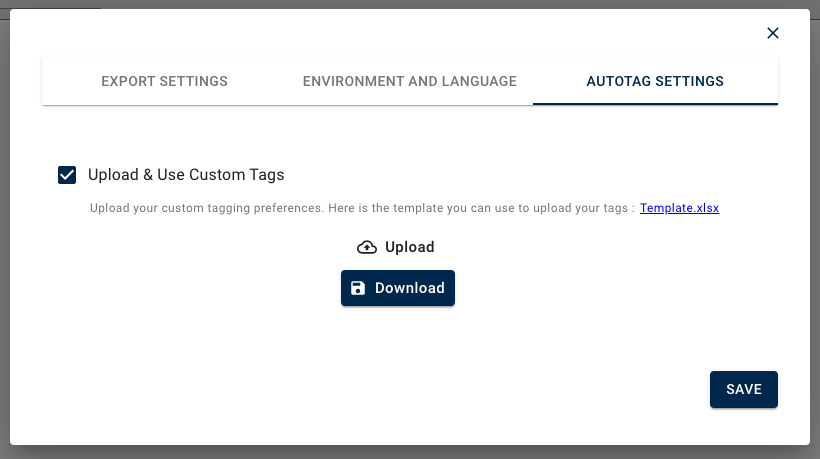
3. Download Auto Tag template
Users have access to a default template and it’s available for download by clicking the link illustrated below:
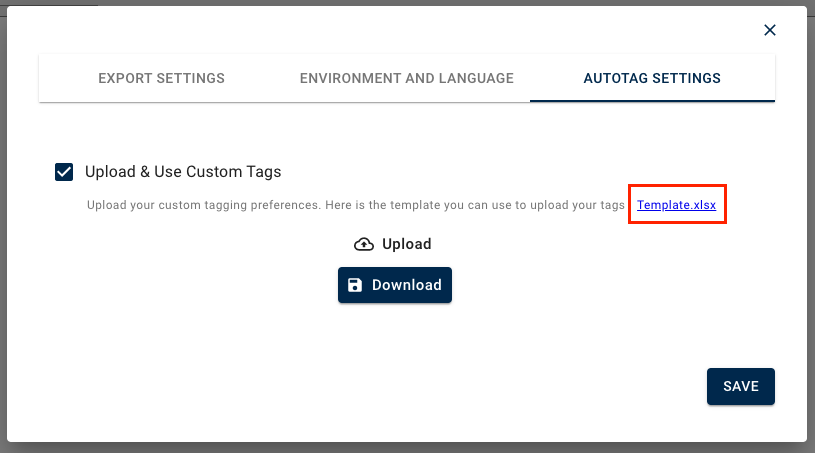
4. Add the custom tags
To add the custom tags, users have to list them under the header of each auto tag object type.
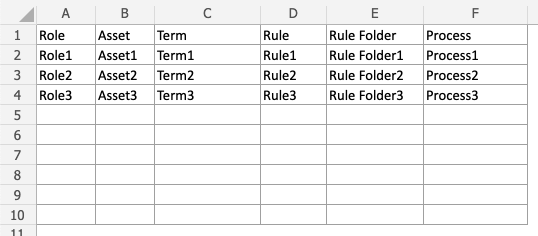
5. Upload the the Custom Tags
When all the custom tags are added to the excel file, users will upload the new file by clicking the the “Upload” button.
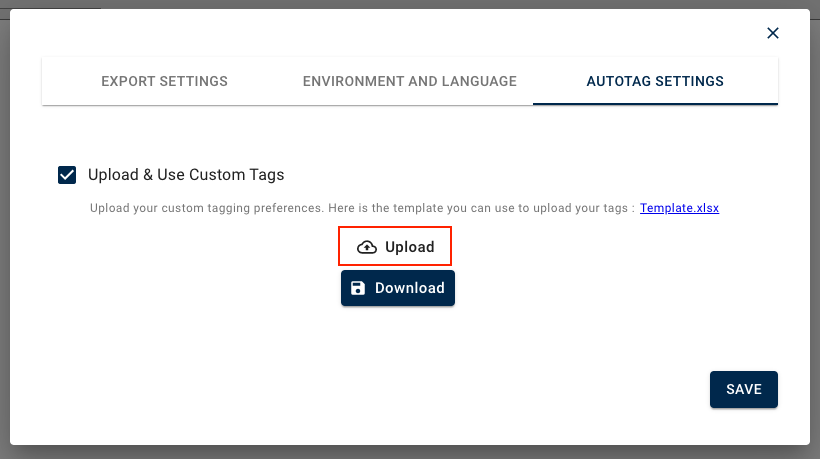
6. Download the custom file to edit/add tags
The custom tags file will always be available for download if users have to edit or adjust their list of tags, by clicking the “Download” button.
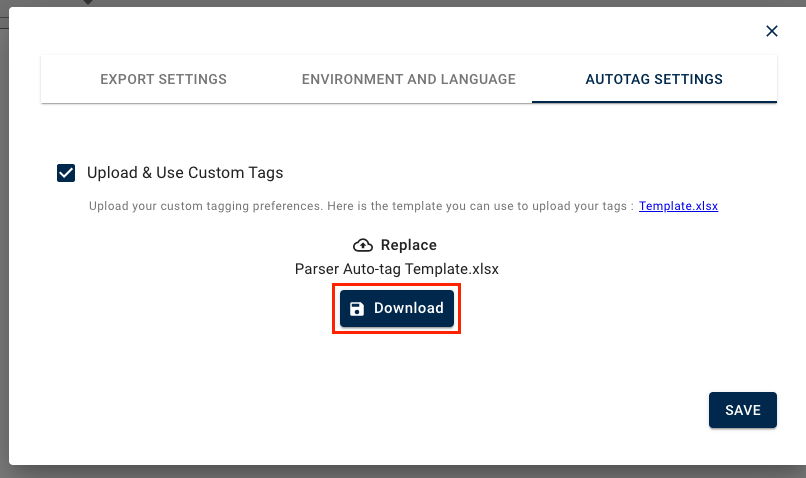
Need more help with this?
Visit the Support Portal


