Inter-process links (IPL) are used to link one BPMN Shape (Flow Object) to another.
IPLs originate from the Source of the link (End Events) and are connected to the Target of the link (Start Events). This can be done within the same process as a Intra-Process Link or from one Process to another as a Inter-Process Link.
Web Modelers can create IPLs on Start and End events when mapping processes in Graph Edit Mode.
Create IPLs
1. Identify the processes and shapes you will link
In this example, an IPL will be created between the End event “Invoice Sent” of the “Send Invoice to Client” process, and the Start event “Receive Payment” of the “Receive Payment” process (shown below).
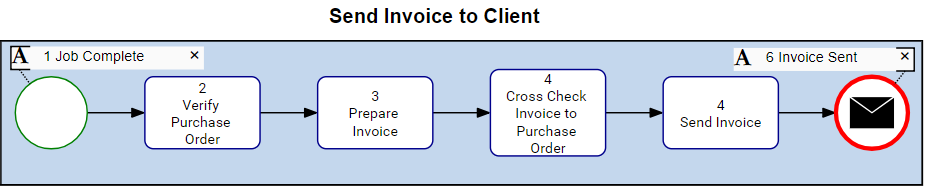
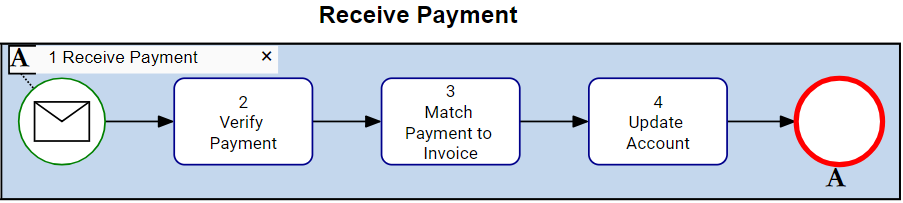
2. Select the Source End event or the Target Start event
You can create the IPL from either the Source or Target event.
In this example, the Source End event will be used to create the IPL, but the same instructions apply if you select the Target Start event.
3. Edit IPL
Right click on the Source or Target event and select Edit IPL.
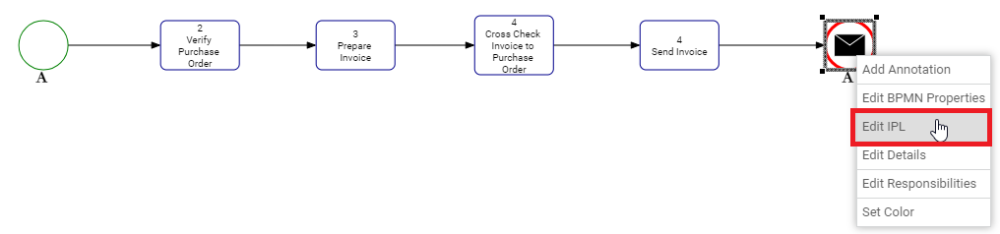
This will open the Edit IPL interface.
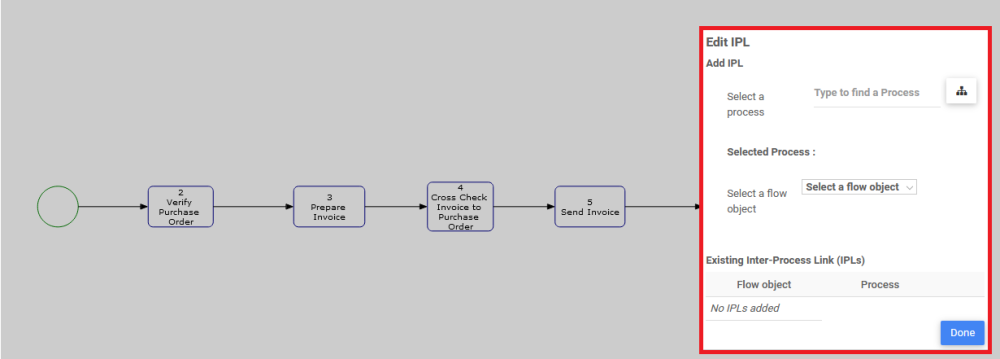
4. Search for the process
Type the name of the process in the search bar or click on the tree selector to choose a process.
In this example, we are linking the source end event “Invoice Sent” to the target start event “Receive Payment” of the process “Receive Payment”.
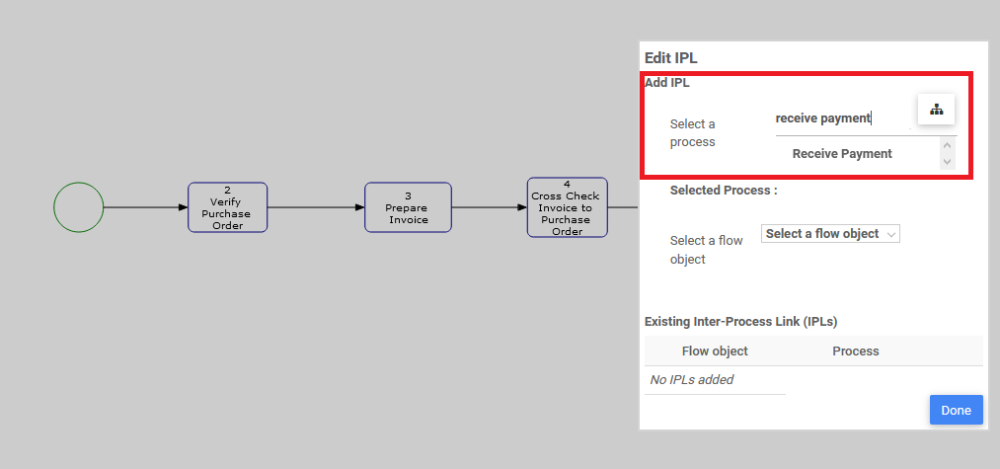
5. Select the process
In the list of search suggestions for processes, click to select the desired process.
You will see the selected process name appear here.
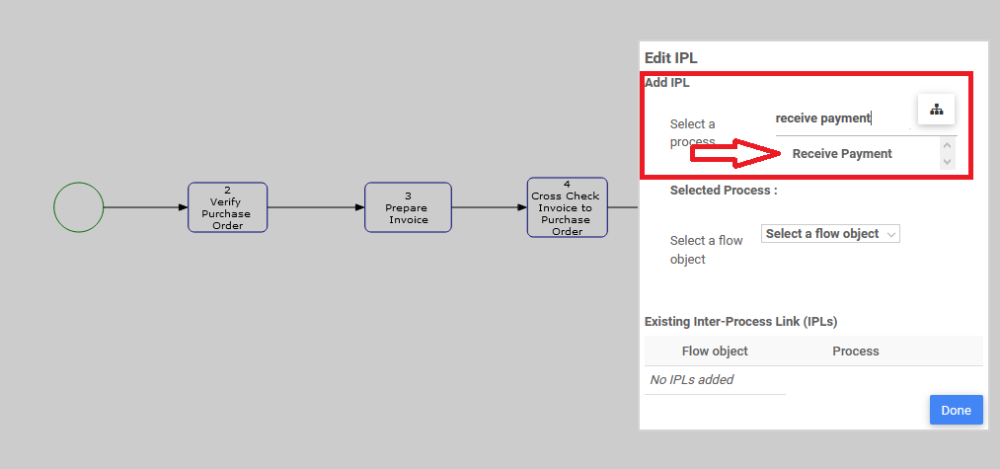
6. Select the Source or Target event
Once the process is selected, the drop-down menu for “Select a Flow Object” will display all Start and End events of the selected process.
In this example, the Start event “Receive Payment” will be selected.
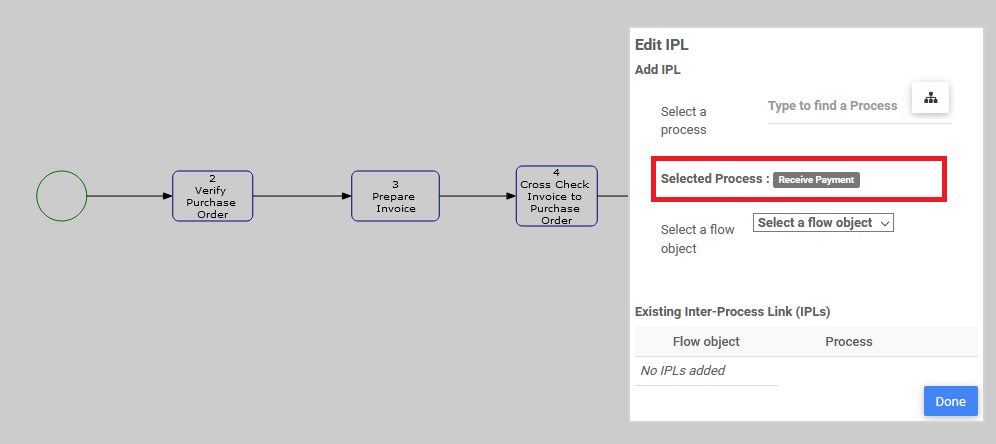
The Source or Target event will appear in the table under “Existing Inter-Process Links”
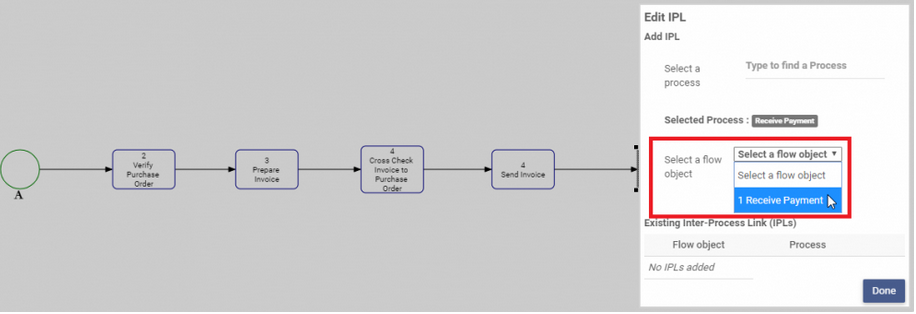
7. Click “Done”
Once the IPL is created, you will see the annotation appear on the relevant Start or End event. The annotation contains a hyperlink with name of the Process and Start or End event on the other end of the IPL as shown below.
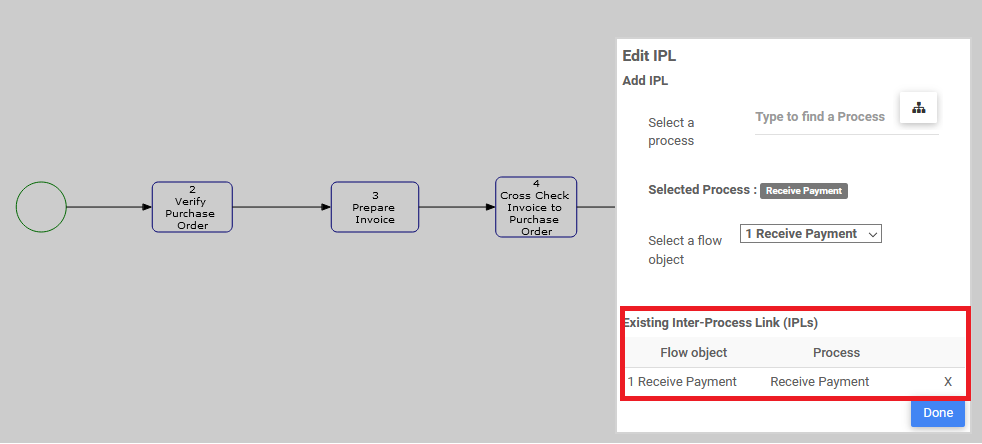
If you save and close edit mode and navigate to the process on the other end of the IPL, you will see a similar annotation containing the hyperlink to the other process.
Remove IPLs
1. Select the Source End event or the Target Start event
Select the Source or Target event where containing the IPL you want to remove.
2. Edit IPL
Right click on the Source or Target event and select Edit IPL.
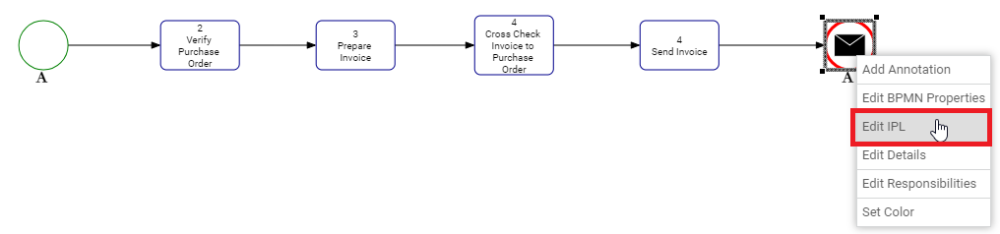
3. Remove the IPL
In the table under “Existing Inter-Process Links”, identify the flow object for the IPL you want to remove and click the “X” to remove it.
4. Click “Done”
![]()
Once the IPL is removed, it will no longer appear in the IPL annotation for the process.
Rules for assigning processes
- Under process, on the left or right side, you can only select below the process set level
- A user cannot select and assign the same process to itself, and if a user tries then they will receive an error message
- Only valid process can be selected, if not the user will receive an error message
- A user can only select process, not flowobjects, and not the entire process folder
- A user can only select a flowobject event after the user choose the process either from the tree selector or by typing in the name
- A user can only select one flowobject per IPL
- The behaviour of swimlane map and flat map should be the same as it is currently is when it comes to linking two process through IPL
- The behaviour of rasci with swimlane is to stay the same when linking two process with the same rasci or different rasci
- The graph view preference will always depend on the first process and the linked IPL process will be converted to that view
Need more help with this?
Visit the Support Portal




