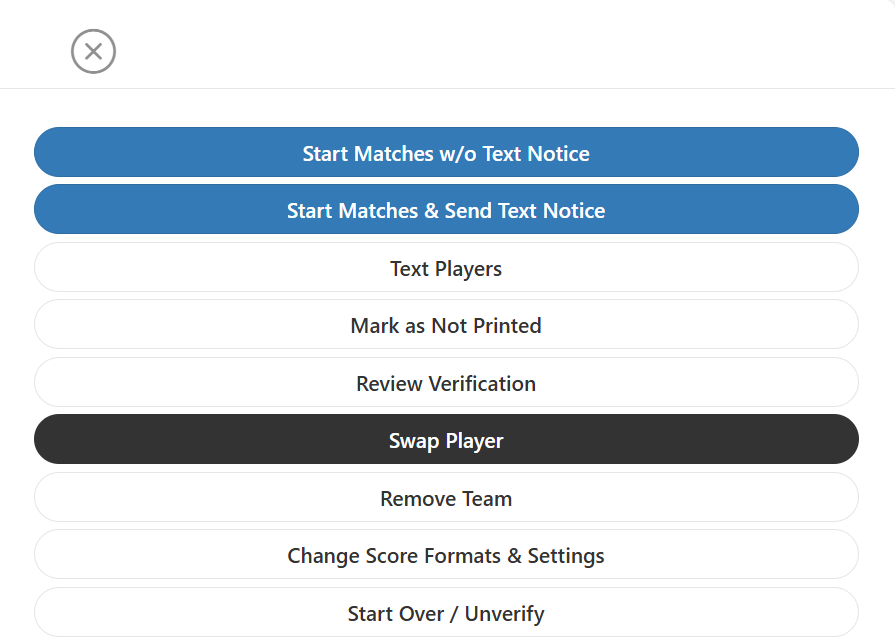Start matches by clicking on the Waiting button on the Live Console and then selecting Start Matches (either with or without a text message) from the event menu.
![]()
!The planner schedule can be used as a guide for deciding when to start an event. It does NOT automatically start any events. Tournament Directors must do that themselves.
Select the Running button on the Live Console to view all running events.
![]()
- QR Reader – Will activate the QR reader for score input and court and referee assignment.
- Court Desk -
- One Step Verify – Not applicable for running events but may be activated here for events in the Waiting Queue.
- Assign Refs After Play – Allows the assignment of refs to matches that have already been played.
- Blank Score Sheets – Will print blank score sheets in any scoring configuration.
- Running Event Menu Options -
- Print Score Sheets – Use this to reprint score sheets for the entire event. Individual score sheets for specific games may be printed by clicking on the Event Name and Link option 9 below.
- Print Roll Call – Print a list of teams in the event.
- Event Name and Link – Click here to enter scores, print score sheets or view the detailed progress of the event.
- Start – The time that the event started.
- Printed No Court – The number of score sheets that have been printer but are not assigned to a court.
- To Do – The number of matches remaining in the event that have not been played.
- On Court – The number of pending matches that already have a court assignment.
- Comp. – The number of completed matches.
- Total – All matches for this event.