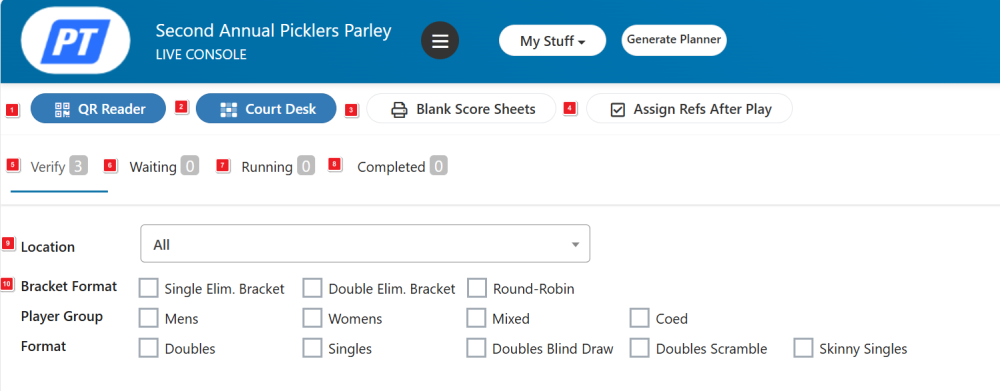


Once verification of an event is completed, it will be moved from the verify queue to the waiting queue. Click on Waiting at the top of the Live Console screen to view the Waiting queue.
6. The Event Queues for the Tournament – Click to select the Waiting Queue
7. The Menu for Waiting Queue events – Click to show all of the options available before starting events. These options will be fully explained on the next page.
8. Print Score Sheets – This option allows the tournament director to print score sheets for the entire event. For round robin events, team names will appear on all of the score sheets. For double or single elimination events, the names will appear on the first round matches only.
9. Print Roll Call – Prints a list of all players in the event by team.
10. Not Checked In – The number of players who have not yet checked in for the event.
11. Teams – The number of teams in the event.
12. Matches – The total number of matches in this event.
13. Matches Played – The total number of matches that have been played in this event.
14. Matches Remaining – The total number of matches remaining for this event.

