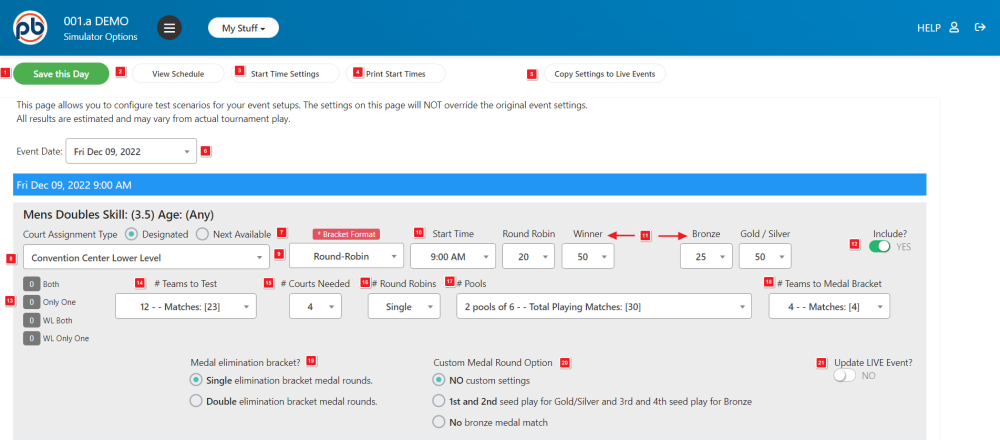![]()
Simulator Options and How they Work – Round Robin
- Save this Day – This button is used to save your changes.
- View Schedule – View the generated planner with this button. To open the planner in a new window, hold the Ctrl key down while clicking the button.
- Start Time Settings – Actual start times calculated by the Simulator may differ from the times shown on this screen due to time and court number restrictions. Click here to update the Simulator and Event listing with the calculated times. (the next section of the manual explains the update process)
!Simulator settings, including all start times, are used to verify events and to create the final Daily Planner schedule. Do not skip this step unless you are sure that your calculated schedule matches your planned Simulator schedule.
- Print Start Times – Print a copy of the start times as shown on the simulator schedule.
- Copy Settings to Live Events – Click here to save your planner settings to the event record. This will save the time, maximum number of players, court type and number and playoff format (if any). Settings will only be saved for events that have been saved with the Update Live Event switch turned on. (No. 21 below)
- Event Date – If your tournament runs on multiple days, select the date for the snapshot planner here. Each day must be planned separately.
- Location – If your tournament is being held in multiple locations, select the location for the snapshot planner here. Each location must be planned separately.
- Court Assignment Type – The program can assign the next available court as the event progresses or the tournament director can assign blocks of courts to specific events. Your choice here will determine how the program will calculate the schedule.
- Bracket Format – You can specify Round Robin, Single Elimination or Double Elimination. Some of the options shown will change for different formats. This screen shows Round Robin options. Single Elimination and Double Elimination will be shown on the following pages.
- Start Time – What time do you anticipate starting this event? You can leave the same morning start time for all events and the planner will schedule them starting with the largest event. Or you can designate a start time and the planner will start the event at that time or at the next available open time.
- Estimated Time for Each Match – This is critical for successful planning. Use a reasonable estimate based on the scoring format, size of the facility (players may need more time to get on court in a large facility), and whether or not matches have referees. Don’t forget to build in time for warm up and time outs.
- Include? – Select Yes to include the event when you run the planner. Select No to exclude that event.
- Registered Teams – This shows the actual number of teams currently registered for the event. Both – in a doubles or mixed doubles event, the number of teams where both players are fully registered. Only One – the number of teams with only one registered player. WL Both – Waiting list teams with both players registered. WL Only One – Waiting list teams with only one registered player.
- Teams to Test – You can use the actual number of teams listed above or increase or decrease the number to test the scheduling impact of the number of teams combined with the format you have chosen. This is a powerful tool for estimating event capacity based on the number of courts and maximum time available for the tournament.
- Number of Courts Needed – For a round robin event, this is the number of courts needed for each round of play. Ideally you would want enough courts for no more than one bye per round. You can specify fewer courts here and the planner will use only that number to schedule the event. For Next Available scheduling, this number will default to 1 since the Simulator controls how courts are assigned.
- Rounds – For smaller brackets, you may want the teams to play each other more than once. Select the number of rounds here.
- Number of Playing Pools – Large round robin events can be split into playing pools.
- Teams to Medal Round – If you want the top teams to advance to a playoff round following round robin play, you can specify the number of teams to advance here. A minimum of three teams is required. If there is more than one pool, this number is the total number of players to advance from all pools.
- Medal Elimination Bracket Type – Your elimination bracket can be configured as either single or double elimination.
- Custom Medal Round Option – Choices will depend on the number of teams advancing from each pool and the type of medal round being played.
- Update Live Event – Set this to Yes to automatically update the event parameters for this event based on these saved planner settings when you click on the Copy Settings to Live Events button (No. 3 Above)
*The Simulator can be run at any time. It’s results are not visible to the public.