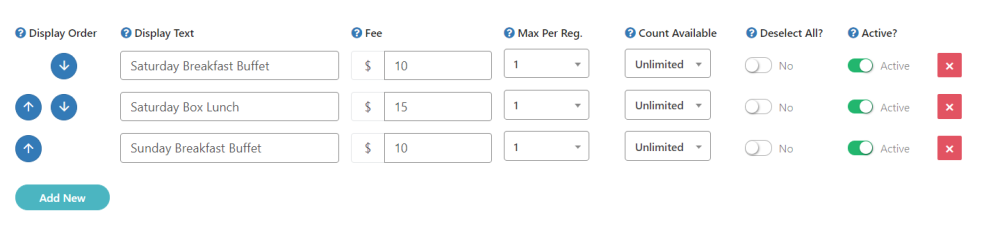- Fee – Will you be charging a fee for the selected answer? Select Yes or No.
- Add New – Click here to add an answer.
You will then see these options:

- Display Text – What is the text that displays for this answer
- Fee – If there is a fee then specify it here. This fee WILL be added to their registration during checkout
- Max Per. Reg. – If this questions allows the user to select a number of items then you can specify the max amount they can select. For example: People can buy a hat during checkout. You can limit them to 5 hats during this checkout. No option to select a quantity will be displayed if 1 is set for ‘Max Per Reg.’
- Count Available – What is the total number of items available for this question? For example: If you only have 100 hats available to sell then you would select 100 here. Then the system will no longer show this question after all 100 have been selected.
- Deselect All – Select ‘Yes’ if you are using a checkbox list AND this options indicates the registrant desires no other item in the list. This will deselect ALL other options for this question except this item.
- Active – This will hide or unhide the answer from registered users.
Once you have added all of your answers, your list will look similar to this. You may change the order of the answers by using the blue Up and Down Arrows. Click the green Save button at the top to save your set of answers.