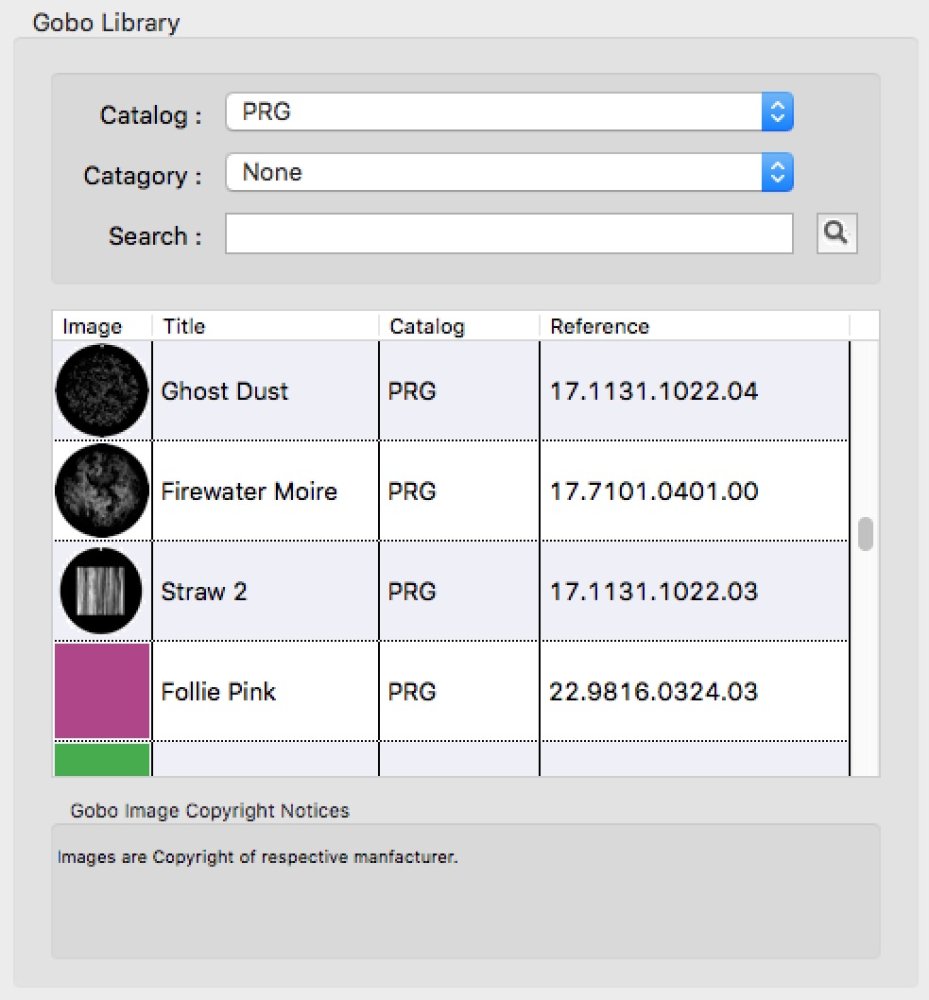The Wheel Loads view is where you view and edit the gobos, colours, and effects installed in the wheels of fixtures. It is selected by clicking on the Wheel Loads tab on the ribbon toolbar, or by pressing numeric key 2 on the keyboard.

The Wheel Loads view is split into three main areas. On the left is the list of wheel loads with the contents of the load below, in the centre is an image of the selected wheel and the gobos and colours installed, and on the right is the gobo and colour library. There are drag handles dividing the three areas allowing them to be resized as necessary. If you cannot see everything as shown in the image above, you may need to click and drag the drag handles between the different areas to resize them appropriately.
Wheel Load Area
This area is divided vertically in to two halves. The top half lists all the wheel loads for the fixtures in the rig which contain Gobo, Colour, or Effects wheels. This list of fixtures is derived from the Rig Data. If there are no fixtures listed in Rig Data, this area will be empty.
By default, there will be one load shown for each fixture type, and it will be the default load for that fixture (assuming a default load has been defined for the fixture).
It is still possible to work with wheel loads even with no Rig Data present. Clicking the toolbar button Add Load will create a new wheel load. See Editing Wheel Loads.
It is important to understand that a fixture load defines all the wheels within that fixture, be they gobo, colour, or effect. For example, if just one gobo, in one gobo wheel is changed, this becomes a new load with not only the changed gobo, but also the other unchanged wheels.
The number and type of wheels a fixture contains is defined in the Manage->Fixture Profiles Library menu for each fixture.
Fixtures can be expanded to reveal their wheels, or collapsed to hide their wheels by clicking on the small + or – button by its side (Windows OS) or the small disclosure triangles (macOS).

By clicking on a particular colour, gobo, or effects wheel, for an individual fixture type, a list of that wheel’s load will appear, and if a graphic of the wheel is available, it will be displayed in the Wheel image area in the centre of the screen.
There is a check box available to impose position numbers on to the graphic if desired. A text note describes from which side the wheel image is being viewed from.
If the selected fixture contains more than one wheel of a particular type, the three tabs, Wheel 1, Wheel 2, and Wheel 3, will allow you to change from wheel to wheel.

Wheel graphics are defined in the Manage->Fixture Profile Library menu for each fixture. If there is no wheel graphic present in the fixture profile, a default generic wheel will be drawn.
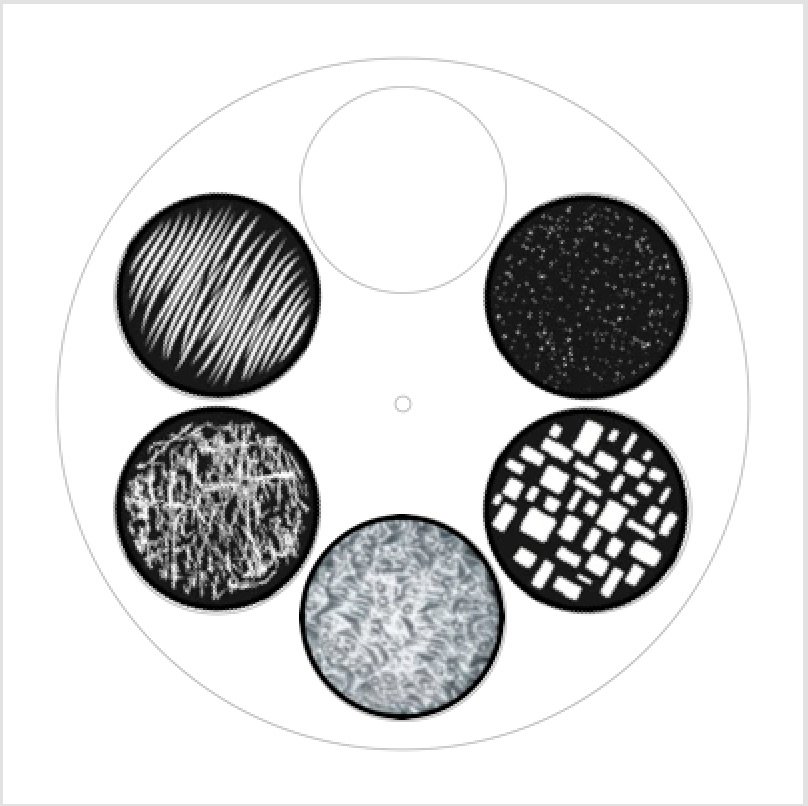
Gobo Library
The Gobo Library occupies the right-hand side of the screen and contains catalogues of gobos from leading gobo and moving fixture manufacturers. All gobo images are the copyright of the respective manufacturer, and reproduced with permission.
Although it is called the Gobo Library, it is also the central repository for colours, effects, and animation discs – anything that may go in a wheel of a fixture.
Catalogues are organised by manufacturer. Gobos may be searched for within a particular catalogue by entering either their reference number or their title in the search box. The search is not case sensitive.
It is not possible to search across all catalogues simultaneously.