To register the Moving Light Assistant application, you will need a Serial Number and a License Key.
When you purchase a license, you will be supplied with a Registered Name, and a Serial Number.
Moving Light Assistant can be installed on multiple computers using the same Serial Number, depending upon the licence bought.
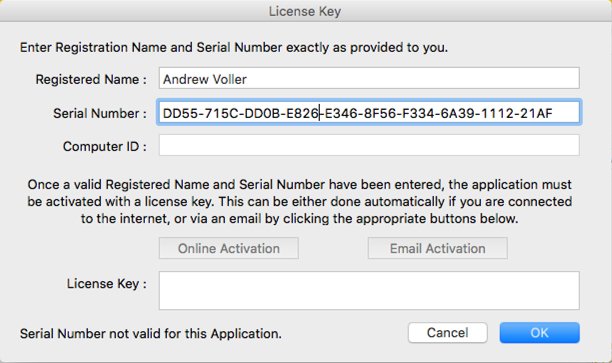
If the Registered Name and Serial Number are valid, then a message will appear in the bottom left of the dialog indicating so. If there are any issues, then a message will indicate the problem. Issues that can occur are:
- Invalid Registered Name and Serial Number.
- License has Expired.
- Serial Number is not valid for this application version.
- Serial Number is not valid for this application.
- Registered Name does not match Serial Number.
If you are expecting the Serial Number to be valid, check it has been entered correctly. Ensure that no extra spaces or other characters are included.
If the Registered Name and Serial Number are valid, then a Computer ID will be generated and the buttons and License Key text field below will be enabled. The License Key is tied to a specific computer as a form of copy protection.
There are two ways to obtain a License Key:
If you are connected to the internet then click the Online Activation button (it will be disabled if it cannot connect to the licensing server). Moving Light Assistant will attempt to connect to the registration server and request a License Key. If this is successful, then a License Key will appear in the text field, and a message to the left indicating the License Key is valid.
If you are not connected to the internet, or there is a problem with the License Key request, then you can request a License Key via email.
Clicking on the Email Activation button will open your default email application and prepare an email with the information required to complete activation. Send the email generated, and your request will normally be processed within 24 hours. When you receive a reply, copy and paste the License Key text into the License Key text field. If the computer is not connected to the internet (i.e. it can not generate and send an email), take a photo or screen shot of the registration dialog and email it here.
Once registration and activation are complete, click the OK button and the application is ready to go. If you already have a document open (i.e. you are in Reader/Demo mode), exit and re-launch Moving Light Assistant to ensure all features are fully enabled.
Depending on your purchased License, you may only request a certain number of License Keys for a specific Serial Number. For Student and Personal Licenses, you may request two License Keys, and for Institutional Licenses, you may request up to 10 License Keys. When using online registration, you will be informed if you are attempting to exceeded the number of registered computers allowed for a license.
If you wish to install Moving Light Assistant on another computer, and have already used your allotted number of License Keys then you must first de-register one of the existing installations.
Every installation of Moving Light Assistant requires a unique License Key to be fully enabled.
De-registration is achieved through File->Deregister this Computer.
If you have purchased a new computer and wish to transfer the license from a previous computer, first de-register the old computer, then register the new computer. If your computer is stolen and you are therefore unable to deregister the computer, contact your dealer, or email support for assistance. It is also worth remembering to de-register any computer before you dispose of it. A computer will remain on the list of registered machines until it is de-registered. This may cause an issue later when you attempt to register a computer, as Moving Light Assistant will not allow you to register more machines than are allowed for your license.
If you have not purchased a license, there is no limit on the number of computers you may install and run the application on in Demo/Reader mode.



