You can either import directly from the USB memory stick, or copy the ‘gma2’ folder to the computer’s hard drive. You can rename the folder on the hard drive to something more meaningful.
- Create a new show document, or open the show document you wish to import the grandMA2 data into.
- From the
Filemenu, choose ‘Import Console Data’, ‘grandMA2…’. The import dialog will open.
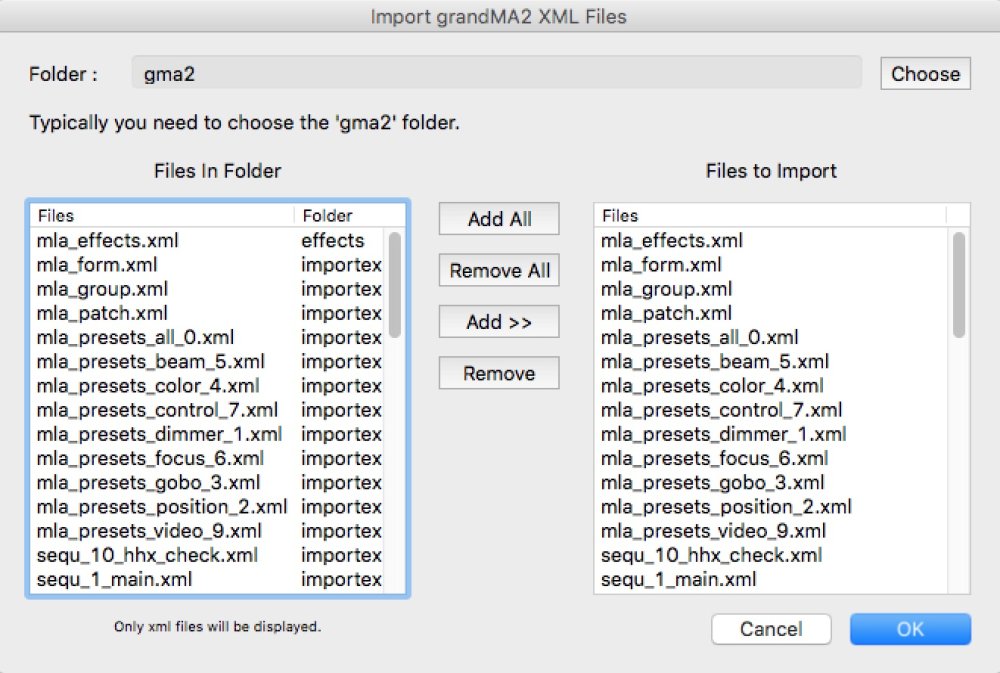
- Click the Choose button to select the folder of the exported data. Choose the top level folder that contains the folders of exported data. This is typically the ‘gma2’ folder.
- Once you have chosen the folder, the ‘Files In Folder’ list (on the left) will populate with all the files that can be imported. Generally you want all the files, so click the Add All button to add all the files to the list on the right, which are the files to be imported.
- Click OK to start the import. A progress dialog will appear while the import is done. This may take some time depending on the size of the show.
Results from the import are logged in the ‘Import Log’ tab under the Console Data tab.



