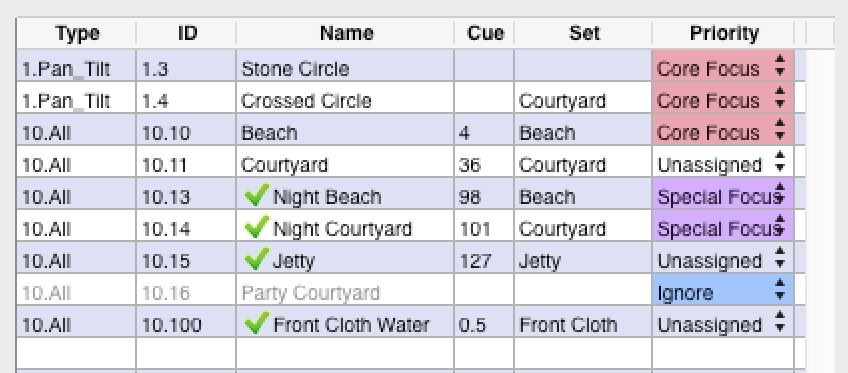
The Preset List contains a list of all the documented presets or palettes in a show. There are six columns of information: Type, ID, Name, Cue, Set and Priority. The headings may be dragged to change their widths.
Type, ID and Name are either imported from console data, or added manually. See Add Presets for more information on these fields. The Cue, Set, Type, ID and Name columns can be edited directly in the Preset List by double clicking on a cell. The Priority is changed by clicking on the little up and down arrows to choose a priority from the drop-down list. Cue and Set can also be edited in the central preset information area below the image.
A tick adjacent to the preset name indicates the update status of the fixtures in that preset. A grey tick indicates that some, but not all, fixtures within the preset have been updated (‘Focussed’). A green tick indicates that all the fixtures within the preset have been updated. This status information is derived from the ‘Focused’ check box against the fixtures in the Channel List area. The ‘Focussed’ flag is a flag that you can use for any purpose. Normally you use it to indicate a channel has been focussed, but it is also useful to use when documenting a show, to indicate that you have finished documenting a channel. This is then useful when looking at the Preset List to know which presets have been completed.
If the text of a preset in the list is grey then it has been set to be ignored.
Below the Preset List, the number of presets being displayed is shown along with the total number of channels for the displayed presets.
At the bottom of the view on the left below the Preset List, are the sort and filter controls.
Editing Presets
When a preset is selected in the Preset List, it will display the channels for the preset in the Channel List to the right and will also display the relevant preset notes and photographs in the centre area of the view. When multiple presets are selected in the Preset List, channels will not be displayed and it is not possible to edit preset notes and photographs. See Preset/Photo Area for more details.
Editing multiple presets in the Preset List directly (by double clicking on a cell) is possible.



