It is possible to import rig data from other third party applications such as Lightwright®, Vectorworks, Excel etc. In fact, any application that can export its data as a delimited text file (i.e. comma or tab separated values) is likely to be able to be imported into Moving Light Assistant.
When you choose the File->Import->Text File... menu item, a file dialog will appear to allow you to choose the text file to import. Once you have chosen the file, the following dialog will appear:
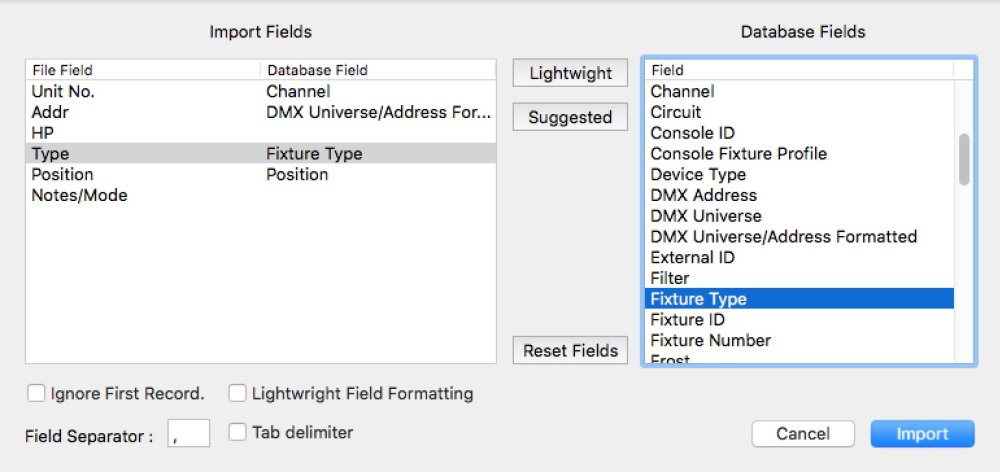
In the Import Fields list on the left, you should see a list of fields in the File Field column. If all the fields appear on one line, you may need to change the ‘Field Separator’, to match that of the file. Typically the separator will be either a comma or a tab delimiter. Once the fields appear as a list vertically in the File Field column, you are ready to match the fields to the Moving Light Assistant database fields. Drag the database field from the Database Fields list on the right onto the Imported Fields list row that you wish to match. You can use the Lightwright and Suggested buttons to help.
Lightwright
This will match database fields with Lightwright® field names.
Suggested
This will match database fields to field names that are spelt the same.
Reset Fields
Reset Fields will clear the Database Field column in the Import Fields list.
‘Ignore First Record’
If the first record of the file to be imported contains the data field names, you will want to check this checkbox.
‘Lightwright Field Formatting’
Checking ‘Lightwright Field Formatting’ will format the data specifically for import from Lightwright®. See MLA Export from Lightwright®.
Finally, clicking OK will open a file browser window to select a file name and location in which to save the file.
Field Separator
This sets the character used to separate the data fields in a record. Typically it will be a comma or tab delimiter. The Import Fields list will update to reflect the effect of the ‘Field Separator’.
Clicking the Import button will then start the import process. Note that an import is a merge operation. If channel numbers already exist, it will update the fixtures with the imported data if it matches the channel number (the same is also true for the Lightwright ID).



