There are two options for exporting Rig Data from Moving Light Assistant, selected via the menu File->Export->Text File... or File->Export->Lightwright Text File....
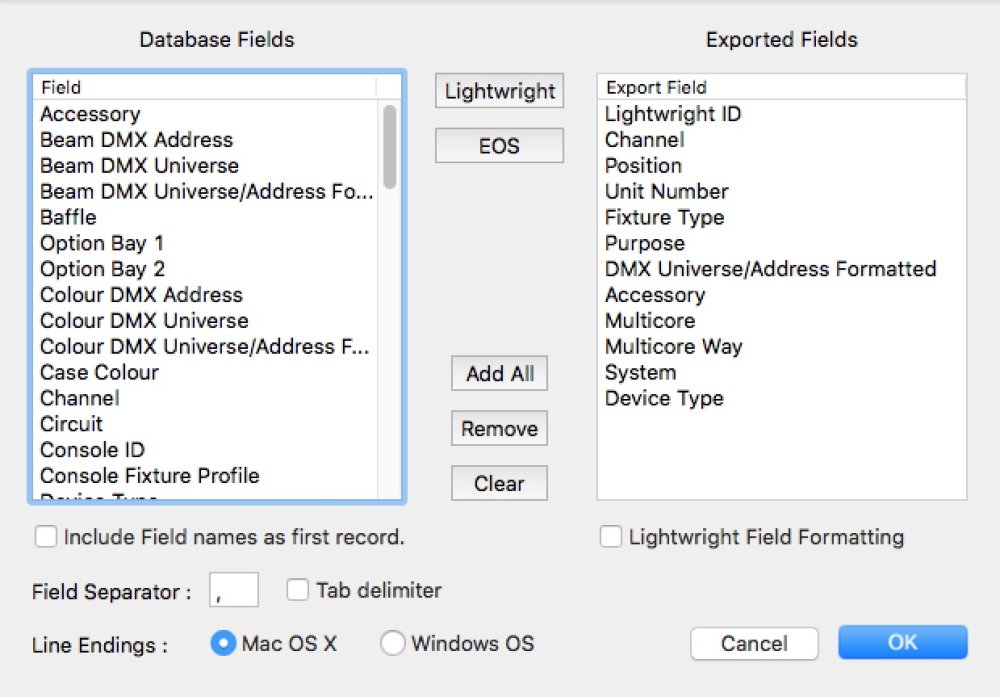
Selecting File->Export->Text File... opens the ‘Rig Text Export’ dialog.
The left hand pane, Database Fields, shows all the available data fields in Rig Data. The right hand pane, Exported Fields, shows the fields to be exported. Drag fields from the Database Fields to Exported Fields in order to include them in the export. Alternatively, click on the Add All button to include all fields. The order data fields appear in the exported text file can be changed by dragging the field names within the Exported Fields list.
Lightwright®
Clicking the Lightwright button will automatically add the most common fields to be exported to Lightwright®, including the Lightwright ID. The Lightwright ID field in Moving Light Assistant will only contain values if the data had previously been imported from Lightwright®.
EOS
Clicking the EOS button will automatically add the fields recommended for creating a file to export the rig data that can be imported as a patch document on the ETC EOS Family of consoles. See Exporting Patch For ETC EOS Consoles for more details.
Add All
Add All will add all the Database Fields to the Exported Fields list.
Remove
Remove will remove the selected field in the Exported Fields list and return it to the Database Fields list.
Clear
Clear will remove all field from the Exported Fields list.
The checkbox controls in the dialog set various export options:
Include Field names as first record
It is recommended to generally check this checkbox as it will add the names of the data fields as the first record exported. It will make it easier to match the fields in the application you are going to import the exported file to.
Field Separator:
The field separator is the character used to separate (often referred to as a delimiter) the data fields in a record. Generally, you want to use either a comma character i.e. for a CSV file (Comma Separated Values) or a tab character. A tab character is often better to use as commas may have been used within the actual data i.e. a Purpose column could contain ‘Wash, DSL’, which would cause confusion as the ‘Wash’ and ‘DSL’ would be treated as two separate data fields in a record by the application importing the exported file. Selecting comma as the delimiter will produce a file with the extension CSV (Comma Separated Values), whilst selecting tab will produce a TXT file.
Line Endings
The line endings are effectively used as a marker to indicate the end of a record. The line endings on macOS and Windows OS are different, so some applications may not correctly see the end of a record. macOS line endings are typically ‘Line Feed’ (decimal 10) and Windows OS line endings are ‘Carriage Return’ (decimal 13) + ‘Line Feed’ (decimal 10).
Lightwright Field Formatting
Checking ‘Lightwright Field Formatting’ will format the data specifically for import in to Lightwright®. See MLA Import into Lightwright®.
Finally, clicking OK will open a file browser window to select a file name and location in which to save the file.
Importing and Exporting DMX addresses
Moving Light Assistant supports up to five DMX addresses (patch points) per fixture: Fixture, Intensity, Colour, Beam and Supply. These addresses are viewed in Rig Data in a formatted form as set in File->Preferences-DMX format. For example, 3/045, where 3 is the universe number, and 45 is the DMX address within the universe.
When exporting formatted DMX addresses, there exists the option to split the DMX address to separate fields, one for the universe identifier, and another for the address, as well as to export the formatted address. Consequently, there are three address fields for each function, DMX Universe, DMX Address and DMX Universe/Address formatted.
So, using the example above of DMX 3/045, if all three fields are selected for export, DMX Universe will contain the number 3, DMX address will contain the number 45, and DMX Universe/Address formatted will contain 3/045, as a text string.
Similarly, when importing data, if your data source contains separate fields for Universe and Address, these may be imported in to corresponding fields in Moving Light Assistant. The DMX addresses will only ever be displayed in a single Universe/Address formatted form in Rig Data.
Importing and Exporting ‘System’ Information
Lightwright® supports six systems, labelled A-F. Moving Light Assistant supports more systems, and labels them by name, as set in Manage->Systems....
During data export, the first six system names will be mapped to letters A-F for import in to Lightwright®. During data import from Lightwright® the system names A-F will be mapped to the first six system names if they exist in Moving Light Assistant.
Channel Numbers in Import and Export Operations
Moving Light Assistant uses channel numbers as its primary means of identifying which fixtures are which during import and export operations. If fixtures are missing channel numbers, this can cause confusion during importing and exporting.
For example, if a fixture with no channel number is exported, and subsequently re-imported, Moving Light Assistant will have no means of recognising the data as being the same fixture, and a duplicate fixture will erroneously be created.
A special case exists when exchanging data with Lightwright®, where {mla) can use the Lightwright ID (which is unique) number for each fixture to keep track of data.



