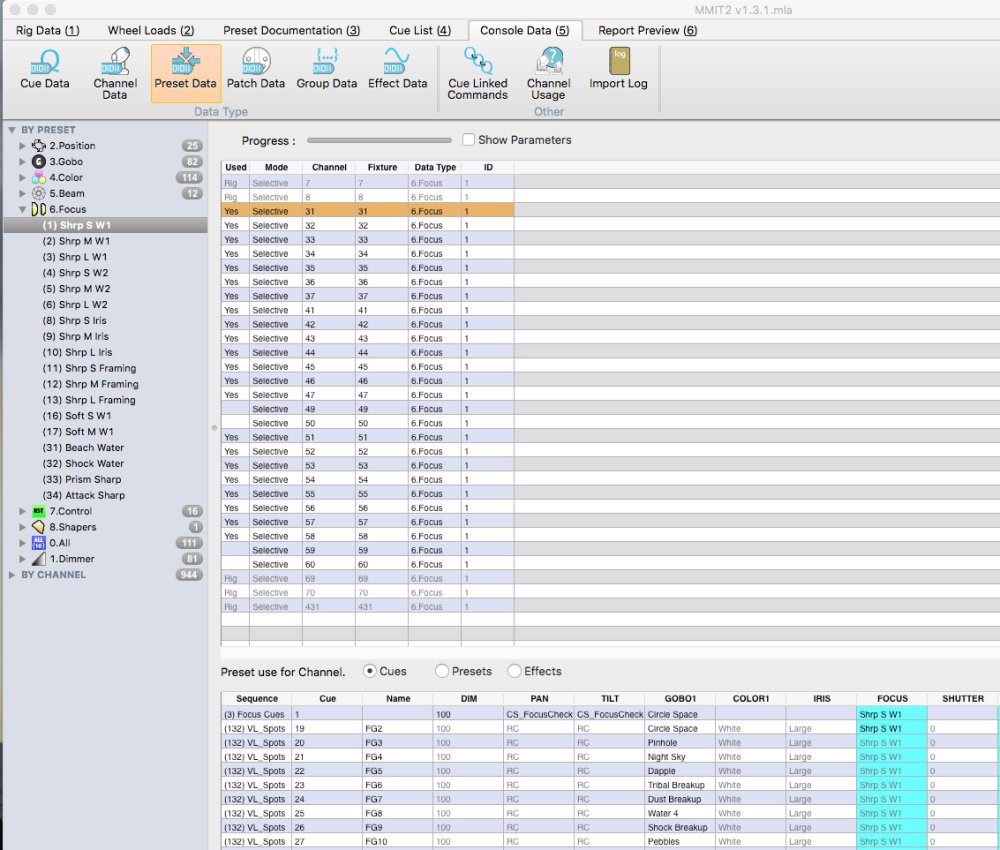
The ‘Preset Data view’ allows the inspection of imported console preset data searched for either by preset, or by channel. The left-hand pane displays a collapsible and expandable menu tree allowing the user to ‘drill down’ to an individual preset/palette by either preset type or by channel.
Each preset type is represented by an icon, along with its description.
Preset Data by Preset
Expanding the ‘By Preset’ tree in the left-hand pane will display all the preset types imported from the console. The number of individual presets of each type will be shown against each type. Further expanding a particular type of preset will display all the individual preset labels. Selecting a particular preset label will display, in the right-hand spreadsheet, a list of channels which use that particular preset.
A green progress bar at the top of the screen will show the progress of the data retrieval and organisation.
Selecting a particular channel (so long as it is used) will display the sequences and cue numbers in which that preset is used by that channel.
The Spreadsheet
The spreadsheet is divided vertically in to two halves. The top half shows all the channels which are recorded in the selected preset. The channel/fixture number is displayed along with other console specific information.
The Used column displays ‘yes’ if the fixture has an intensity level above zero whilst in the selected preset. If a channel is recorded in a cue in the selected preset, but the intensity never raises above zero, then ‘=0’ will appear in the Used column. If the selected preset is only used in a cue defined as a rig check cue, the word ‘Rig’ will be displayed in grey text in the Used column. Rig check cues are specified in the menu Manage->Console Data.
Selecting a channel will populate the lower half of the spreadsheet with a list of all the sequences and cue numbers involving the selected channel (in the selected preset), along with associated data. The selected preset will be highlighted in cyan.
Show Parameters
If checked, ‘Show Parameters’ will display the actual parameter level, as a percentage for the preset parameter being displayed. For example, if a pan and tilt preset is being inspected, enabling ‘Show Parameters’ will show the actual levels of the pan and tilt parameters for that channel.
Preset Data by Channel
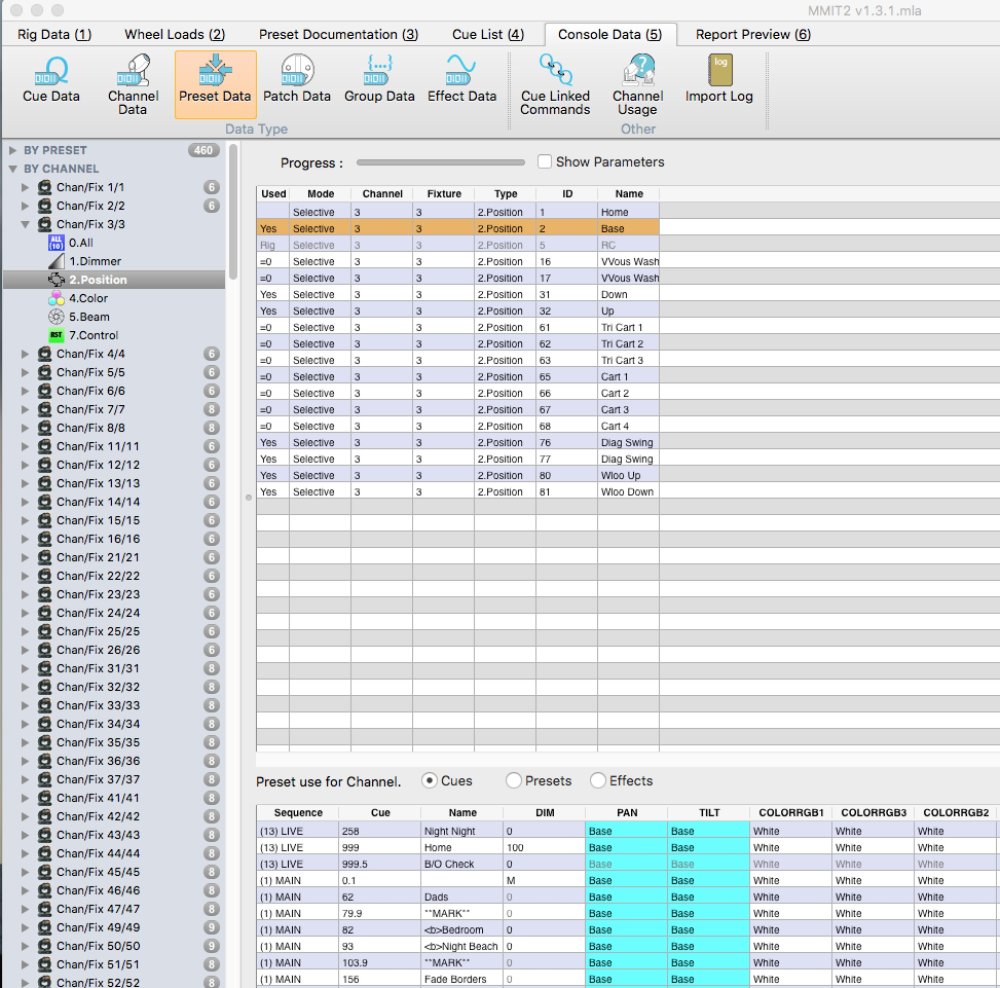
Expanding the ‘By Channel’ tree in the left-hand pane will display all the channel/fixture numbers imported from the console data. The number of presets of each type used by each channel will be shown. Expanding a particular channel will display the preset types used for that channel.
Selecting a particular preset type will display, in the right-hand spreadsheet, a list of all the presets of the selected type for the selected channel.
Selecting a particular preset, so long as it is ‘used’, will display in the lower half of the spreadsheet, all the sequences and cues in which the selected channel is used in the selected preset. The selected preset will be highlighted in cyan.
The Used column will display ‘Yes’ if the preset is used in cues with an intensity above 0% by that channel. If it is used by the channel, but the channel intensity never raises above 0%, ‘=0’ will be displayed. If the channel is only used in a cue defined as part of the rig check, then ‘Rig’ will be displayed. If the fixture never uses the preset, the Used cell will be empty.



