Filtering will change the Rig Data view to only display the fixtures that match the criteria set on the filter controls.
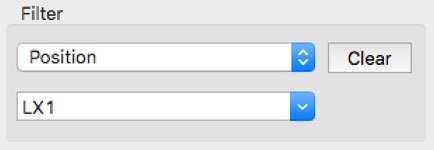
Pressing the Clear button will clear the display filter and display all fixtures.
The drop-down menu at the top allows you to select the type of filter to apply. Most of the choices in the drop-down menu are Rig Data column names. One of the special filter types is the ‘Changed Fields’ choice, that will alter the Rig Data view to only show fixtures that have ‘Changed Fields’ set (so you can easily see which fixtures have recently been changed by an action).
The combo box below the drop-down menu is used to specify the condition for the filter. For example, if you only wish to see all the fixtures mounted on position LX 2, set the filter type drop-down menu to ‘Position’, then type ‘LX 2’ in the condition combo box, and press return. For many of the Rig Data cell columns, the combo box’s drop-down menu will be populated with all the current fixture settings for the selected column in the filter type drop-down menu.
When filtering by position, the order the positions are displayed in the drop-down menu is determined by the order in the menu Manage-> Positions dialog.



