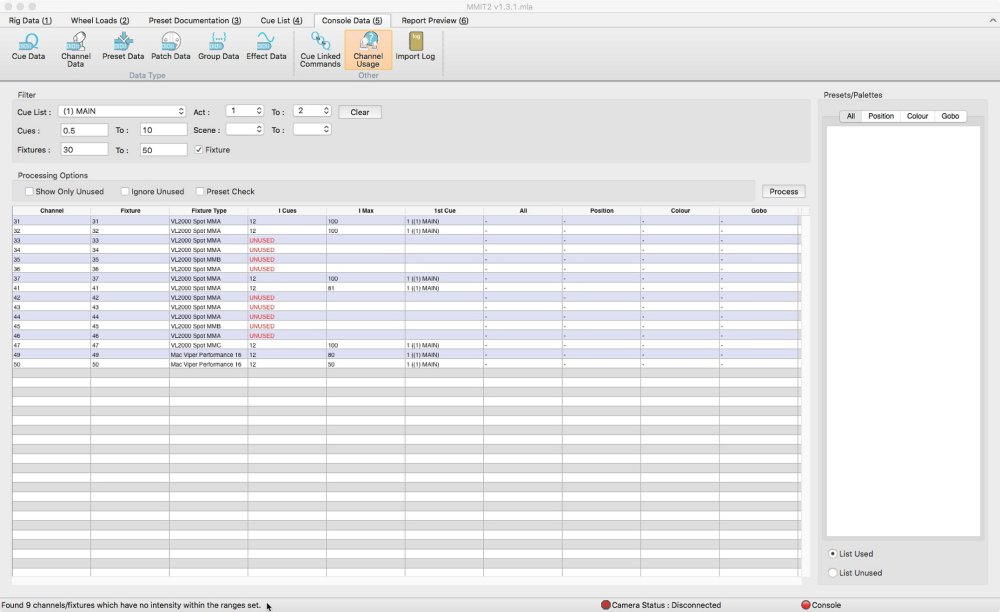
The ‘Channel Usage view’ details how often a channel, or range of channels, is used within a given range of cues. A channel is considered to be used if its intensity is above 0%. The intensity level does not have to be explicitly programmed in a particular cue for it to be considered ‘used’. Tracked levels from previous cues are also counted.
At the bottom of the screen a message will display how many fixtures have no intensity (i.e are not used) within the selected cue and channel ranges.
A specific Cue List, or sequence can first be specified. Select the Cue List to inspect from the drop-down list. If desired, specify a range of cues, and/or a range of channels or fixtures by entering the start and end numbers in to the relevant fields. A ‘Fixture’ checkbox alternates between channel numbers and fixture numbers.
To interrogate the console data, and display the results, click the Process button. A progress bar will be displayed while the console data is searched.
The spreadsheet displays the channel and fixture number, the fixture type, the number of cues within the search range where the intensity is above 0% (I Cues), the maximum intensity within the range of selected cues (I Max), and the first cue within the selected range where the channel is used.
Ignore Unused
By default, if a channel is unused in the specified range of cues, it will be displayed with the word ‘Unused’, in red, in the I Cues column. If preferred, unused channels can be ignored (not displayed) by checking the ‘Ignore Unused’ checkbox. Upon changing the state of this checkbox, it is necessary to click Process for the function to take effect and the spreadsheet to update.
Preset Check
Selecting the ‘Preset Check’ checkbox will examine the selected range of console data for Focus (position), Colour and Gobo presets (palettes), as well as Intensity information. It is necessary to click Process for the function to take effect and the spreadsheet to update.

The spreadsheet will now display the number of each preset type each fixture has within the selected cue range where the intensity is greater the 0%.
By selecting an individual fixture, the individual preset information will be displayed in the window to the right of the spreadsheet. Three tabs switch between Position, Colour, and Gobo presets.
Filter By Act and Scene
If Act and Scene cue information has been entered in the ‘Cue List view’, it is possible to use this information as search filters. Simply select the Act and Scene number from the drop-down lists and click Process. The cue number range will be updated to reflect the Act and Scene numbers. The start cue number will be the first cue number corresponding to the Act and Scene number, the end cue number will be the last cue number corresponding. All cues in between will be searched, regardless of whether they explicitly have the Act and Scene numbers associated with them.



