This works best where the timecode list is simply the timecode marker and a description (referred to as a transcript in InqScribe) as shown below.
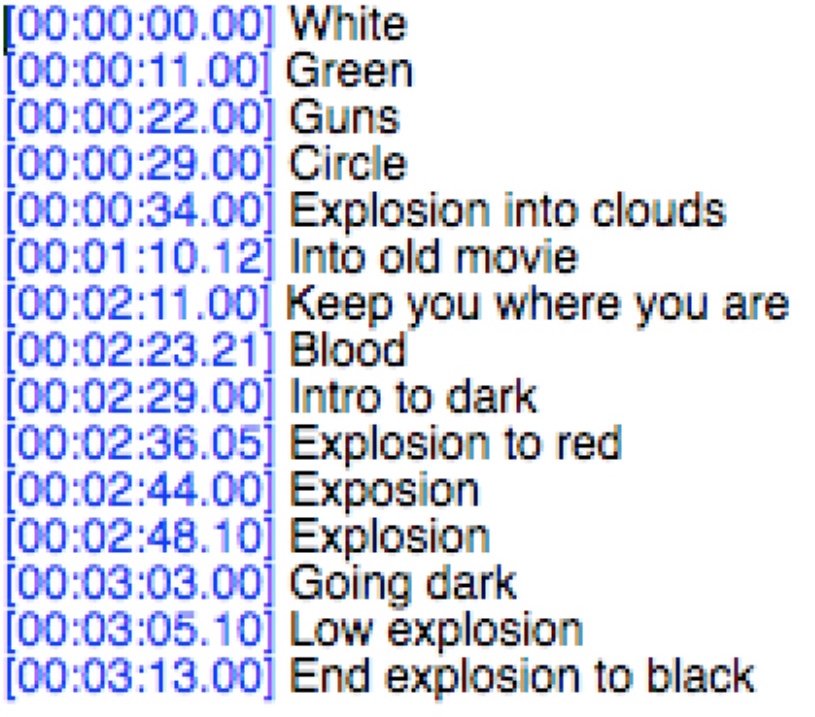
Moving Light Assistant can assign cue numbers to each entry when the list is imported into Moving Light Assistant.
It is also possible to use timecode lists where the cue number is included in the transcript. There should be a prefix character before the cue number such as ‘Q’.
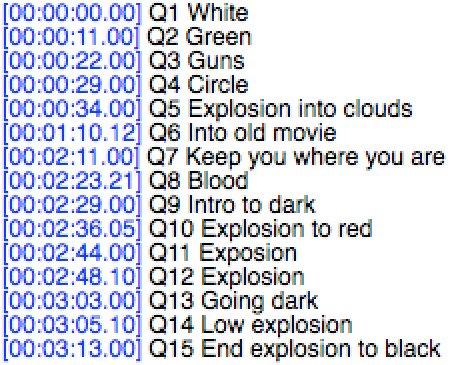
You can use a different prefix character to the cue number, but you will have to specify the character when you import the list into Moving Light Assistant.
To export the timecode list from InqScribe
- Choose the menu
File->Export->Tab-delimited Text... - Format should be tab-delimited Text.
- In the dialog that appears (shown below), ensure ‘Export Out Points’ is not checked.
- Enter a name for the export file in the ‘Target field’ and choose where you want is saved.
- Click Export button.
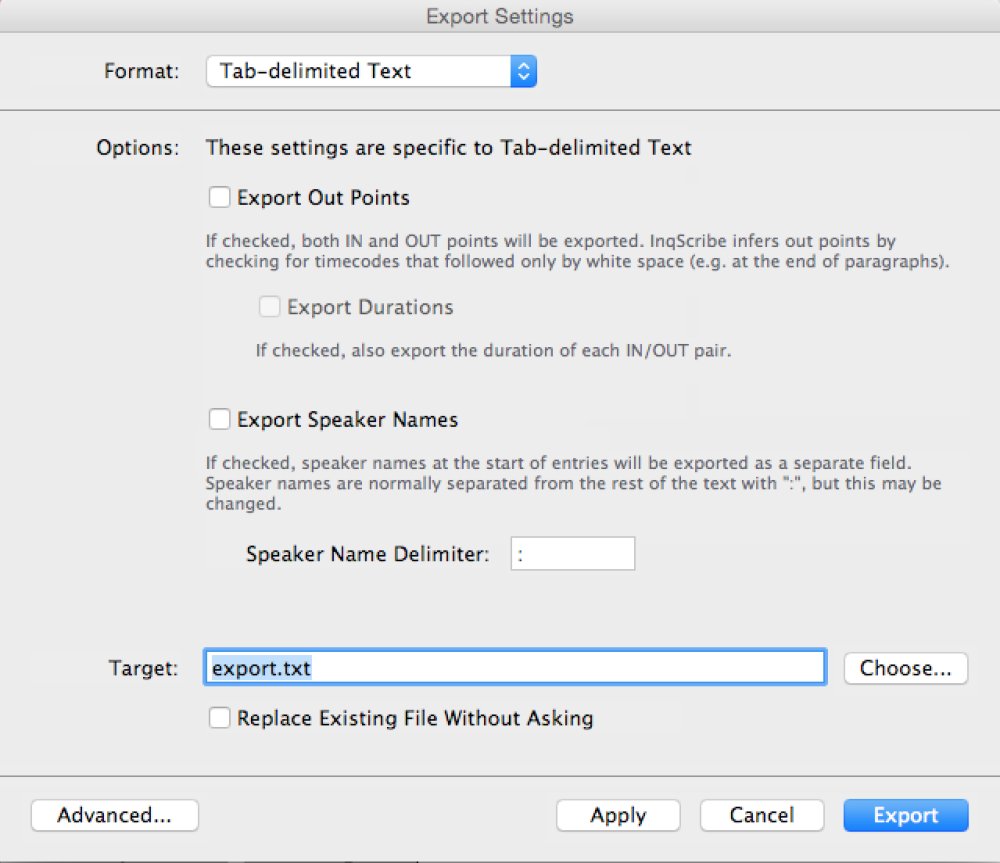
You should now have a file that is ready for importing into Moving Light Assistant.



