The Rig Data text file export has controls to simplify exporting the patch as a text file to be imported using the EOS Lightwright® import feature.
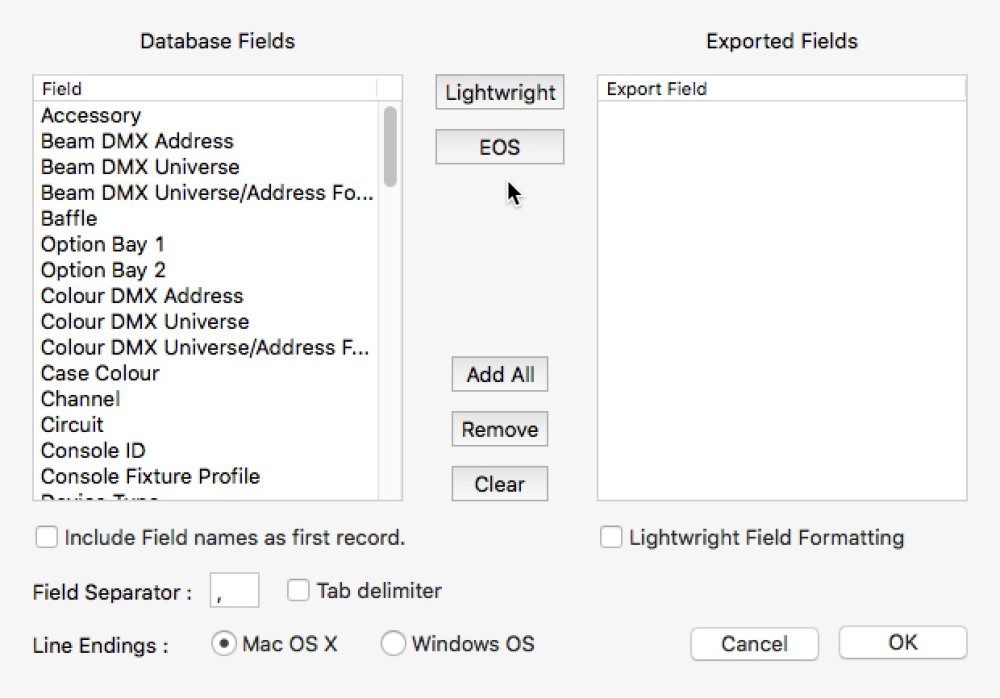
To export for the EOS console, you need to have the following options set:
- Click the EOS button to set the data fields to export.
- Check the ‘Include Field names as first record’ checkbox.
- Check the ‘Tab delimiter’ checkbox.
- Ensure the ‘Window OS’ Line Endings radio button is checked.
- When you click OK to save the file, ensure the file ending is .txt and not .csv.
The file can then be imported into the EOS console. Refer to the ETC EOS release notes for software version 2.3 on how to do this. You will need to map the fields exported to the EOS fields. Generally you only need to do Channel, Address, Type and Fixture Type.



