You can import into a new show document or one with existing data. As long as the imported Sequence/Cue List ID is unique, it will appear as its own cue list. If the imported Sequence/Cue List ID is the same as one that already exists in the show document, it will be merged and may result in duplicate cue numbers.
To import the text file exported from InqScribe (see Exporting from InqScribe), choose the menu File->Import Console Data->Cue List Text File.... A dialog will open as shown below.
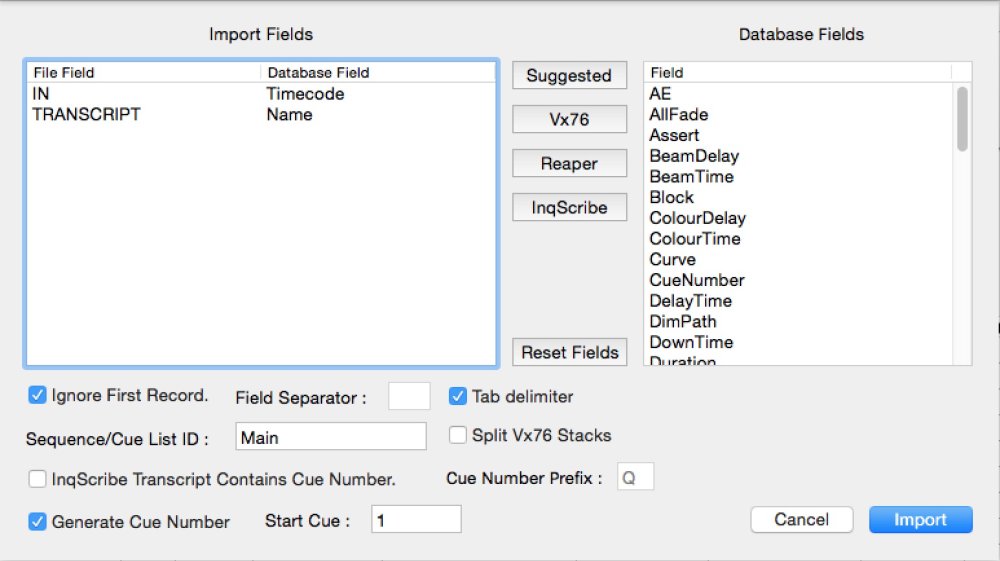
- You will need to set the following options:
- Ignore First Record (This means the field headers IN and TRANSCRIPT will not be imported).
- Tab delimiter (The data field in the file exported by InqScribe are tab separated).
- You will need to enter a name for the cue list. Depending on the console this may need to be a number.
The ‘Split Vx76 Stacks’ option is not relevant for this import.
- If you have included the cue number in the transcript i.e. Q12 Whoosh, then check the ‘InqScribe Transcript Contains Cue Number’ checkbox.
- If you want Moving Light Assistant to number your cues when it imports the file, you can check the ‘Generate Cue Number’ checkbox and then enter a start cue. The Increment field is by how much each cue is incremented by.
- Click the InqScribe button and it will match the applicable database fields within Moving Light Assistant to the import fields.
You can of course choose to use different fields, although currently the ‘InqScribe Transcript Contains Cue Number’ option will only work with the ‘Name’ field.
- Click the Import button to complete the import.



