You can export the markers as a CSV file. You should ensure your ruler setting is set to Hours:Minutes:Seconds:Frames (Menu View->Time unit for ruler), otherwise the times values exported will be in another format i.e. measures and beats.
You can see your marker list with the menu View->Region/Marker Manager.
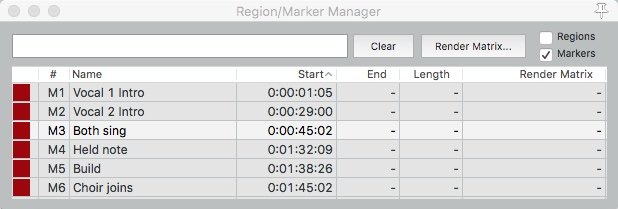
You will need to be able to trigger the action ‘Markers/Regions: Export markers/regions to file’. You may already have this action set up to a menu or shortcut. If you don’t, go to the menu Actions->Show action list....
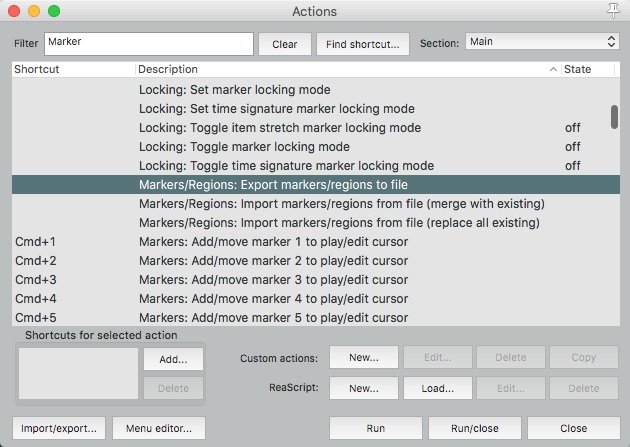
- In the Filter type ‘Marker’ and the action list will show all the actions with the word ‘Marker’.
- Scroll until you find ‘Markers/Regions: Export markers/regions to file’.
- Click to select it and then click the Run button.
- You will be prompted where to save the file.
You should now have a file that is ready to be imported into Moving Light Assistant.



