It is possible to export data from the PRG Vx76 consoles (V276, V476 and V676) as an XML file. Vx76 Software version 4.2 onwards supports this feature.
Exporting from Vx76 Software version 4.2.
To export the XML data for the current show file:
- Choose the ‘Export XML…’ from the
Filemenu of the Vx76 application.
- A file dialog will open where you need to name and decide where to save the XML file.
The progress of the export will be displayed on the centre screen of the main face panel (or panel server if you are running the software not connected to a face panel). Note that large shows can take quite a while to perform the XML export as all the data will be exported.
Exporting from Vx76 Software version 4.3 onwards
It is possible to use the File menu ‘Export XML…’ method as described above, but it is also possible to do it from the central touch screen, or through the ‘Show File Manager window’ with the advantage that you can choose what data is included in the export.
To export the XML data for the current show file:
- On the central touch screen, touch the Utilities button (or open the ‘Show File Manager window’ from the
Filemenu).
- If using the central touch screen, you will then need to touch the XML Export tab at the top of the screen.
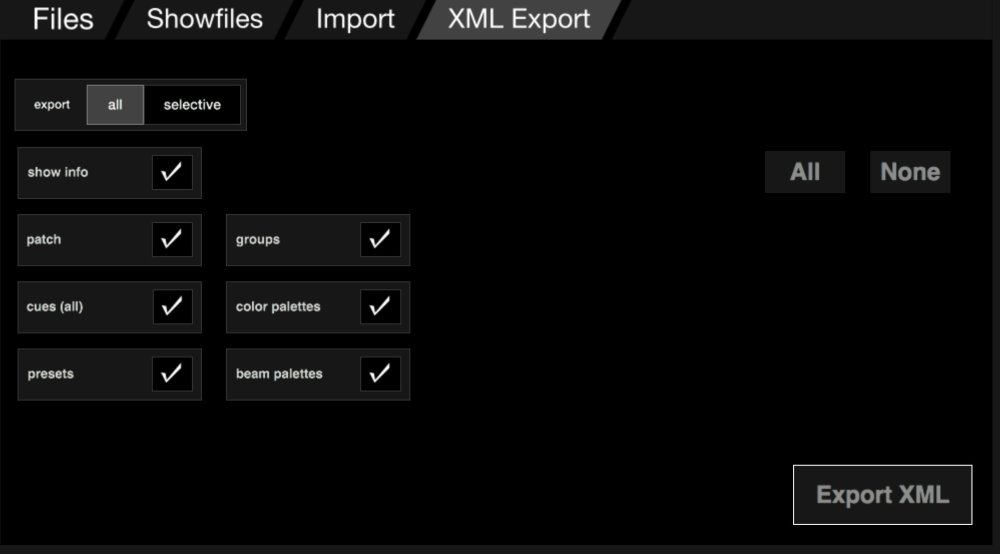
- Click the Export XML button.
- A screen will come up to allow you to name the export XML file. Press the Enter key when done.
The progress of the export will be displayed on the centre screen of the main face panel (or Panel Server if you are running the software not connected to a face panel).
- You will find the file in the user’s ‘Documents’ folder.
Exporting Selectively
This is only applicable for Vx76 Software version v4.3 onwards.
By touching the selective export button will change the window so that you can choose a data type and range for the exported data to an xml file.

You can choose the export data type from the menu that pops up when you touch the box next to ‘export’. Then enter a range on the ‘from’ and ‘to’ textfields.



