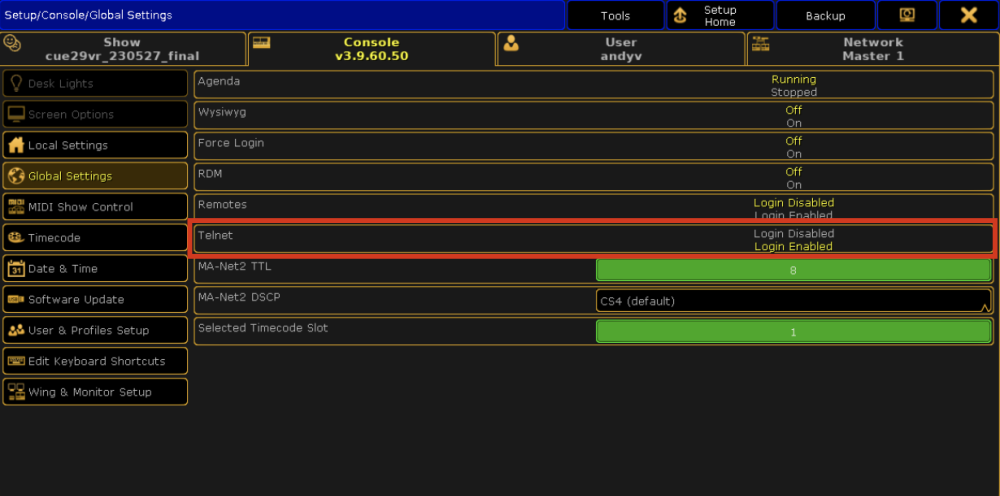grandMA2 Communication using Telnet
An inbuilt Telnet terminal can be used to communicate with a grandMA2 console over a network connection. The console connection is available within scripting to allow commands to be sent to the console. Macro triggers can also be received over the connection which will run specified scripts within Moving Light Assistant. Once Moving Light Assistant is connected to the console, it is not required that the terminal window is left open.
On the console (or onPC), the Telnet setting must be set to Login Enabled. See the *grandMA2 Console Setup” section below.
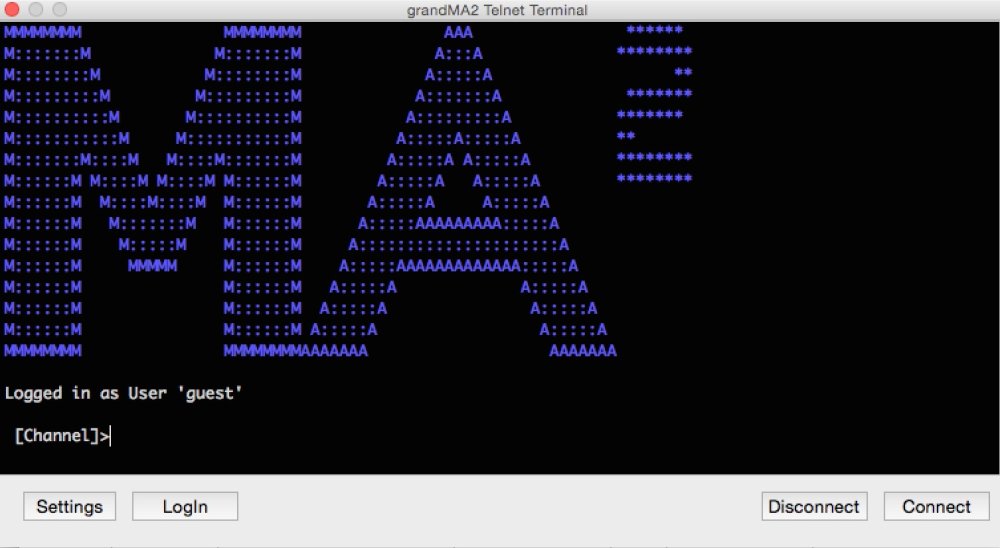
Connect
This will attempt to connect to the grandMA2 console. If successful, you will see the welcome screen appear in the terminal window.
Disconnect
This will log out and close the connection with the console.
Login
This will log in to the console using the credentials set in the ‘Settings’ dialog.
Settings
This button will open the ‘Settings’ dialog to allow you to configure the communication settings with the grandMA 2 console.
grandMA2 Telnet Settings
The network connection is configured in this dialog.
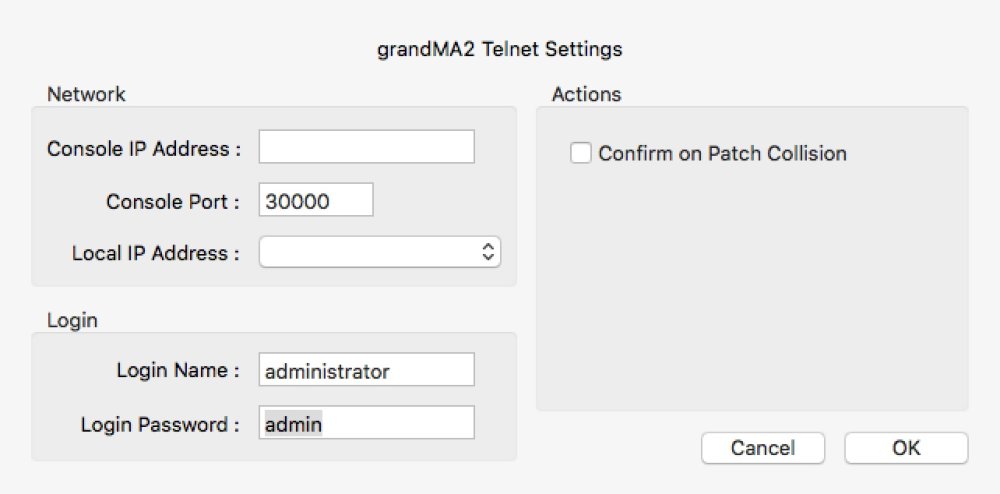
Console IP Address
This is the address of the console on the network you are connected to.
Console Port
This is the port that Moving Light Assistant and the console will communicate over. 30000 is the console’s default.
Local IP Address
This is the IP address of your computer. If you have multiple ethernet interfaces you should choose the IP address of the interface you are connected to the console with.
Login Name
If you wish to use the Login button in the terminal window you should enter the user name you wish to log into the console as. The default is ‘administrator’.
Login Password
You should enter the password for the user name you are logging into the console as. Leave blank if no password is set for the user on the console.
Confirm on Patch Collision
If the script you are running does not use the “/noconfirm” option when patching, the console will prompt for you to confirm or cancel the patch command if there is a patch collision. Enabling this option will confirm the patch command. If it is disabled, it will cancel the patch command.
grandMA2 Console Setup
Typically the computer running MLA will need to be on the MA network (ethernet port 1 on the console).
On the console, press the Setup key and in the Global Settings page, Telnet must be set to Login Enabled.