This example shows a Recipe-assisted approach to tracing features in the Image Processor. This approach is most useful for tracing grain boundaries, or other similar features.
Load Image and Recipe
⇩ Download “trace-grains” recipe. This can be used as a “starter-kit” for any Recipe-assisted tracing of grain boundaries (or similar features).
Drag and drop your first image to open. Drag and drop “trace-grains.rcp” to load.

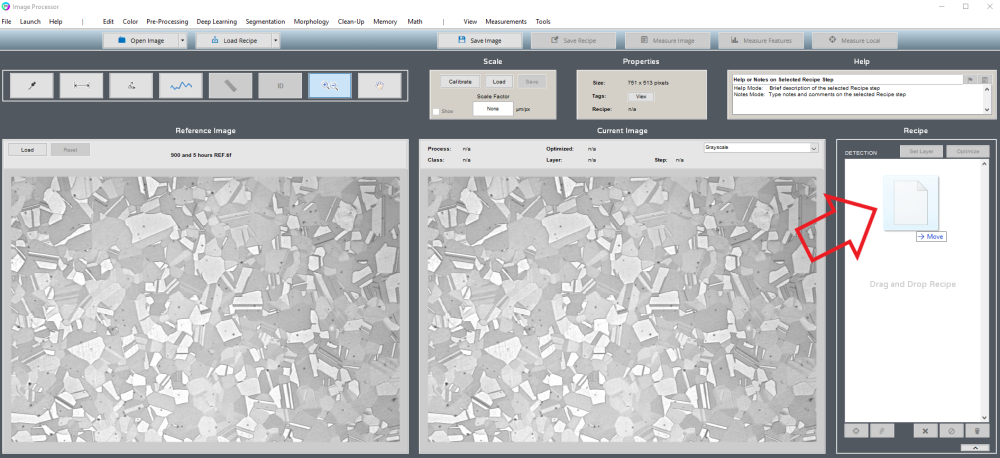
Trace Features
Select Manual Edit (first flagged step) and click Edit (pencil icon beneath Recipe).

Use the manual edit tools in this window to roughly trace boundaries. It is recommended that you click Accept, save the Recipe, and re-open the editor every so often to preserve your work.

If needed, select Clean Boundaries and click Edit to adjust the “Thickness” setting. This controls final tracing thickness.

Save Results
When you have finished tracing on this image, double-click the last Recipe step.
Switch viewing mode to “B/W”.
Click Save Image > Current Image and save the image with a unique name (e.g., add _BW to the end of the file).

Repeat this example for each image you have to trace.
Need more help with this?
Chat with an expert now ››


