Chapters allow a Recipe to be broken up into sections, where the first step in each section (Chapter) is given a name which generally describes the purpose of that series of steps.
Setting Chapters
During the building of a Recipe, the addition of certain steps will automatically trigger the start of a new Chapter, since these steps typically indicate the start of new overall goal or purpose in the Recipe. The steps which automatically trigger the start of a new Chapter are:
- Call Memory Image #1-6
- Call Companion Image
- Load Companion Image
- Call Original Image
- Channel Operation
- Color Select
- Blank

Any Recipe step can be manually set as the start of a new Chapter at anytime. To do so, right-click on the step, choose “Set as Chapter…”, type the desired name, and click “OK”.

Editing Chapters
The name of any Chapter can easily be changed at anytime. To do so, right-click on the step, choose “Edit Chapter…”, type the desired name, and click “OK”.
Chapter names are set automatically when a step within the Chapter is set as a Layer, but only if the current name of the Chapter the is the default “New Chapter” (or “Start” in the case of the first step). If this is the case, the Chapter will automatically be given the same name as the name of the Layer. If the Chapter had already been named something other than the default, the Chapter name will not be changed.

Deleting Chapters
Any step (except for the first) can be un-set as a Chapter at anytime. To do so, right-click on the step and choose “Remove as Chapter”.
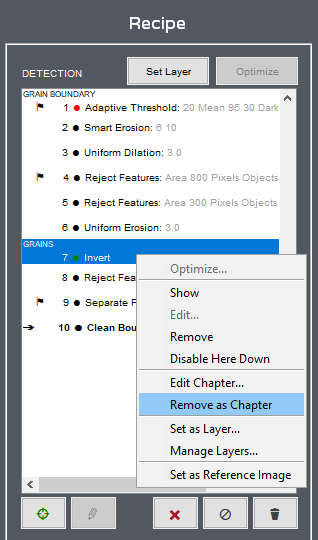
Tutorial
Need more help with this?
Chat with an expert now ››


