Deep Learning > Apply Model
Applies a trained Deep Learning model to the selected image. Output can be a probability map of any of the trained layers, or a layer map. A probability map indicates each pixel’s likelihood to belong to that layer. A layer map represents the most likely layer for each pixel.
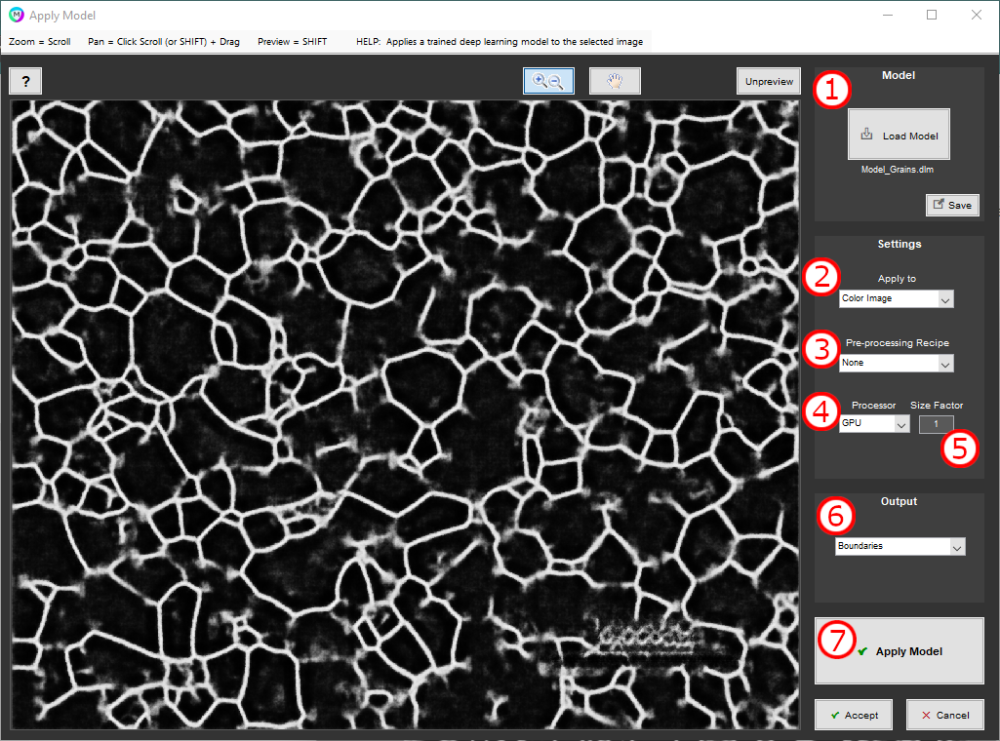
1. Load Model
Load Deep Learning model. These are created and saved from the AI Session Processor. Additionally, these can be traced PyTorch models.
2. Apply To
Choose image to apply model to.
- Color Image: Model is applied to the originally opened color image (only available for color images).
- Current Image: Model is applied to Current Image.
3. Pre-processing Recipe
Recipe used to pre-process the chosen image before applying the model to it. The recipe used during training (if any) is available and labeled as such. It is also available to load a different pre-processing recipe.
4. Processor
Processor to apply model with.
- GPU: Apply model on the GPU (strongly recommended — see Deep Learning System Requirements for more information).
- CPU: Apply model on the CPU.
5. Size Factor
Resize factor prior to applying model. Image will be resized according to this factor, before the model applied, and then results will be resampled back to original size. It is recommended to use the same size factor as was used to train the model.
6. Output
Choose image to display and output.
- Layer Map: Represents the most likely layer classification for each pixel.
- Other Options: Probability maps of the trained layers. A probability map indicates each pixel’s likelihood to belong to that layer.
7. Apply Model
Apply Deep Learning model, with current settings, to the chosen image.
Example
Need more help with this?
Chat with an expert now ››


