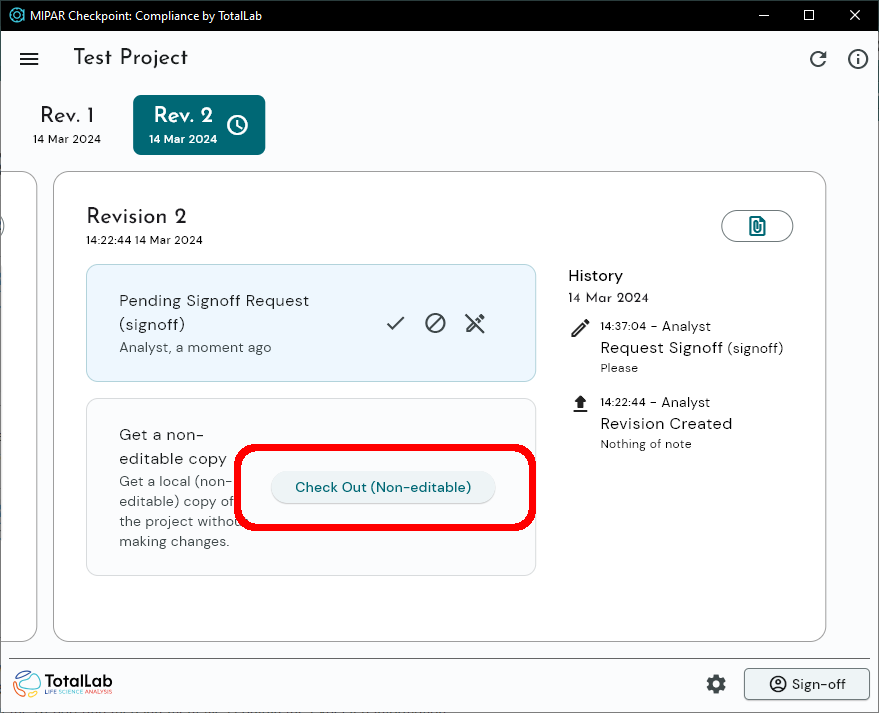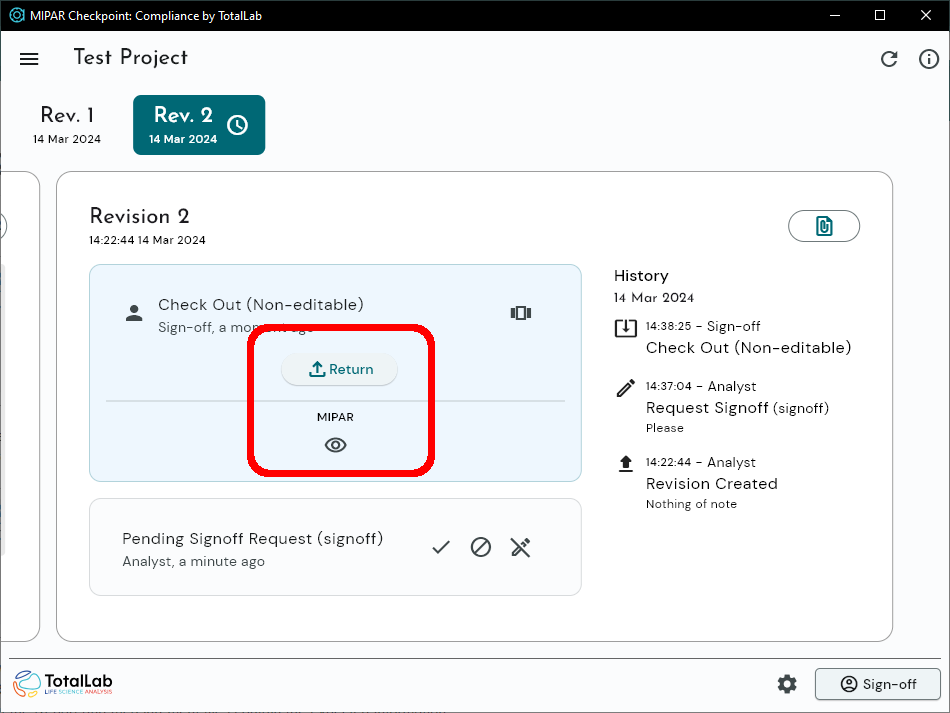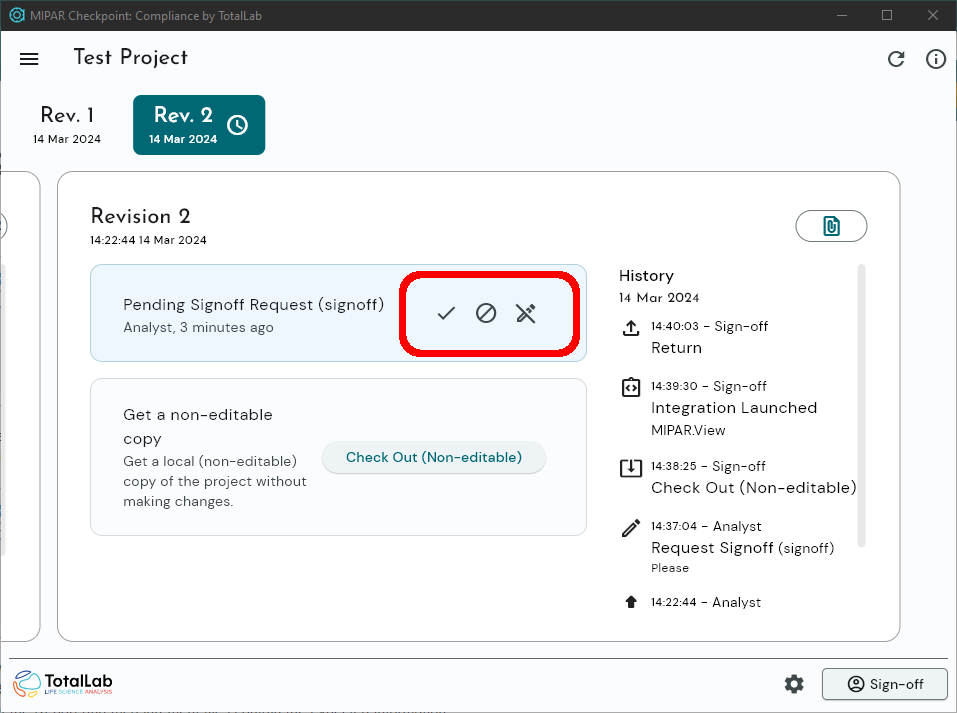1. Login to MIPAR Checkpoint Client as a user with Signoff permissions with the instructions here
2. Choose the project to view
3. Check-out the project in Read-Only mode using the “Check Out (non-editable)” button
4. Click the “MIPAR” button
5. Using the MIPAR Project Overview window, check that the proper recipe was used for analysis, that all images have been analyzed and are present in the project, and that the Report and measurement files contain the expected information.
6. In the Session Processor, check that the images and layers are as expected
7. Close all MIPAR windows and return to the MIPAR Checkpoint Client
8. Choose either the “Sign Off”, “Reject”, or “Cancel Request” button, as appropriate
9. Enter Notes (if necessary) and user password, then click “Ok”
Need more help with this?
Chat with an expert now ››