Snap is a new intelligent drawing tool powered by Spotlight. Available in Manual Edit and Session Processor, it lives alongside the other manual drawing tools.
Layout
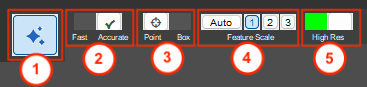
1. Activate
Click to activate Snap.
2. Performance Mode
- Fast = lightweight model
- Accurate = full size model
Fast will initialize faster, but typically offers lower edge detection precision. Accurate has longer initialization, but offers optimal precision. Snap will automatically run on your NVIDIA GPU if available. If not, it will run on CPU, in which case Fast is the only practical performance mode.
3. Prompt Mode
- In Point, hover over an object, get a preview of the selection, and select the object with a click.
- In Box, click and drag a box around the object to preview, then release to make the selection.
4. Scale
Scale controls the size-scale of the targeted feature.
- 1 = fine resolution
- 2 = mid resolution
- 3 = coarse resolution
- Auto = decide resolution based on quality score
Scale has more significance when using Point mode. Imagine pointing to a car window. “1” will select the window. “2” will select the door.”3” will select the entire car.
5. High Res
With High Res mode enabled, Snap operates with higher resolution and edge precision within your field of view. The high resolution area is visually indicated by a white dotted box, which dynamically follows your zoom and pan movements.
Quick Start Video
A quick introduction to Snap, a powerful manual edit tool which can make segmentation corrections and deep learning training data acquisition faster than ever before.
Need more help with this?
Chat with an expert now ››


