Memory > Load Companion Image
Loads in an image from a file as the Companion Image and as the Current Image.
If the chosen image’s directory will hold a set of images to be paired with starting images in a batch process, then select check the “Dynamic Image Loading” checkbox in the Batch Settings panel. Otherwise, the single chosen image will be used in each batched application of the recipe.
The Companion Image is the most important memory slot as it is used for various arithmetic, masking, and measurement operations between it and the Current Image.
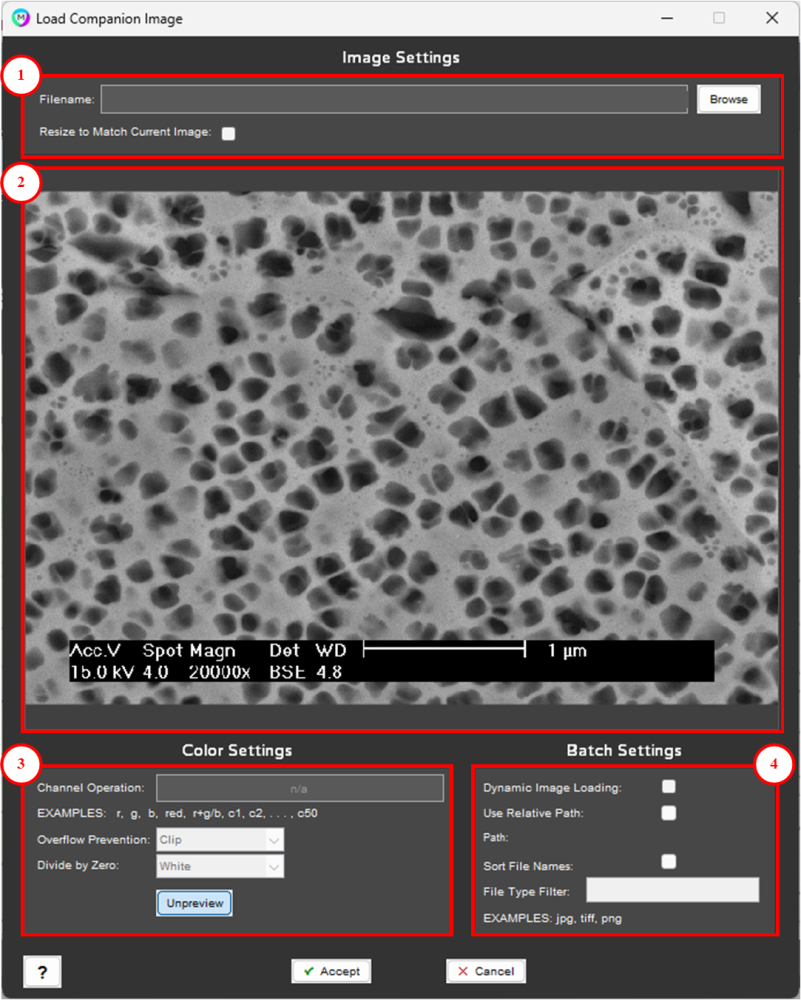
1. Image Settings
Filename
File to load as Companion Image, select Browse to select file.
Resize to match Current Image
Forces Companion Image to resize to match that of the Current Image, in the event they are different.
2. Preview Window
Window reflects the applied Color Settings.
3. Color Settings
4. Batch Settings
Dynamic Image Loading
This setting allows the user to set a folder of images to be used as companion during a batch process. This setting will successively load the images from the companion image folder location based on which image number is being processed in the Batch Processor. For example:
- Load Companion is set to load an image in a folder of other companion images.
- 10 images are added to the Batch Processor for processing.
- As the first image is being processed, the first image in the folder specified in Load Companion is loaded.
- As the second image is being processed, the second image in the folder specified in Load Companion is loaded.
etc
Multiple Load Companion steps can be used in the recipe, each with their respective folder of images.
Use Relative Path
Dynamic Image Loading must be turned on to use Relative Paths. Instead of using a static folder location to load companions, relative paths will calculate a relative path between the currently processed image and the image loaded as companion to be used for future batch processes. For example:
- Image in folder home/project is loaded into the image processor
- Load Companion has image selected in folder home/project/companions
- Relative path is calculated to be /companions
When a Batch Process is ran, Load Companion will look for the companion image in the /companion folder relative to the location of the image that is actively being processed. Image indexing still applies, so the first image being processed, will select the first image in the companion folder.
Relative paths can be based on a common parent folder as well. For example:
- Image in folder home/project is loaded into the image processor.
- Load Companion has image selected in folder home/companions.
- Relative path is calculated to be ../companions meaning up one folder and forward into companions. Multiple levels of separation is supported.
Sort File Names
Sort files in folder before loading during batch processing.
File Type Filter
Only consider a specified file type for companion image loading. For example:
- Companion file type filter is specified as: .jpg
- Companion folder has files 1.jpg, 2.jpg, 1.tiff, 2.tiff
- Only images 1.jpg and 2.jpg will be considered as companions during batch processing.
Need more help with this?
Chat with an expert now ››


