Create Custom Measurement
An interface to create a new custom measurement or edit an existing custom measurement.
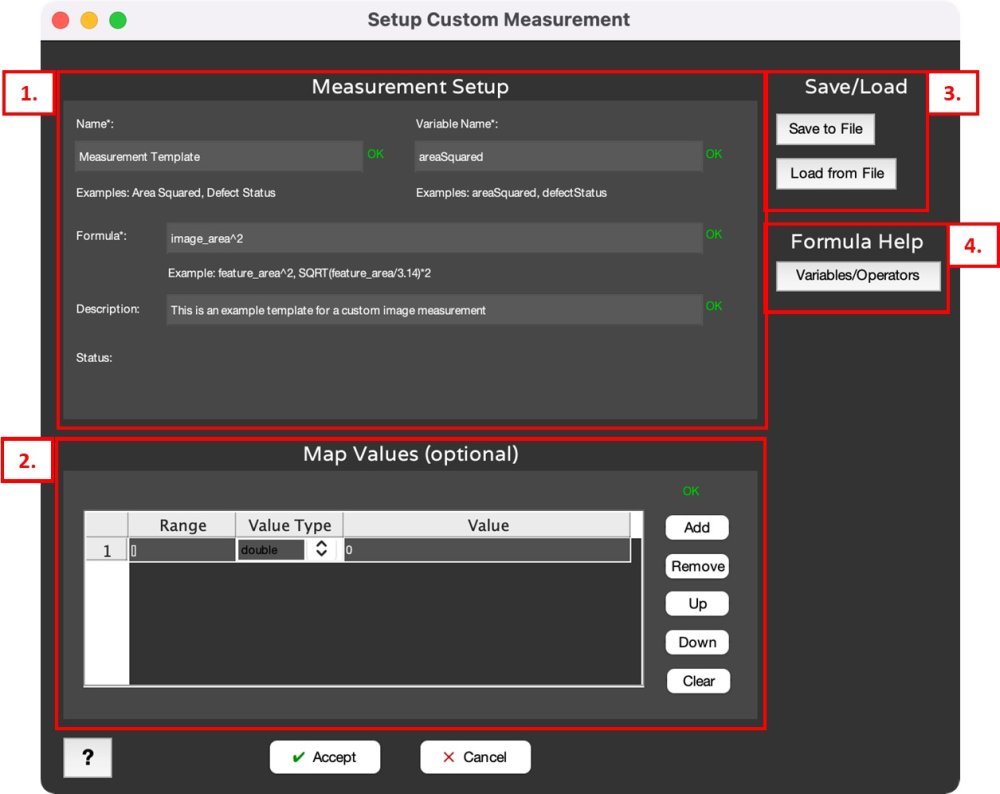
1. Measurement Setup
- Name: (required) measurement name as it should appear in MIPAR reports and tables. Must not have special characters.
- Variable Name: (required) measurement variable name that is used to reference the current measurement in other custom measurements. Must not have special characters or use reserved words.
- Formula: (required) measurement formula defined by using built in MIPAR measurement variables, other custom measurement variables or arithmetic.
- Description: user defined measurement description or notes.
- Status: Error status describing the error field and reason for the error.
2. Map Values
Allows for output value mapping to a new value.
- Range: map input (formula output) range, values in this range will be mapped to Value field. Range must be continuous, use [] (inclusive) and () (exclusive) parentheses to define range and <-inf> and to define lower and upper bounds.
- Value Type: data type value for map Value field, can be double, logical or text.
- Value: map output must be valid based on the Value Type selection. Double: any negative, zero or positive numeric value. Logical: true or false. Text: any text
3. Save/Load
- Save to File: Save current measurement to a sharable file.
- Load from File: load measurement from a file, this will overwrite the existing Measurement Setup and Map Values fields.
4. Formula Help
- Variables/Operators: assistant dialog for formula building that lists all valid operators, built in and custom measurement variables and their syntax.
Need more help with this?
Chat with an expert now ››


