Pre-Processing > Adjust Contrast
Enhances image brightness and contrast by setting new white and black grayscale levels, and scaling the other levels accordingly. In 8-bit grayscale images, 0 is black and 255 is white by default. Image contrast can enhanced by redefining new pixel values to represent black and white, and then stretching the in-between values.
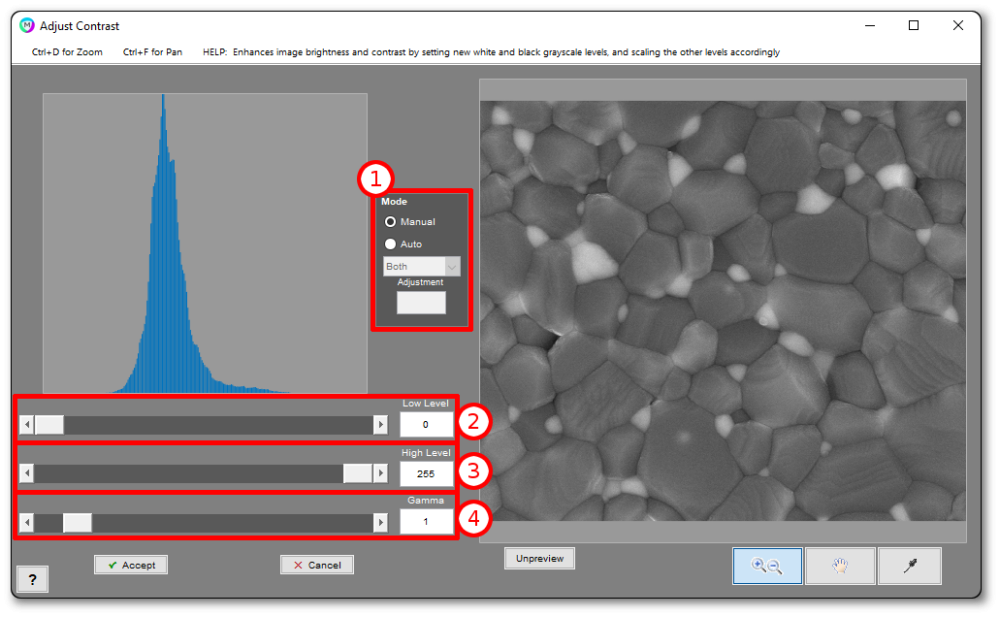
1. Mode
- Manual: Allows manual selection of levels
- Auto: Auto-selects new levels to maximize image contrast while minimizing information loss (levels are recalcualted to each image to which this step is applied)
- Drop Down: Allows for automatic adjustment of either the Low Level, High Level or Both Levels.
- Adjustment: Specifies offset to make to auto-determined levels. A positive adjustment spreads the auto-determined levels, and a negative adjustment contracts them.
2. Low Level
Pixel value to be the new black level
3. High Level
Pixel value to be the new white level
4. Gamma
Controls the linearity of the black to white gradient of the grayscale spectrum. Lower values will more favor the white end, and higher values the black. 1 is a perfect linear gradient.
Tips
Use Auto>High to white balance your image and use Auto>Low to black balance your image.
Need more help with this?
Chat with an expert now ››


