
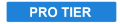
Easily remove wires from your shot using this tool to paint them out
- Start Position: Sets the location of the start point. You can either move the Position point on the Viewer, or change the values manually.
- Use Layer: Allows you to use the position of another layer by selecting it. Useful if you have tracked the ends of the wire, and want to use the position of Point layers that contain the tracking data.
- End Position: Sets the location of the end point. You can either move the Position point on the Viewer, or change the values manually.
- Use Layer: Allows you to use the position of another layer by selecting it. Useful if you have tracked the ends of the wire, and want to use the position of Point layers that contain the tracking data.
- Width: The Wire Removal effect draws a line over the wire, between the start and end points, and repaints that line using background info from the video. This slider sets the width of the line. Adjust it so it covers the entire wire that needs removed.
- Gradient: Softens the edges of the repainted line to blend it into the background. Try to raise this setting only as much as the scene requires. Setting it too high may create a ripple as the wire moves.
- Reflection: Increasing this setting adds a reflection at the center of the line, which may help to blend the line into the scene better.
