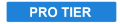
A version of the Lightsword Glow effect optimized for use with 360° video. If this effect is applied to normal video, it will look distorted and incorrect.
The effect allows you to create an external glow to any layer’s shape. You can use masks to define or animate a layer’s shape, then add a glow around the outside of that shape. This technique is commonly used to create the lightsword core using a masked plane, then multiple Lightsword (Glow Only) effects can be added to create a rich, complex glow.
Inner Glow
Two glows are built-in to the effect. Varying the width of the inner and outer glows allows you to layer the glow and create a more natural falloff around the edges of the effect. The inner glow is controlled here, and the outer glow controls are found below.
- Width: Adjusts the overall width of the inner glow, in pixels.
- Color: Choose a color for the inner glow. The inner glow color should generally be set to a bright, highly saturated color. You can use the eyedropper to choose a color from the layer, or click the swatch to open a color picker and choose any color you prefer. You can also manually enter the color values for the red, green, and blue channels.
- Alpha: Adjusts the opacity of the inner glow.
- Stability: Lowering the stability causes the inner glow to fluctuate in size, making the blade appear unstable.
- Flicker: Sets the intensity of the flicker applied to the glow’s brightness. This does not alter the shape of the glow.
Outer Glow
Two glows are built-in to the effect. Varying the width of the inner and outer glows allows you to layer the glow and create a more natural falloff around the edges of the effect. The outer glow is controlled here, and the inner glow controls are found above.
- Width: Adjusts the overall width of the inner glow, in pixels.
- Color: Choose a color for the inner glow. The outer glow color can be set to a similar color to the inner glow color, for a traditional look, or to an entirely different color to create a gradient in the glow. You can use the eyedropper to choose a color from the layer, or click the swatch to open a color picker and choose any color you prefer. You can also manually enter the color values for the red, green, and blue channels.
- Alpha: Adjusts the opacity of the inner glow.
Distortion
Distortion not only alters the edges of the core, to make them more irregular, but distorts the background layer where it is visible through the glow. If Distortion is reduced to 0 the edge will be regular and smooth.
- Distortion: Determine how irregular the edge of the core is. Lower values give a smoother, more refined effect. Higher values will make the edge irregular, and increasingly distort the background behind the glow of the effect. This can help to make the effect feel more convincing, as part of the scene.
- Blend: Choose the blend mode that is used to composite the effect onto the underlying layers.
