
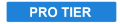
Some capture methods used by video cameras produce an effect called rolling shutter. This is particularly common with DSLR cameras. Rolling shutter can be identified by a wobbling, jelly-like instability in the frame during rapid movement.
The rolling shutter effect is designed to counteract rolling shutter, correcting the video and minimizing the effects of rolling shutter.
Shutter direction is used to define whether the camera uses a vertical or horizontal shutter. Consult your camera’s specifications for more information.
- Correction: Specify the amount of time it takes for the camera’s shutter to travel across the frame. In the case of cameras using a vertical shutter, this is defined as the time it takes in frames to capture from the top row of the image to the bottom row. Positive values indicates the vertical shutter is travelling from top to bottom, while negative values are for bottom to top. You should consult the specifications of your camera to find the correction value to use.
- Shutter sync: Determines which part of the rolling shutter frame should be used to fix the image.
- -0.5 will use the frame at the beginning of the vertical shutter capture, as defined by the correction property.
- 0.0 will use the frame halfway through the vertical shutter capture. This is usually best as it will result in the minimum amount of distortion.
- 0.5 will use the frame at the end of the vertical shutter capture, as defined by the correction property.
- Optical Flow: Rolling shutter works by tracking the movement of every pixel in the frame using optical flow techniques. In most cases, the default settings should be suitable, but if the tracking fails, then the specifics of the optical flow calculations can be configured here. Adjusting the Window size and Sigma properties tend to yield the best results.
- Window Size: Defines the area surrounding a given feature that will be examined for motion. The faster an object is moving, the larger the window will need to be to ensure it covers the movement.
- Sigma: Controls the strength of the motion detection per iteration. Low sigma with high iterations may improve the tracking result, at the cost of performance speed.
- Iterations: Specifies the number of times the footage is analyzed to improve the accuracy of the result. Higher iterations with a low sigma can improve the tracking result, but may slow down performance.
- Downsamples: Sets the amount of downsampling to be used. With particularly fast moving objects, increasing the downsamples can help the motion detection lock on to the overall motion and not get distracted by the motion of smaller details.
- Start Downsample: Specifies the frame where downsampling will begin to be implemented. If your footage is particularly noisy, skipping the first few frames can help exclude the noise from the motion detection, and improve the results.
- Shutter Direction: Select the type of shutter used by the camera which captured the source video.
- Global Shutter: A global shutter exposes all pixels simultaneously, and will not have rolling shutter issues in most cases.
- Horizontal: The shutter rolls from one side to the other, exposing the pixels sequentially from left to right, or right to left.
- Vertical: The shutter rolls from top to bottom, exposing the pixels sequentially from top to bottom or from bottom to top.
- View: The View menu controls which frame is used to render the result. In most cases, Blended should be used.
- Blended: Combines elements of the current frame, the previous frame, and the next frame, to create the most accurate result. If you notice incorrect alignment, or artifacts, then switching to another option may improve results.
- Previous Frame: Bases the render on the preceding frame.
- Current Frame: Bases the render on the current frame. In cases when the results of Blended are unsuitable, this is the next option to try.
- Next Frame: Bases the render on the following frame.
