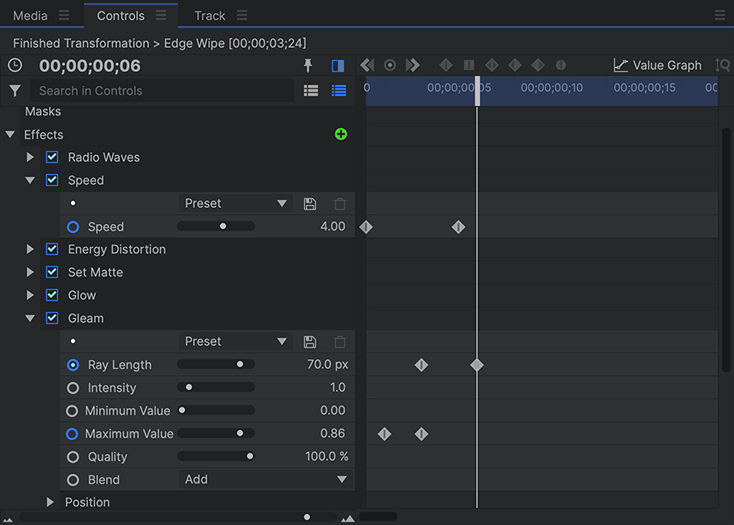The controls panel displays the Property Values for the currently selected clip. You can also view keyframes for those properties in the Controls panel, using the Display Timeline button at the top right of the controls panel. This option can be used for any clip on any timeline, but is especially useful for clips on the Editor timeline, where keyframes cannot otherwise be viewed.
When the timeline is displayed, you will have access to many of the same controls you are familiar with from the timeline panel.
- Zoom: The slider at the bottom left of the Controls panel can be used to adjust the zoom level of the timeline.
- View Keyframes: The U key toggles through which properties are visible.
- Press U once to view only keyframed properties.
- Press U twice to view all properties which have been edited from their default values.
- Press U three times to return to viewing all properties.
- Value Graph: Click on Value Graph at the top right of the timeline to switch from the standard keyframe view to a value graph where you can edit the curves associated with each keyframe to fine tune the changes in value. See The Value Graph for full details.
- Keyframe Controls: The buttons at the top of the timeline can be used to navigate keyframes, or to create new keyframes for the current property.
Previous Keyframe:
Toggle Keyframe:
Next Keyframe:
Linear: Converts the selected keyframe(s) to Linear, so the change in value is divided evenly between all frames.
Constant: Converts the selected keyframe(s) to Constant, so the keyframe value remains unchanged until the next keyframe.
Smooth: Converts the selected keyframes to Smooth, so the change in value happens more slowly on the frames nearest the keyframe. The result is a smooth change in value, rather than an abrupt change.
Smooth In: Combines Smooth values on the left side of the keyframe with Linear values on the right side of the keyframe.
Smooth Out: Combines Smooth values on the left side of the keyframe with Linear values on the right side of the keyframe.
Manual Bezier: Allows you to manually edit the curve at the keyframe, to control the smoothness of the change in value.