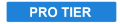
Creates scan lines, as seen on some CRT displays when filmed.
- Preset: Choose any one of the built-in presets. The presets can be used as-is, or further customized to create the exact look you require.
- Frequency: Defines how many lines appear within the frame height.
- Sharpness: Adjusts how sharp the edges of each line are. Higher values soften the edges by blurring the scan lines.
- Angle: Sets the angle perpendicular to the scan lines.
- Shift: Adjusts the position of the scan lines, along the angle specified above. Negative values move the lines upward, positive values move the lines downward.
- Channel Shift: Each color channel can be shifted independently of the others.
- Red: Adjusts the position of the red channel, along the angle specified above. Negative values move the channel upward, positive values move the channel downward.
- Green: Adjusts the position of the green channel, along the angle specified above. Negative values move the channel upward, positive values move the channel downward.
- Blue: Adjusts the position of the blue channel, along the angle specified above. Negative values move the channel upward, positive values move the channel downward.
- Color: Specify the two alternating colors used to create the scan lines. The effect is multiplied onto the underlying layer, so White becomes invisible, while Black remains completely visible.
- Color 1: Choose a color. You can use the eyedropper to choose a color from the layer, or click the swatch to open a color picker and choose any color you prefer. You can also manually enter the color values for the red, green, and blue channels.
- Color 2: Choose a color. You can use the eyedropper to choose a color from the layer, or click the swatch to open a color picker and choose any color you prefer. You can also manually enter the color values for the red, green, and blue channels.
- Brightness: Modifies the brightness of the underlying layer, beneath the scan lines. The darkest and brightest tonal values remain unchanged, while all values in between are shifted.
- Offset: Moves the entire tonal range of the underlying layer. Unlike the brightness control above, all tonal values get shifted equally.
- Gamma: Changes the gamma of the underlying layer.
- Saturation: Alters the intensity of the colors contained in the underlying layer, beneath the scan lines.
- Smooth Source: Blurs the contents fo the underlying layer, beneath the scan lines.

