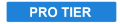
Chromatic Aberration splits the individual color channels of the image, and offsets them slightly to create imperfect color alignment. This is effective for replicating the prismatic effect often created by light sources on camera, or for creating colorful distortion or grunge.

- Distance: Adjusts the distance between the original location and the aberration. Positive values move the aberration in the direction of the Angle specified below. Negative values move the aberration in the opposite direction.
- Strength: Controls the intensity of the aberration. At 100% the full value of the aberrant channel is used. At lower values, the effect is reduced.
- Use Lens: Enabling this option reveals a circular control on the Viewer. Drag the radius of the circle to adjust the aberration.
- Angle: Sets the direction in which the aberration is offset.
- Channels: Select which channels are offset. The unlisted channel remains in its original position.
- Red and Blue: Offsets the red and blue channels, in opposite directions.
- Red and Green: Offsets the red and green channels, in opposite directions.
- Green and Blue: Offsets the green and blue channels, in opposite directions.
Radius
Each channel can be blurred independently. These controls define the radius of the blur applied to each channel.
- Red: Specify the radius of the blur applied to the red channel.
- Green: Specify the radius of the blur applied to the green channel.
- Blue: Specify the radius of the blur applied to the blue channel.
- Alpha: Specify the radius of the blur applied to the alpha channel.
Dimension
Select the dimension in which the blur is applied. The dimension can be adjusted per channel, or for all channels at once.
- Toggle All Dimensions: Synchronizes all channels to the same setting, then changes the setting applied to all channels together, to keep them synchronized.
- Red: Adjusts the dimension of the blur on the red channel.
- Green: Adjusts the dimension of the blur on the green channel.
- Blue: Adjusts the dimension of the blur on the blue channel.
- Alpha: Adjusts the dimension of the blur on the alpha channel.
- Horizontal and Vertical: Selecting this option for any channel blurs the channel in both dimensions.
- Horizontal: Selecting this option for any channel blurs the channel from left to right, along the X axis.
- Vertical: Selecting this option for any channel blurs the channel from top to bottom, along the Y axis.
