The Metallic-Roughness workflow is a system of physically-based rendering which defines materials using a base color and their reflective characteristics, which are defined as metallic or dielectric. The diffuse map defines the color and reflectivity data, and the metallic map defines whether the material is metallic or dialectric. Metallics include all electrically conductive materials, while dialectrics include all non-conductive materials (leather, wood, glass, paint, etc.) The physics behind this approach is that light, which is an electromagnetic wave, reflects differently off of materials which conduct electricity (metals) than it does off of materials which do not conduct electricity (dialectrics, or insulators). Metallic-roughness uses a fixed, hard-coded reflectance value of 4% for all dialectrics.
There are several key advantages to using a PBR workflow:
- Materials are defined by consistent real-world values, eliminating much guesswork in the process of creating and assigning materials to get convincing results.
- Materials will look correct regardless of what lighting conditions they are placed in, so materials and texture maps do not need to be edited on a shot-by-shot basis.
Metallic-Roughness Material Properties
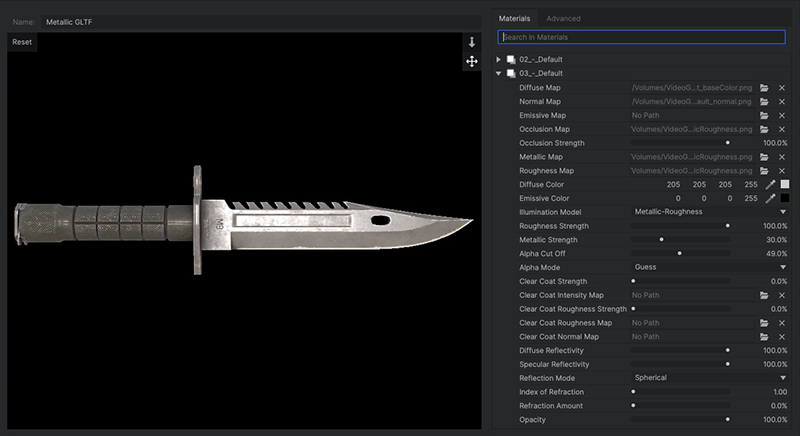
- Diffuse Map: A Diffuse Map defines the base color of your model. The image is mapped onto the model’s surface, so the details in the map appear to be painted onto the model’s surface. Click the folder icon
to open a browser and select a diffuse map image. Click the X to remove the image.
- Normal Map: Normal Maps are used to increase visual detail of a model without negatively impacting performance. They must be generated by 3D modeling software. Click the folder icon
to open a browser and select a normal map image. Click the X to remove the image.
- Emissive Map: Emissive maps are used to define areas of the model which will emit their own light. Click the folder icon
to open a browser and select a emissive map image. Click the X to remove the image.
- Occlusion Map: An occlusion map is a greyscale image, with white indicating areas that should receive full indirect lighting, and black indicating no indirect lighting. Click the folder icon
to open a browser and select an occlusion map image. Click the X to remove the image.
- Occlusion Strength: Controls how much occlusion is applied to the model, in the cracks and corners of its surface.
- Metallic Map: The metallic map determines how reflective the surface of your model is. White represents metal, and black represents non-metal. The gltf format reads metallic values from the blue channel of the selected image, and uses the green channel of the same image to store roughness values. Click the folder icon
to open a browser and select a metallic map image. Click the X to remove the image.
- Roughness Map: The roughness map defines the surface irregularities which cause light diffusion. The gltf format reads roughness values from the green channel of the selected image, and uses the blue channel of the same image to store metallic values. Click the folder icon
to open a browser and select a roughness map image. Click the X to remove the image.
- Diffuse Color: Alters the base color of the material under a point, spot or direction light. The luminance of this color determines the brightness of the diffuse texture map. Click the swatch to open a color picker and chose any color. You can also use the eyedropper to select a color from the Preview, or manually enter the RGB values for your desired color.
- Emissive Color: The color of the material regardless of the lighting setup. Even when the model is unlit or shadowed, it will still emit this color. This is useful for simulating light sources, such as neon objects or lights on a vehicle. Click the swatch to open a color picker and chose any color. You can also use the eyedropper to select a color from the Preview, or manually enter the RGB values for your desired color.
- Illumination Model: You can change to a different illumination model here, if you wish.
- Phong: Phong is effective for very smooth surfaces with a single specular highlight, such as plastics or paint.
- Cook-Torrance: Cook-Torrance is a physically based renderer more suitable for metals, with a rougher surface that distributes the light less evenly.
- Metallic-Roughness: The Metallic-Roughness workflow is a system of physically-based rendering which defines materials using a base color and their reflective characteristics, which are defined as metallic or dielectric.
- Specular-Glossiness: The Specular-Glossiness workflow is system of physically-based rendering which defines materials using a base color and their specular and reflective characteristics.
- Roughness Strength: Defines the roughness of the material, within the areas defined by the roughness map.
- Metallic Strength: Defines how metallic the material is, within the areas defined by the metallic map.
- Alpha Cutoff: Specifies an alpha value below which the material will not be rendered, and above which the material will be fully opaque. This option only has an effect if the Alpha Mode is set to Mask.
- Alpha Mode: Select the mode used to interpret the alpha blending of overlapping triangles in the 3D model geometry.
- Guess: HitFilm determines whether the surface requires alpha blending when the diffuse texture map contains an alpha channel or the opacity of the 3D model is less than 100%.
- Opaque: The 3D model is rendered opaque, without transparency.
- Blend: The rendered output is combined with the background using normal blending. Where the model overlaps itself, the order of overlap will affect the results.
- Mask: The rendered output is either fully opaque or fully transparent, depending on where the alpha value falls in relation to the alpha cutoff value.
- Clear Coat Strength: The metallic-roughness material includes the option of applying a clear coat over the primary material, using separate texture maps. This way you can effectively model materials such as carbon fiber, where the visible material uses different surface texture than the clear coat which covers it. It can also be effective for objects such as cars, which typically feature a clear coat over the paint.
- Clear Coat Intensity Map: This map defines the thickness of the clear coat texture. Click the folder icon
to open a browser and select a diffuse map image. Click the X to remove the image.
- Clear Coat Roughness Map: The roughness map defines the surface irregularities in the clear coat which cause light diffusion. Click the folder icon
to open a browser and select a roughness map image. Click the X to remove the image.
- Clear Coat Normal Map: Normal Maps are used to increase visual detail of a model without negatively impacting performance. They must be generated by 3D modeling software. Click the folder icon
to open a browser and select a normal map image. Click the X to remove the image.
- Diffuse Reflectivity: Diffuse reflectivity refers to light being reflected in all directions. It does not produce a direct reflection, but causes the object to be illuminated by surrounding objects.
- Specular Reflectivity: Specular reflectivity is what we normally think of when we talk about reflections – seeing a visible reflection of an object on the surface of another object. Increasing specular reflectivity allows the material to reflect nearly objects in the 3D space.
- Reflection Mode: Select the mode used to calculate the reflectivity.
- Spherical: Uses a spherical reflection.
- Planar: Uses planar reflections.
- Index of Refraction: Refraction occurs when light is deflected while passing through a semi-transparent object, causing a vertically inverted version of the scene to be reflected onto the surface of the material. The Index of Refraction sets the amount of refraction, which differs depending on the density of the material the light is passing through. Water has a refraction index of 1.7 while glass typically starts about 1.55, for example.
- Refraction Amount: This value defines the visibility of the refraction.
- Opacity: Determines the overall opacity of the material. Reduce the opacity to replicate transparent or semitransparent materials such as glass.
