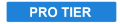
Edge distortion applies animated distortion to the edges or lines within your image or clip to add motion. This technique is used in animation to give still images the illusion of life, and is commonly known as line boil, or squiggle vision. It allows animators to hold a single stationary frame while still retaining some movement.
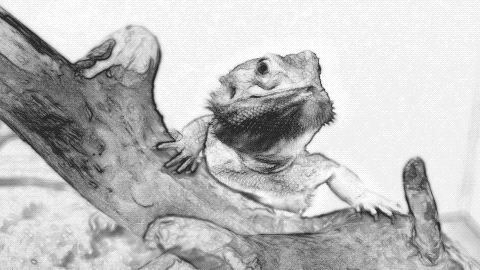
- Preset: Choose from a variety of included presets for the effect.
- Distortion: Adjusts the amount of warp and distortion applied to the clip or layer.
- Scale: Alters the size of the distortion. Lower values primarily affect the line smoothness, while higher values will distort the shape of the image more.
- Speed: Adjusts the speed at which the distortion moves.
- Distortion Rotation: Adjusts the angle of the distortion. This is most useful when the Distort Single Axis option is enabled.
- Distort Single Axis: Enable this option to distort the image along a single axis. The angle of this axis can be defined above, using Distortion Rotation.
- Simulate Half Framerate: Hand-drawn animation is typically shot at half framerate when the image is stationary or moving slowly. This is known as shooting doubles or shooting on twelves, since each of twelve frames would be shot twice to create one second of 24 fps animation. Enable this option to simulate this effect by duplicating frames.
- Edge Softness: Increasing the edge softness can help reduce small artifacts and limit the effect to the stronger lines.
Fractal
The Fractal controls allow you to alter the fractal pattern on which the distortion is based.
- Seed: Randomizes the fractal pattern on which the distortion is based, within the style created by the other settings. Each seed value creates a unique pattern.
- Interpolation: Choose the method used to build the pattern from the fractal geometry.
- Block: Creates a square, pixelated appearance.
- Linear: Applies more gradual transitions from one block to the next.
- Cubic: More dramatic gradients completely obscure the block pattern to create organic shapes.
- Transform: Use the transform controls to adjust the position or alignment of the distortion pattern within the frame.
- Position: These controls shift the distortion pattern within the frame, left or right, or up and down.
- Position: Moves the origin point of the fractal pattern, thereby shifting the entire pattern by the value selected.
- Use Layer: Allows you to select another timeline layer, to parent the fractal noise to its position data. When a layer is selected, the Position values above function as an offset from the parent layer.
- Rotation: Rotates the distortion pattern around the origin point.
- Axis Scale: Allows you to scale the pattern on each axis individually.
- X: Scales the width of the pattern without affecting the height.
- Y: Scales the height of the pattern, without affecting the width.
- Position: These controls shift the distortion pattern within the frame, left or right, or up and down.
- Sub Settings: The sub settings affect the additional iterations of the fractal which are used to break up the primary fractal and create the finer details in the distortion pattern.
- Sub Levels: Sets the number of sub levels which will be applied.
- Influence: Adjusts the balance of the original fractal and the sub levels. Values below 50% favor the original, and values above 50% favor the sub levels.
- Scale: Adjusts the size of the sub levels, without altering the original.
- Rotation: Rotates the sub levels, without rotating the original.
- Offset: Adjusts the position of the sub levels without altering the original.
- Center Subscale: Enabling this option precisely aligns the noise used for each sub scale with the primary fractal. Disabling it randomly positions each subscale noise, for more random results.
