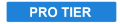
This effect creates an animated shifting pattern of refraction and distortion, simulating the appearance seen when looking through water.

- Preset: Choose from a variety of built-in presets.
- Seed: Randomizes the pattern within the style created by the other settings.
- Intensity: Adjusts the brightness of the caustic pattern’s refracted highlights.
- Sharpness: Alters the edge softness of the caustic pattern’s refracted highlights. Lower values create larger, softer highlights, while higher values create smaller highlights with harder edges.
- Density: Edits the frequency with which refracted highlights appear within the frame, by altering the scale of the fractal pattern on which the effect is based.
- Speed: Adjusts the speed of the animation built in to the effect.
- Wave Alignment: Changes the orientation of the individual waves in the pattern. The higher the value, the more parallel the waves become. Lower number generate a more randomized pattern.
- Flow Speed: Flow adds a directional motion to the effect, as if the water is flowing in a certain direction. Flow speed defines how quickly the pattern moves in the flow direction.
- Flow Direction: Select the angle in which the pattern moves to create a flow.
- Blend: Select the blend mode used to composite the caustics pattern onto the underlying clip or layer.
- Warp: Edits the amount of distortion applied to the underlying clip or layer
- Water Color: The water caustics effect can also tint the clip or layer to which it is applied, to simulate the color distortion created by looking through a volume of water.
- Color: Select a color for the simulated water. The layer or clip will be tinted toward this color. You can use the eyedropper to choose a color from the viewer, or click the swatch to open a color picker and choose any color you prefer. You can also manually enter the color values for the red, green, and blue channels.
- Opacity: Adjusts how opaque the color tint is.
- Blend: Select the blend mode used to combine your selected color with the underlying clip or layer.
