
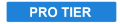
This behavior allows you to move the layer it has been applied to toward the specific location of another layer. This is sometimes simpler that determining the exact angles in which a layer needs to move. For example, you can set up a Point layer at the exact destination you want to use, then select that point layer as a Target in the Attract To controls.
- Target: The layer containing the Attract To behavior will move toward the position of the layer you select in this menu.
- Acceleration: Sets the speed at which acceleration will occur. The distance the layer travels per second will be increase by the specified number of pixels for each second of travel. So if Acceleration is set to 100, for example, the layer will travel 100 pixels toward the Target in the first second, 200 pixels in the second second, and 300 pixels in the third second, for a total of 600 pixels traveled in three seconds.
- Distance: Defines the distance, in pixels at which the specified acceleration will be in effect. Acceleration will fall off when the clip is at a greater distance than the value specified, and acceleration will increase as the clip moves closer than the specified value.
- Falloff: Choose between Linear and Quadratic Falloff
- Target Radius: Defines the size of the target clip, from which the attraction originates. As the clip being attracted enters the target radius, the force of the attraction will be reduced.
